In this tutorial, you will get to know how to book Uber cab from Chrome browser on your Computer. To do so, we will be using a free Google Chrome extension named UberChrome. This extension can be helpful in situations when you do not have internet access on your phone, or maybe if your phone battery is almost drained out. The good thing about this Uber cab booking tool is that, it looks similar to the Uber app you have in your phone. Simply login, set home and destination locations, book an Uber, and go. It has all the features that you will find in the regular Uber app.
Let us checkout this extension to order Uber cab from Chrome on your PC.
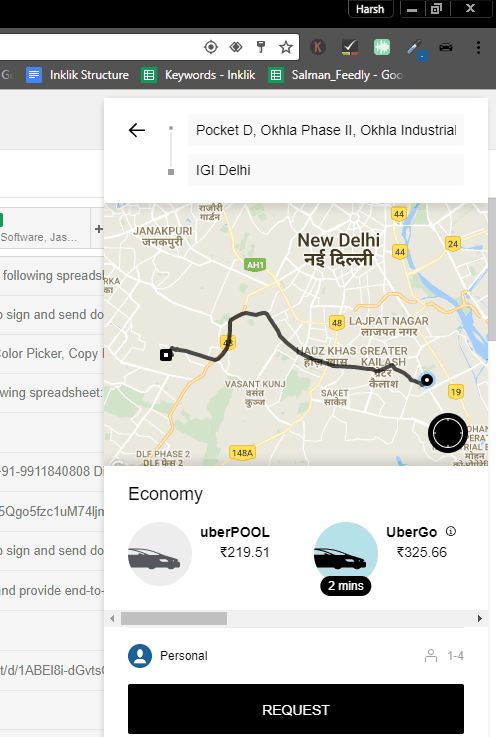
Here’s how to calculate Uber fare without opening Uber app.
How To Book Uber Cab From Chrome?
The process to book Uber from this extension is similar to that of Uber mobile app. First of all, get the UberChrome extension from the link provided at the end of this article. After installation, its logo will appear on Chrome toolbar. Chrome might need a restart in order for this extension to work. Try running the extension without restarting Chrome; if it works, then go ahead.
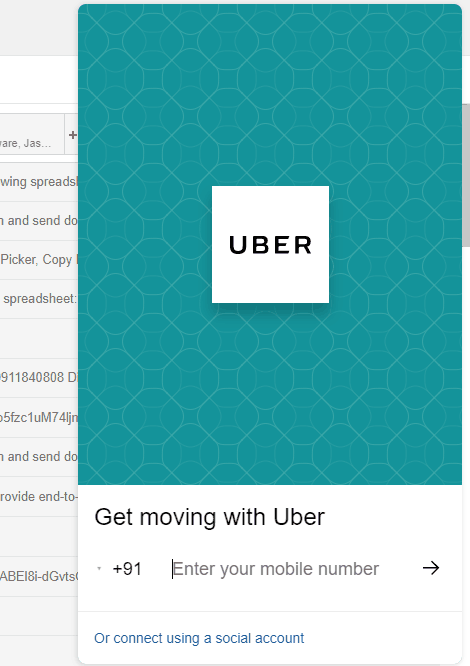
The welcome page opens like as displayed in the above image. The extension appears as a floating tool from the right side of Chrome. You will need to enter your phone number, followed bu Uber password to login to Uber. You can also login using a social media account, if it is connected to your Uber account.
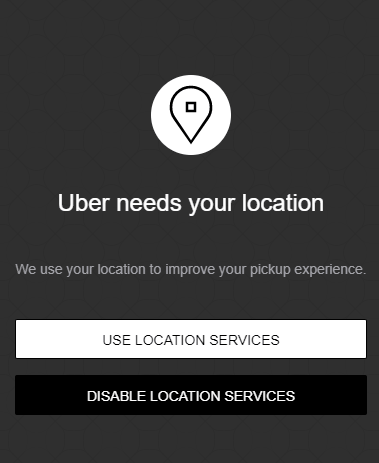
Once you are connected to your Uber account, you will be asked for permission to Use Location Services to locate you on map. Allow the extension to use location services. The extension was not able to accurately detect my location. This maybe an issue with the ISP or the extension; not sure about it. However, you do not have to worry if something similar happens with you. Why?
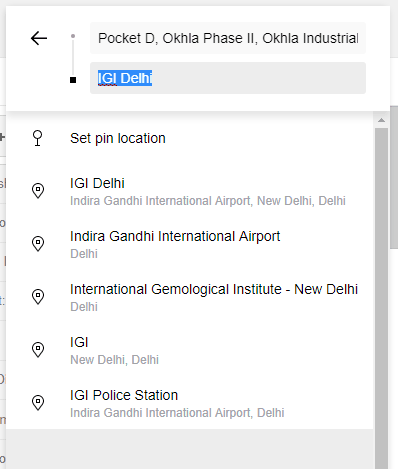
You get option to manually enter your home location if exact location is not detected. Then enter the destination location.
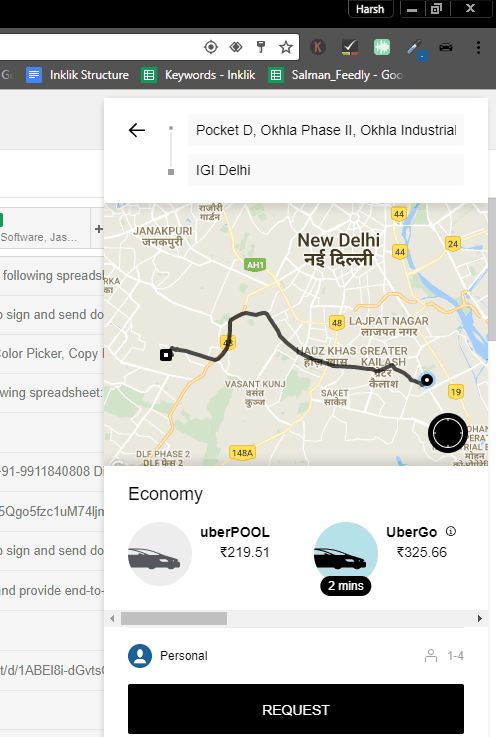
This will open a similar window as above to book Uber cab from Chrome. Here, you can select from any type of cab you want to book. The price is displayed for the cabs. One thing that annoyed me is that I wasn’t able to view the cabs on map as they display in Uber mobile app. But, you can view how much time a cab is going to take to reach you, which is a saver.
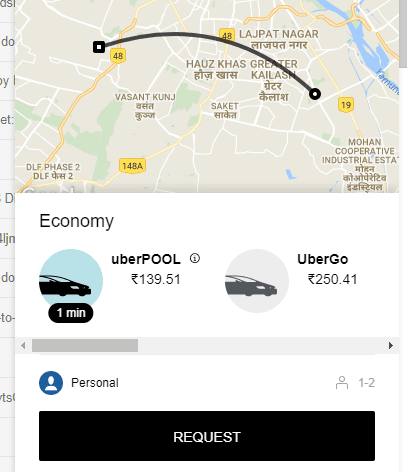
Scroll the bar just above the Request button to view all the cab options. Click on a can type, like I have selected Uber Pool, then click on Request. You will have booked your Uber cab from Chrome.
Settings and Options
There are various options and settings that you can change according to your choice. Click on the menu icon available on the top left corner of this extension. This will open the menu. From here, you can select Payment options, View Trips, Settings, etc.
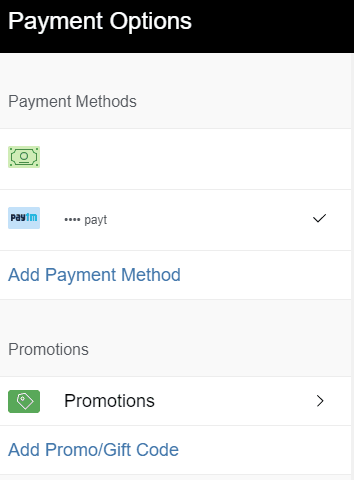
In the Payments menu, you can select payment type as Cash or a supported e-wallet. You can also apply any Promotional or Gift code here. If you want to change Uber account, go to the Settings menu.
Here’s an alternative to order Uber can from Windows 10.
Closing Words
UberChrome is a pretty awesome extension to book Uber cab from Chrome on your PC. The interface is similar to the Uber mobile app, which makes things easier for you. The cabs not showing up on map can be an issue for some, and needs to be fixed. Apart from that, this is a pretty promising tool for regular Uber users.