This is a quick tutorial to explain how to preview files on Google Cloud Storage. Cloud File Viewer is a free Chrome extension that can do it. With the help of this extension, you can peek into text-based files stored in a Google Cloud Storage bucket. For now, it can work with TXT, JSON, and CSV like files. It adds a preview like icon in the objects explorer and you can click on that to generate preview of any file.
Google Cloud Storage comes with a very basic interface. You can only download files if you want to see what’s inside them. But it will be a good idea to be able to preview those files without downloading them entirely on your PC. That’s what is solving the Cloud File Viewer plugin. It can generate preview of any text-based files and show you overview of the contents. It basically opens a popup in which you can see the content of the files.
How to Preview files on Google Cloud Storage?
Install this extension from here. After that, you can configure it by launching it from the toolbar. There is no extra sign up or Google authentication required in order to use it. Set the download size and CSV preferences.
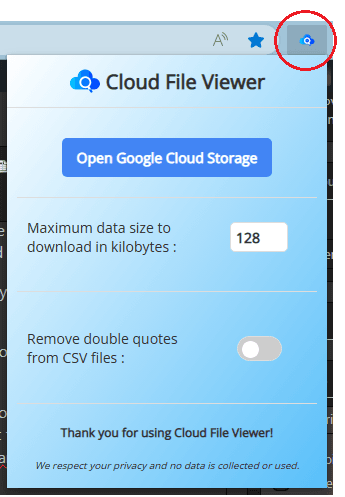
Now, you open a GCP bucket that has some files in it. You will see that a crossed-out eye icon will appear next to them. This is shown in the screenshot below.
![]()
To preview any file, just click on the crossed-out eye icon and then it will load the file contents on a popup. You can see that in the screenshot below. This is as simple as that.
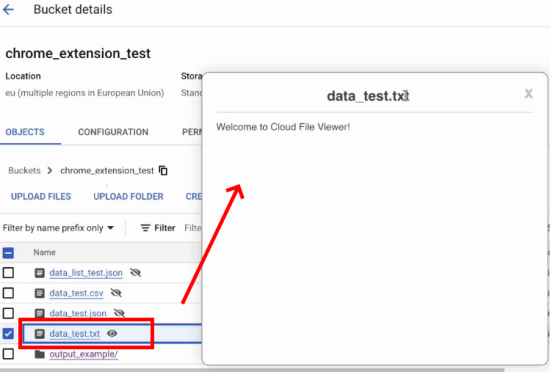
In this way, you can use this simple Chrome extension to preview text-based files on Google Cloud Storage. The process is very simple as you just have to install the Chrome plugin and forget it. Apart from using it on Google Chrome, you can use it on other Chromium based browsers such as Edge, Opera, SRWare Iron.
Closing thoughts:
As a GCP user, if you are looking for a way to preview files on GCP buckets then you are at the right place. Just grab and use this simple Chrome extension and make that happen in no time. The process is very simple and only a little downside is that it supports plain text files for now. I do hope that in the later updates, it starts supporting images and audio files.