This article talks about a simple method to unsubscribe Gmail emails in bulk with 1-click. If we don’t be careful with our email subscriptions then it turns the inbox into a mess. I use my email address almost on every service I test and it’s full of newsletters and subscriptions email that I no longer need. On top of that, there are promotional and spam emails too.
I constantly go through my email to organize it and keep it clean from unwanted updates. But it’s an inevitable struggle with no victory. It’s a lot of work to open every email and click that unsubscribe button. I have tried many services, tools, and even scripts but it’s hard to get rid of all those unwanted emails.
Recently, I came across Unsubscribe by HelpNinja which is a Chrome extension to unsubscribe emails with ease. This extension allows us to unsubscribe selective emails in bulk. It has a different approach to this problem that really works. Instead of trying to unsubscribe, this extension creates a filter for selected emails. This way, it stores those emails away as archived labeled. It also makes them accessible when needed.
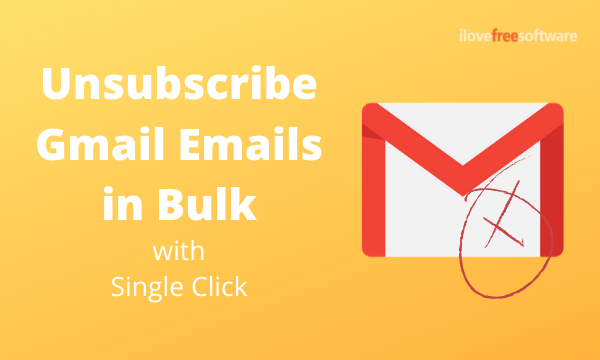
Also read: Precise Volume Control iPhone App to Change Volume by 1% Increment
Unsubscribe Gmail Emails in Bulk with 1-Click
Unlike many other extensions and tools, this extension works within the browser without any sever level processing. It uses the native Gmail filter feature to filter out the selected emails and get rid of those from the inbox. To use this, simply get the extension from the Chrome Web Store. Currently, it is available for Google Chrome only but support for Mozilla Firefox and Safari in underway.

When you install this extension, it adds an Unsubscribe button at the toolbar in the inbox. All you have to do is select the emails that you want to get rid of and click that button. This prompts a confirmation screen where it shows you the sender email addresses of those emails. Simply click the unsubscribe button to take away those emails from your inbox.
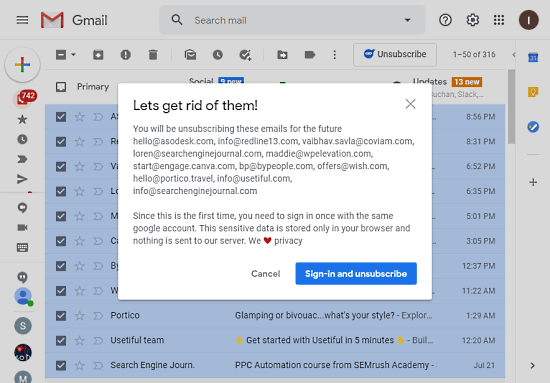
During first use, this extension asks you to sign in. When you click the unsubscribe button it opens the Google account login page where you have to permit this extension to view and modify your emails. This has to be done only once. After that, you can just click unsubscribe to clean your inbox.
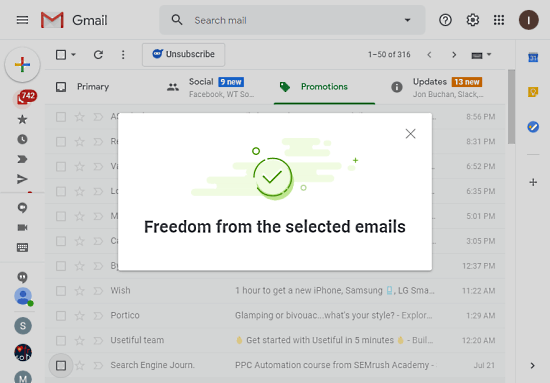
Once done, it shows you a confirmation message and you can see the emails disappearing in your inbox. It greyed all the selected emails during the process and then move them to achieve.
Closing Words
This is a nice privacy-centric way to get rid of unwanted emails in your inbox. Instead of unsubscribing, which doesn’t work all the time, all the emails are stored in the archive. This gives you an option to access those emails if needed. If you are annoyed by the unwanted emails then do give it a try and share your thoughts with us in the comments.