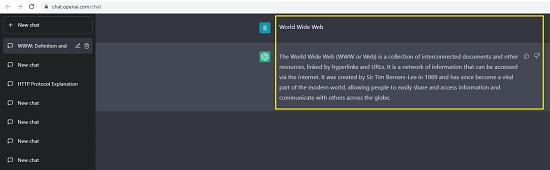ChatGPT for Search Engines is a Free Extension for Google Chrome, Mozilla Firefox and Microsoft Edge that offers ChatGPT responses alongside search results from popular search engines such as Google, Bing, DuckDuckGo and more. Using the extension, you can access the ChatGPT model directly from the confines of your search engine to ask anything that you desire and get a response.
ChatGPT is AI chatbot by Open AI that is adept at interpreting human language and generating elaborate and almost human-like responses to anything you ask. Due to its conversational format, ChatGPT can answer questions like we do in normal conversations.
ChatGPT for search engines empowers you to fetch responses directly and seamlessly from ChatGPT as you are searching for information using the search engines. Let’s see what other features the Extension has to offer:
- Trigger: Configure how to trigger the ChatGPT responses as per your requirements. The available options are Always, Manually or with a Question mark.
- Popup Window: The Extension allows you to access ChatGPT as a popup window within your browser. This is in addition to the responses that it generates automatically as you are using the search engines.
- Send text to ChatGPT prompt: You can select any text in the webpage and send it to ChatGPT as a prompt to get a response.
How it Works:
1. Depending on the browser, the plugin needs to be downloaded and installed. You can find the link to install this plugin at the end.
2. Click the extensions icon to the right of the address bar and launch the ChatGPT for Search Engines extension. You must login to your free ChatGPT account at OpenAI for the extension to work.
3. Click on the ‘Settings’ icon at the top right of the popup window to select how you wish to Trigger a ChatGPT response like Always, Manually or when the search query ends with a question mark.
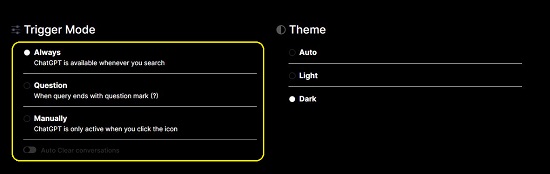
4. If you set it to ‘Always’, ChatGPT will automatically respond to any search engine query. If you set it to ‘Manually, then ChatGPT will wait for you to click at a specified location before it offers a response. If you select the option, ‘When query ends with question mark’, ChatGPT will automatically respond to only those search engine queries that end with a question mark.
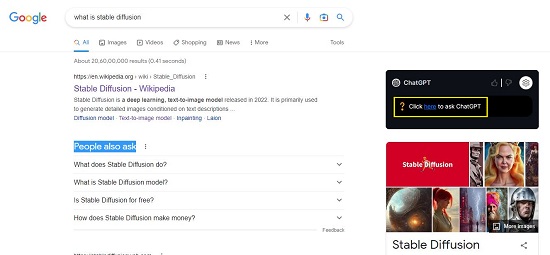
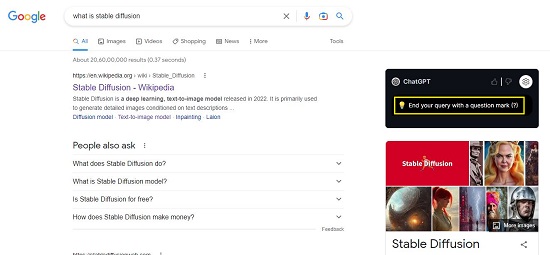
5. Now open a new Browser tab, navigate to a search engine like Google, Bing or DuckDuck go and search for any information. You will see a response from ChatGPT based on the Trigger settings that you have configured above. The responses will be generated alongside the same webpage of the search engine that you are using.
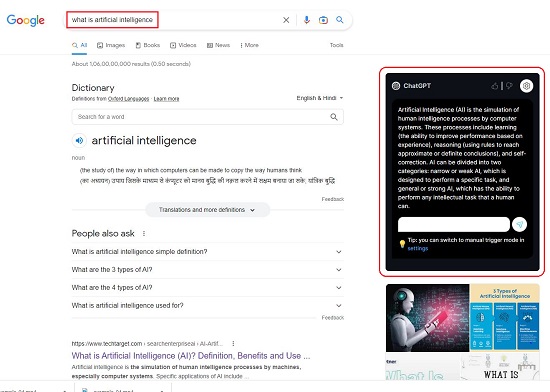
6. If you wish to use ChatGPT in a popup window, click on the Extensions icon and then launch the ChatGPT for Search Engines extension. Now, type the prompt and press Enter to get the ChatGPT response.
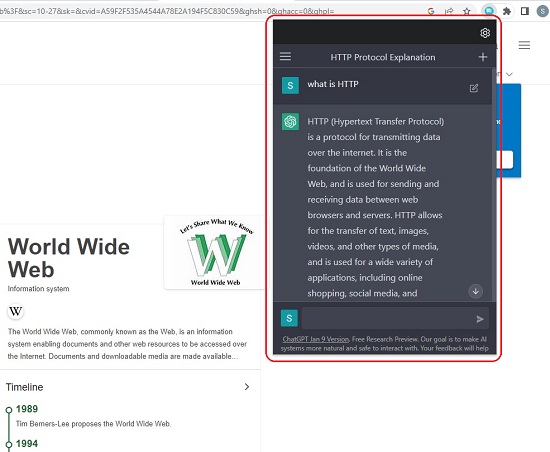
7. To use any text from a webpage as a ChatGPT prompt, select the text, click your right mouse button, and choose ‘Question <selected text>’, This will open a new browser tab and you will be automatically navigated to the ChatGPT website where the selected text will be used as a prompt to get a response automatically.
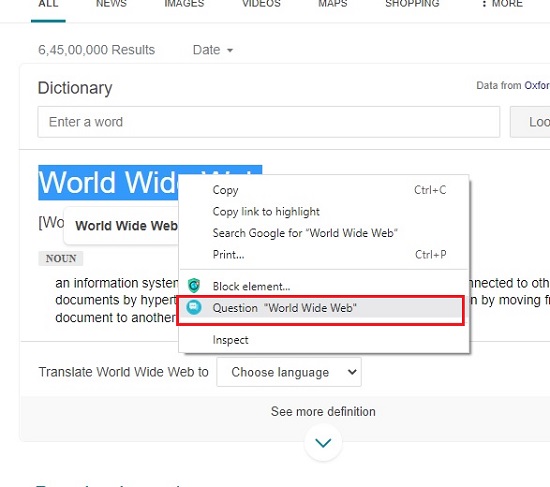
Closing Comments:
ChatGPT for Search Engines is a great plugin that helps you to directly get ChatGPT responses as you are searching for information on Bing, Google and DuckDuckGo. This way, it saves a lot of time and effort that you would have taken to access ChatGPT separately for its response. The feature using which you can select any text on a webpage and use it as a ChatGPT prompt is also very handy.
You must remember that ChatGPT is not perfect and may provide incorrect or erroneous responses to your queries. Hence you should be mindful of the potential limitations of this language model and use it responsibly.
Click here to download the Google Chrome Extension.
To download the plugin for Mozilla Firefox, click here.
To download the plugin for Microsoft Edge, click here.
Are you tired of conversing and getting responses from ChatGPT by keyboard typing. Well, you can use Promptheus to remove this limitation and converse using voice commands instead, Click here to read more about this Google Chrome Extension.