Quite a heavy chunk of our daily “computer” time is spent online, consuming all sorts of information. And without a doubt, textual content forms a major part of that information, ranging from news stories to blog posts. This information overload can (and often does) get pretty overwhelming to get through. Thankfully, the speed reading technique of Spritzing is there to help you read large amounts of textual content, at rocket fast speeds.
And that’s exactly what Reedy is all about. A feature laden speed reading extension for Google Chrome, Reedy makes it possible to zip through verbose textual content super fast. It works on nearly all websites, and you can select a specific chunk of text for speed reading as well. Then there are goodies like keyboard shortcuts, auto start, smart slowing, and much more. Interested? Keep reading.
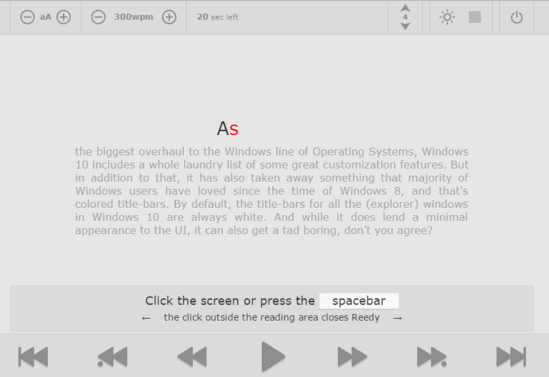
How To Use This Speed Reading Extension For Google Chrome?
Step 1: Find Reedy on the Chrome Web Store (or click here), and hit the Add To Chrome button to install the extension. Once installed, you can click on Reedy’s icon to view the different options, such as keyboard shortcuts, the extension’s settings, as well as an option to paste a custom chunk of text for reading faster.
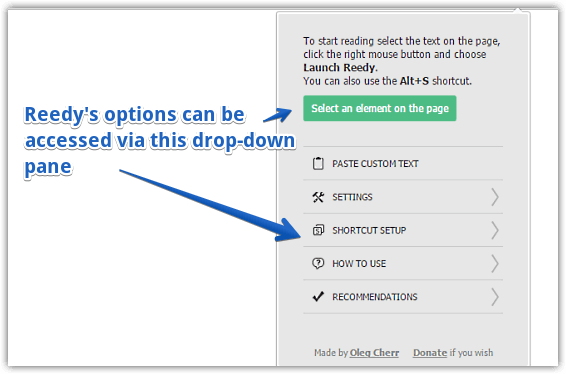
Step 2: Navigate to any webpage having some textual content that you want to read through fast. Once there, click Alt+S keyboard shortcut. You’ll now be able to select any chunk of text on the webpage by hovering over it with the mouse pointer. The Up and Down keys can be used to increase or decrease the text to be read.
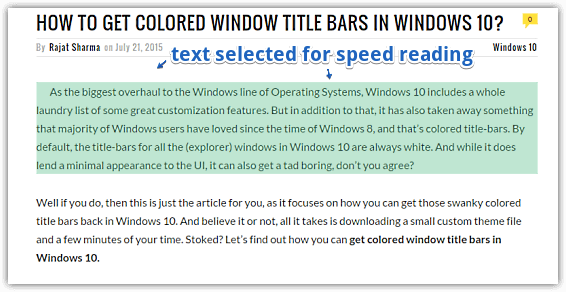
Step 3: Once the selection has been made, hit the Enter key, and Reedy will spring into action. Now hit the Spacebar key, and Reedy will start displaying the words in the selected text block front and center, one word at a time. The options on the header bar can be used to increase the font size, word speed, as well as toggle the night mode. In addition, the control buttons at the bottom can be used to directly jump between words and sentences. Here’s a screenshot:
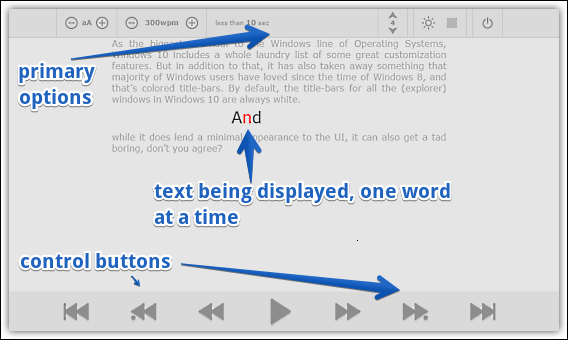
Also Check: 5 Speed Reading Extensions For Google Chrome
Wrapping Up
Given the sheer quantity of content that’s available online, it’s obvious that we don’t really find the time to read through each article on each webpage. And this is where brilliant tools like Reedy come into the picture. Give it a shot, you’ll be thankful you did.