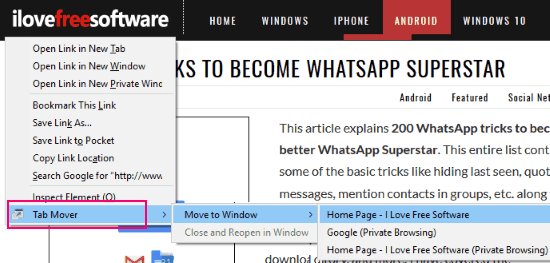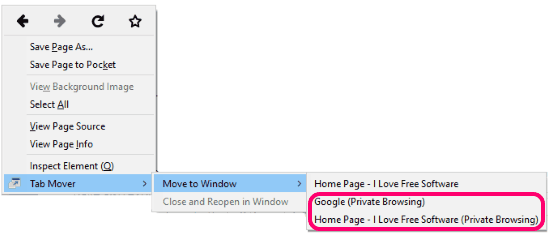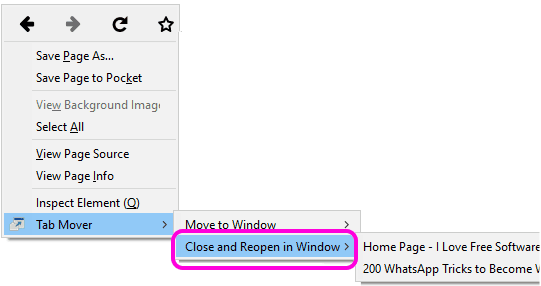Tab Mover is a free Firefox Add-on to move tabs between different Firefox windows. You can move any tab from one Firefox window to another easily. This Firefox Tab Mover add-on also lets you move tabs between Incognito windows and also between a normal window and incognito window.
What I like most about this Firefox add-on is its ease of use. You just need to right-click on any tab that you want to move, and it will open a context menu from which you can pick the window to which you want to move the tab.
How to Move Firefox Tabs Between Different Windows:
As I said above, it is very easy to use this Firefox Tab Mover add-on. Start by installing it from official Firefox add-on repository here. This add-on does not require a browser restart. Also, it does not add any icon to Address Bar of Firefox. Just install it and you can start using it.
To move a Firefox tab to any window, just right click anywhere on the tab, and you will see the standard context menu that Firefox opens. You will see a new option in the context menu titled “Tab Mover”. This is the option added by this extension. Mouse over it, and it will show 2 options:
- Move to Window
- Close and Reopen in Window
These options can be used to move tabs in following 4 scenarios:
Move Firefox Tab from Normal Window to Another Window:
If you want to move a Firefox tab to another window, then mouse over “Move to Window” option. Then you will see list of all the windows that are opened, including Incognito windows. It shows the name of first tab of each window to help you identify the correct window. Just click on any window, and it will immediately move that tab to the selected window.
Move Firefox Tab from Normal Window to Incognito Window:
In case you want to move a tab from normal window to Incognito window in Firefox, then also use the same option of “Move to Window”. For Incognito windows, it shows “Private Browsing” added to the name of the Incognito windows. Just pick any Incognito window to move tab from normal window to there.
Move Firefox Tab from Incognito Window to Another Incognito Window:
This also can be done in the same manner as the options above. Open Tab Mover context menu and mouse over “Move to Window” option. Then in the sub-menu, you will be able to see list of all open Incognito windows with “Private Browsing” added to their name. Just pick any Incognito window to move tab from one incognito window to another.
Move Firefox Tab from Incognito Window to Normal Window:
This works differently than the options mentioned above. Firefox does not allow directly opening a tab from Incognito window to normal window. So, what actually this add-on does is it closes the tab in the incognito window and then reopens the URL in normal window. This means that if you had provided any login etc. information in Incognito window, then that would be lost when the URL is reopened in normal window.
For this, open context menu, and again select Tab Mover option. Now, mouse over “Close and Reopen in Window”. This will show all the normal windows. Just pick any normal window, and your tab will close in Incognito window and will reopen in the normal window.
During my testing, this addon worked fine most of the time. I did face trouble sometimes moving a tab from normal window to incognito window and vice versa. But I see that the developer has been constantly updating the add-on, so I have a feeling these kinks would be ironed out soon.
Note: In Firefox 51 and below, the Tab Mover option is present in page context menu. However, from Firefox 52, the option is present in Tab context menu.
Some other Tab management add-ons for Firefox that you might want to try are:
My Verdict:
I really like simple tools and add-ons that ease things. And this addon definitely falls in that category. It makes it super easy to move Firefox tabs from one window to another. As I said, you might come across some issues initially, but they might be removed in due course of time. So, I won’t hesitate in recommending this Firefox Tab Mover add-on.