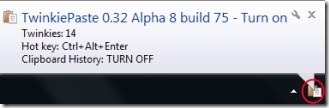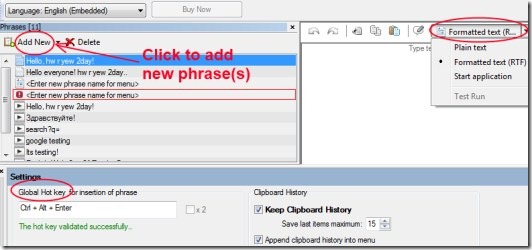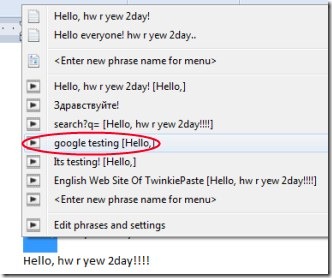TwinkiePaste Software is a free software for Windows that lets you directly paste text (commonly used text phrases) into applications such as: MS-Excel, MS Word, Notepad etc. This helps you from typing the same content again and again and saves your precious time. You need to add text phrases to TwinkiePaste only once. After that, you can use those phrases in desired applications using default Hotkey (Ctrl+Alt+Enter). You are even allowed to customize the hotkey according to your suitability. You can add text phrases either in plain text or in formatted text.
Good thing about TwinkiePaste is that you can start an internet search using selected text or clipboard text. Available Macro option makes this possible. TwinkiePaste really provides you comfort as it saves your time and energy. All the benefits are available free for you.
Key Features of TwinkiePaste:
- Paste text phrases easily to desired application(s).
- Save time and energy.
- Add text phrases easily to applications using Hotkey.
- Internet search using selected text.
- Free software available for windows.
How To Paste Text Phrases Using TwinkiePaste?
First you have to download this simple and useful software to your computer. Use this link to add TwinkiePaste. Access this link and you will be directed to a new web page. There you will find download option at the left side. Download it, and extract its files. Now run its setup and complete the installation. After completing the installation process, it will be activated in the system tray of your computer (see the above given screenshot). Access its icon from system tray to start working on its interface.
Add Phrases and Hotkey According to Your Need:
As you could see in the below mentioned screenshot, you can easily add phrase(s) using available Add New button. Click this button, now give a desired name to the new phrase. After this, type the text which you want to insert as your new phrase. After this, select the data type which you want to use (plain text, formatted text etc.) using the available drop down menu for this. After this, use given macro option for text selection. By doing this, whenever you will select any text while working on your application, you can go for an internet search directly.
At the bottom part, you will find Hotkey in Settings which you can change according to your preference. Other settings like Clipboard History etc. can also be adjusted easily.
Now after adding phrase(s), start working on your desired application (MS Excel, Word Pad, MS Word, etc.). Use hotkey for menu options and paste text according to your need from the desired phrases (see the below given screenshot). After opening menu using hotkey, you will find your phrases along with data types and clipboard history (if present). Use them accordingly.
More options you can get by right-clicking on its icon available in the system tray. You can adjust language, enable clipboard history, sort phrases etc. Just right-click its icon and perform actions.
TwinkiePaste is really a handy software available free for Windows that prevents you from typing most commonly used text again and again. Try this software and save your precious time and energy.
Don’t forget to try Super Copy Paste and Express Paste reviewed by us.