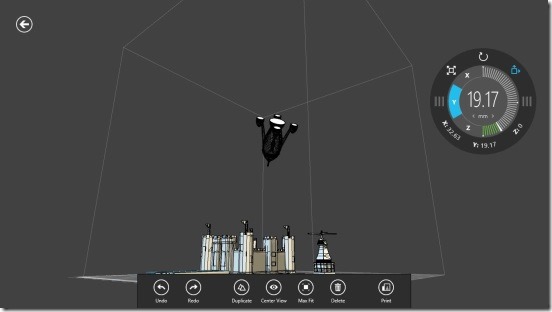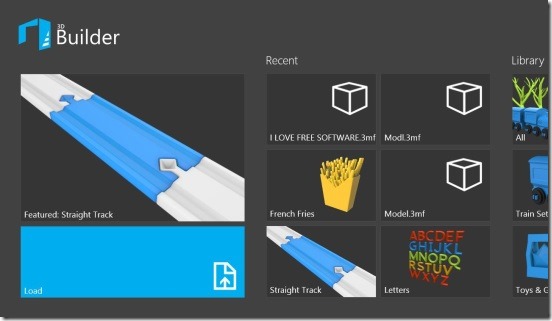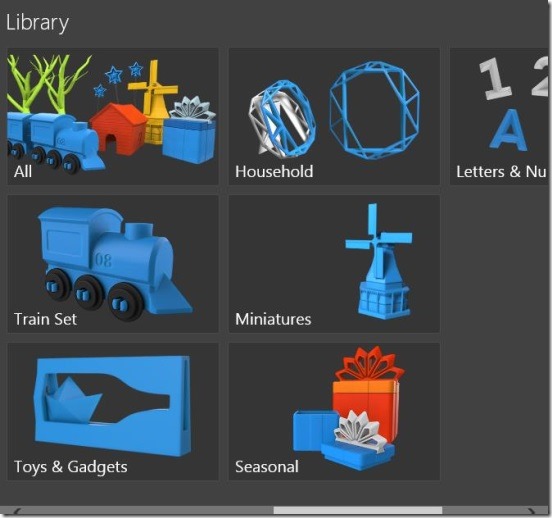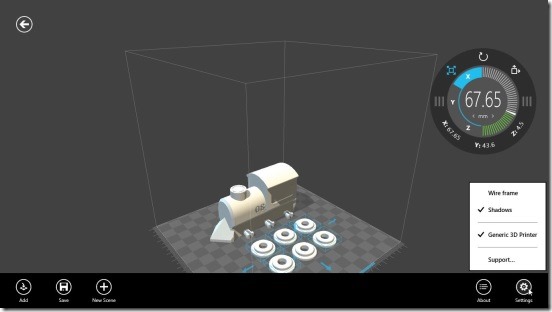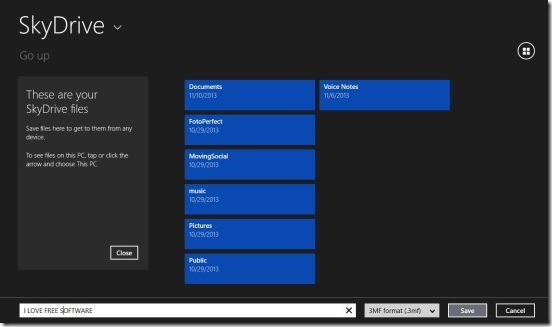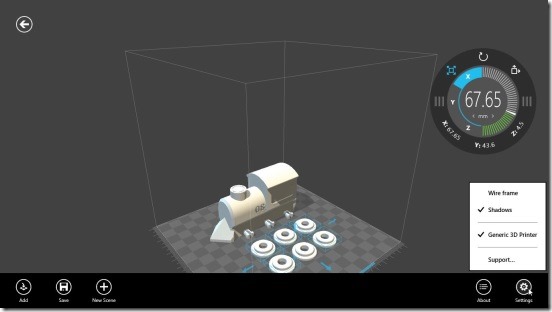3D builder is a free Windows 8 3D builder app, that lets you import or use the inbuilt 3D object models to come up with a composition of the models and then print your creation using the Windows 8 Print Charm from with the app. Whether you are an experienced 3D artist or a just a beginner, this is a great app to get around. The app supports 3D object models of STL, 3MF, and OBJ file format. So you can build your 3D object model in any 3D modeling software like 3DMAX or MAYA, and then import it in this Windows 8 3D builder app. The app comes with it’s own library of 3D objects, which you can use to make your composition even better and then once you are done you can directly print the composition and see how it looks like. The app has all the necessary tools and buttons like buttons for positioning, rotating, and scaling, in all x, y, and z axis. Plus there are buttons for duplicating the objects, deleting them, adding new object to the scene. And finally buttons to print and save the whole scene directly to the SkyDrive or locally in Windows 8 devices.
Import and create 3D compositions using this Windows 8 3D builder app:
Working on this Windows 8 3D builder app is fun and easy. However you need to have a little bit knowledge of 3D and how 3D desktop apps work. Still not much is required from your side. I liked the fact that the app has a nice and clean UI, giving you plenty of space to work as freely as you can. Because there’ll many times where you’ll need to continuously rotate the screen, so that you can have a complete look of how the composition is going to look like. Also, another good thing about this Windows 8 3D builder app is it is pretty fast. There were times when I was using multiple objects in one scene, and rotating the screen. Still the app did render the objects and composition from all views pretty fast. Now this feature makes the app a good candidate for quickly viewing your 3D models and then printing them. However if you add in too many unwanted objects, then obviously the app will become slow.
If you are beginner, then this is a good app to learn more about 3D modeling and related software. The app comes with a good set of 3D object models. And then good thing is, the app doesn’t occupies much space in your system’s memory. You can simply start a scene with one of the inbuilt 3D object model, and then add as many models as you need to the scene.
The controls buttons are pretty easy to use. There are buttons for positioning, rotating and scaling objects, at the right side of screen. Plus there’s a buttons panel at the bottom of the screen, which has good enough set of tools: Undo, Redo, Duplicate, Center View, Max Fit, Delete, and Print. The Center View and Max fit buttons are for quickly adjusting the screen from any view (example: zoomed in view or top view) back to the default center view. Rest of the buttons are pretty self-explanatory and easy to use.
Plus in order to get more buttons, simply right-click on the screen and you’ll get buttons to Add, Save, New Scene, and Settings.
Working on the app is also very easy and basic. Simply click-drag anywhere in the grey area, to rotate the screen. Simply click on one of the object and use the positioning, rotating, and scaling tool at the right to do requisite. A good thing about this Windows 8 3D builder app is, if in case you want to give an exact placement, rotation or scale, then you can do that using the respective X, Y, Z text box. Simply click on the desired coordinate value and you’ll get it’s text box.
Once you are done with the composition, the app lets you save the entire composition directly to SkyDrive or locally in Windows 8 devices. The integration with SkyDrive works very well, and you can save and import files directly from SkyDrive. And if in case you want to see the wireframe of the models, you can do that by using the Settings button in the bottom flyout. Simply check on the wireframe option in the list of Settings.
Key features of this Windows 8 3D builder app:
- Freely available.
- Good Windows 8 3D builder app.
- Select objects from with the app’s library or import from SkyDrive or local hard disk.
- Supports objects and files of OBJ, 3MF, and STL file formats.
- Supported by good set of composting tools.
- Integrated with Windows 8 Print Charm.
- Simple and easy to work.
Don’t forget to check out these cool 3D Windows 8 game apps:Zulu Star, AngryBots, and Judge Dredd vs. Zombies.
Final note:
3D builder, is a good Window 8 3D builder app. It’s easy, clean, and functional. Doesn’t freezes up and renders quite quickly. And also is supported by good enough set of tools. All in all, a good Windows 8 app to try.
Get it from Lifestyle Category in Windows Store or click here.