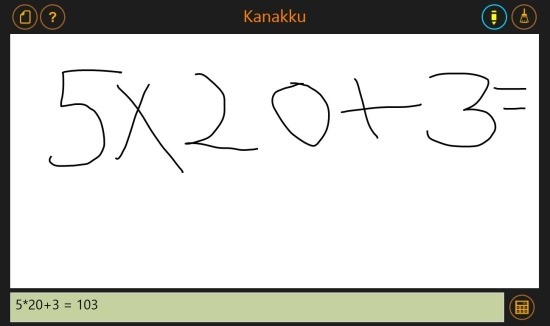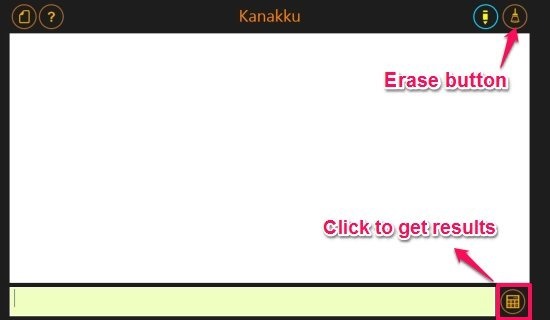Want an awesome and smart calculator for Windows 8? Then try out Kanakku which is a free handwriting calculator app for Windows 8 i.e this is a really fun app for your Windows 8 devices. To calculate something just write it down in free hand using your hand or the mouse and the app will automatically convert the drawn values to equation and present you with the results. Cool right ?
In this manner you will have to just write the equation down using your own hands and the results will be shown by the app. This handwriting calculator app for Windows 8 is completely free. This way of input in a calculator is more intuitive and natural as compared to using the keyboard and this might be a very interesting app for kids. Also, you can use this app like a conventional calculator by writing down the equation below in the text box and you will get the results.
If you want to do some casual calculations in style then this handwriting calculator app for Windows 8 is the best solution. All you need to do to use this app is just write down the complete equation using your handwriting and Kanakku will display the result in the text box present at the bottom of the app window.
This is a very interesting app for Windows 8 device so that you can show off your new Windows 8 device. I would like to remind you that this is a basic calculator and can be used only for simple calculations it is not meant for doing complex calculations. Download this free Handwriting calculator app for Windows 8 from the link provided at the end of the post. After you have downloaded and installed this calculator app for Windows 8 just run it from the start screen and you will have the interface as shown below.
To do some calculation just use your hands if you are using it on a touch screen enabled device or use the mouse on Windows PC to write down what you have to solve as seen in the first screenshot and then click on the calculator button located on the lower right corner of the screen as shown above and you will be presented with the answer. Also if you don’t want to use this then just click on text box in the bottom and write equation with your keyboard. To erase something use the erase button as pointed out above.
Get Handwriting calculator app for Windows 8 from here. If you would like to use an conventional calculator for Windows 8 then check out Calc4Win for Windows 8.