Myki is a free offline team password manager that can be used to easily create and manage passwords. It allows you to add unlimited accounts by entering their username & password and access them offline. The best part of this team password manager is that it doesn’t store your passwords on any server and instead, they are stored securely on your phone. Storing passwords on your phone can also help you prevent your passwords from hackers, snoopers, government entities, and other Internet threats. Apart from using the Myki mobile app for Android & iPhone, you can also use it on your PC using browser extensions for Chrome, Firefox, Opera, and Safari.
Another interesting feature is that you can share the added accounts with your team such that the members can also access the accounts. Do note that the free version has a limitation of 5 users. This can come in handy for accounts where you work with your team like Slack, Asana, Trello, and more. There are many other useful features offered by this offline password manager like password generator, store secure notes, store credit cards, app auto-login, and more.
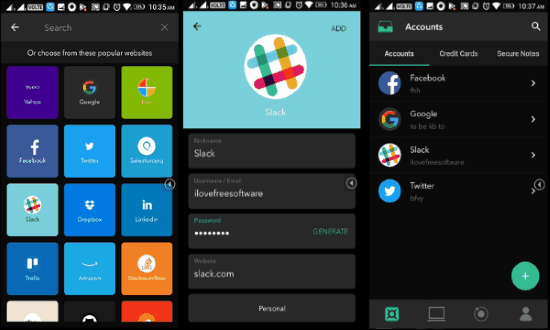
There are many other password manager apps available for Android, iPhone, and even browsers, but almost all of them work online. So, if you want to manage your password offline and store them securely on your phone, then “Myki” is the one you need to use.
How to Use this Free Offline Team Password Manager:
To setup Myki, the first thing you need to do is install the app on your phone. I will use the Android app for demonstrating how this app works. When you install the app, you would need to sign up for a new account and verify your phone number. After you verify your phone number, it will ask you to create a pin code to lock access to the Myki app.
Then it will ask you to install Myki on your computer. To do this, go to the download page on Myki website and install any of the browser extensions. I will use the Chrome extension in this post. Once you install the extension, you can click on it and scan the QR code shown in the popup with the Myki app on your phone. It will pair your phone with the browser. This pairing is useful as you will be able to backup your passwords and restore from PC in case something happens to your phone.
How to Add Accounts and Access them Offline:
After pairing your phone and browser, you can start adding your accounts for all the websites or apps that you use. It lets you add accounts via the mobile app as well as the browser extension. Let’s say, you’re using the mobile app, then to add an account simply tap on the “+” button and then search for the website or app.
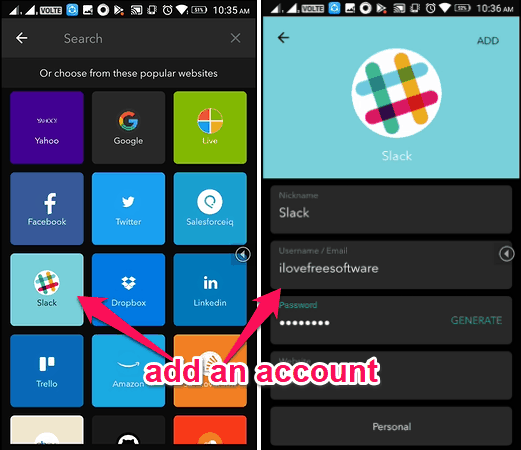
Once you find it, tap on it and then enter a nickname, username/email, password, and website URL. After that, tap on the “Add” button at the top to save the account. This way you can add as many accounts as you want. It also comes with the option in browser extension to import your existing passwords from Dashlane, LastPass, Google Chrome, or using a CSV file. When you’re done adding accounts, you can access them offline just by opening the app. You will be able to directly open the website or app, copy the password with a single click, share with others, etc.
How to Share Accounts with Others:
This offline team password manager also comes with an option to share accounts with others without revealing the password. To share an account, simply open the Myki app and tap on the added account. After that, go to the “Sharing” tab and tap on the “Share” icon.
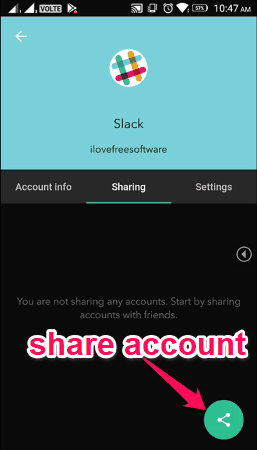
As soon as you do that, it will ask you to choose a contact from your phone for sharing the account. When the account is shared, the recipient will be able to directly access the account without needing your password. You can revoke access anytime you want.
How to Backup & Restore Passwords:
Another useful feature of this password manager is that it allows you to backup your passwords/accounts on other devices such that you can restore them when you lost your phone or gets damaged. To backup and restore accounts, you can use the browser extension.
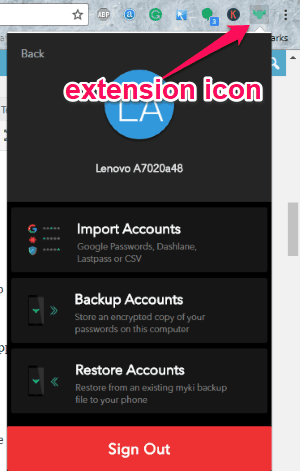
For this, click on the extension icon and then select the “Profile” option. Once you do that, you will see the options to backup and restore accounts. When you select the “Backup Accounts” options, it will display a QR code which you can scan using the Myki app to backup your accounts on your PC. Similarly, you can restore them by scanning a QR code after selecting the “Restore Accounts” option.
How to Add and Store Credit Cards Securely:
It also comes with the option to add credit card information securely. To do that, you can either use the mobile app or the browser extension. Suppose, you want to add a credit card using the mobile app, then go to the “Credit Cards” tab on the main screen and tap on the “+” button.
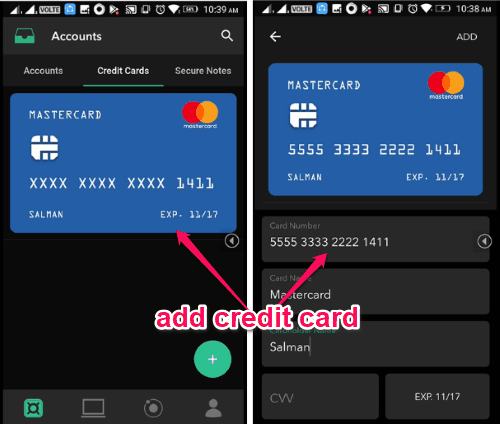
After that, it will ask you to enter the card number, card name, cardholder name, CVV, and the expiry date. This way you can add and store as many credit cards as you want on this app. As the data gets stored on your phone instead of any server, the credit card details will be more secure and invulnerable to threats. You can also share your credit card information with others without revealing the card details.
How to Add Secure Notes:
Apart from adding credit cards securely, you can also create and store secure notes on Myki. You can create a secure note from the app as well as the browser extension. You can simply give a title to the note and jot down whatever you want. The notes are also securely stored on your phone, so no worries about them being exposed online.
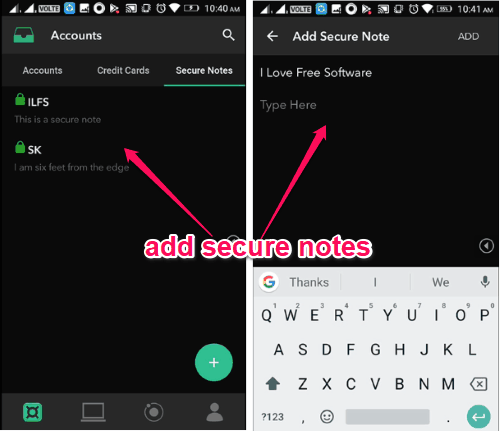
Some of the additional features of Myki are:
- Password Generator: It also comes with a built-in password generator using which you can generate highly secure passwords with the combination of numbers, alphabets, and symbols.
- App Auto-Login: It also comes with the “App Auto-Login” feature which you can use via the Myki mobile app for automatically logging into apps on your phone.
- Auto-Fill Passwords: This feature can help you auto-fill passwords on your browser with the help of the Myki extension.
Closing Words:
Myki is a pretty useful app for all the people who want to store, access, and manage passwords offline. Even though this app is full of features, it is still very intuitive and easy to use. Personally, I like it as it also allows you to store notes and credit card details securely.