This article covers a simple method to move notification drawer at bottom of screen in Android. With all the smartphones now coming with a taller aspect ratio, reaching to the top of the screen has become a stretch. This makes it hard to use a phone with a single hand. Smartphone OEMs are trying different ways to tackle the reachability on taller displays. Samsung designed a new UI called OneUI that puts the interactable info at the bottom half of the screen and it’s good. Xiaomi is putting the notification drawer at the bottom of the screen which is just another approach for reachability.
MIUI-ify is a free Android app inspired by the Xiaomi’s MIUI. This app puts a notification drawer at the bottom of the screen with a reverse arrangement. You can trigger this drawer either from the bottom or any side of the screen. It rises from the bottom of the screen starting with quick tiles, brightness slider, and notification area. Let’s check it out.
Also read: How to Get iPhone X Gestures on Android?
Move Notification Drawer At Bottom of Screen in Android
To put the notification drawer at the bottom, install the MIUI-ify app from the Play Store (link to the same is provided at the end of this article). The app is available for free with an in-app purchase to get additional features and customizations.
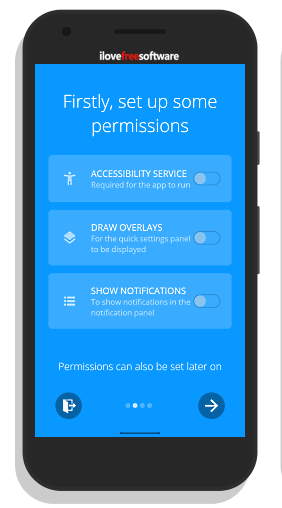
When you launch the app for the first time, it asks permissions for Accessibility Service, Draw Overlays, and Show Notifications. These permissions are necessary for this app to work. Allow the permissions and it takes you to the main screen of the app.
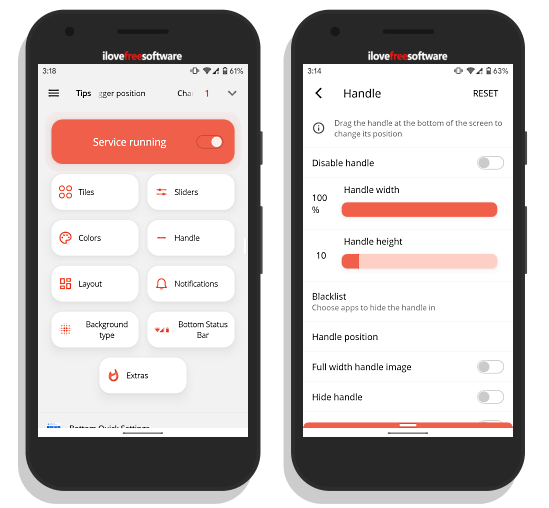
The main screen has a toggle at the top to start the service. With this toggle, you can enable/disable the bottom notification drawer. By default, the trigger position is at the bottom of the screen. In case, you have gestural navigation at the bottom, you can place the drawer trigger on either side of the screen from Handle settings. You can also adjust the trigger (handle) dimensions and other preferences from there.
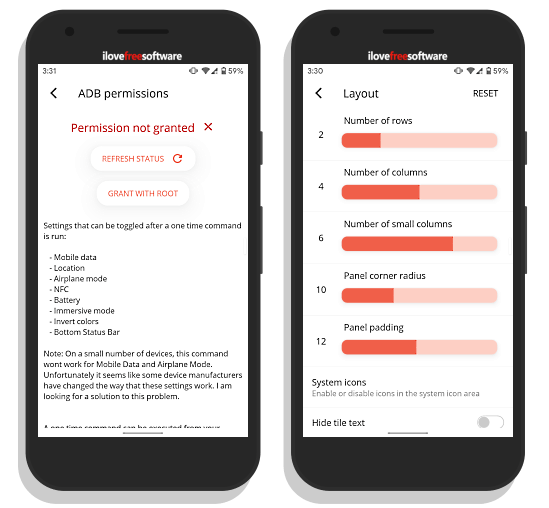
Some of the system setting toggles in the notification drawer require secure setting permission to work. To do that, connect your Android phone to a PC with ADB setup. Then, open the command prompt and run this ADB command to allow that permission to this app:
adb -d shell pm grant com.tombayley.miui android.permisson.WRITE_SECURE_SETTINGS
Once done, all the toggles will work as they should be. Here is a preview of how it looks. I’ve gestural navigation enabled so I put the trigger on the right side of the screen. It is visible in the attached screenshot and you can hide it from the Handle settings if you want. Swiping up on this toggle brings the notification drawer on the screen from the bottom side.

This way, you can put a notification drawer at the bottom of the screen. This drawer sits right under your thumb and all options are easily accessible by a single hand.
Get this app from Play Store here.
Wrap Up
With MIUI-ify, you can have the notification drawer right within your reach. You don’t have to stretch all the up to the screen to get the drawer. Since the notification drawer is the most accessed item on Android, having it under the reach of your thumb makes it easier to use taller phones with one hand.