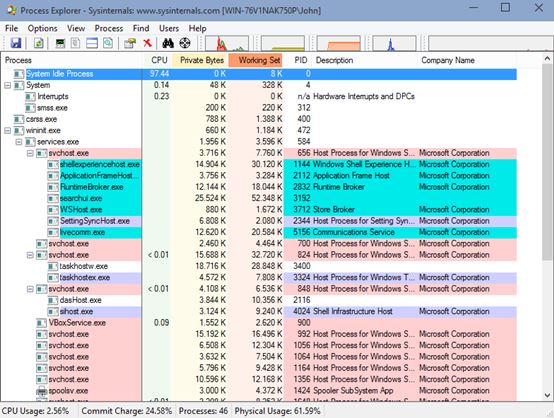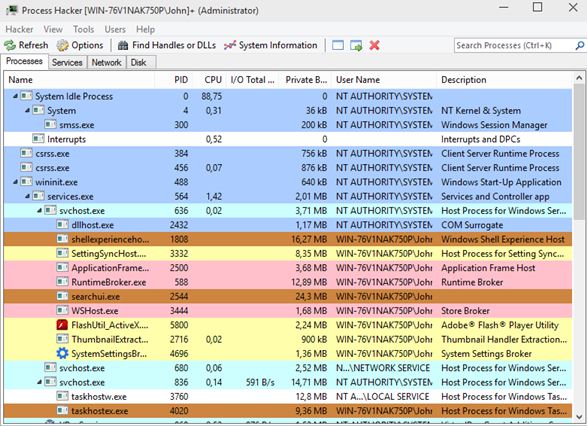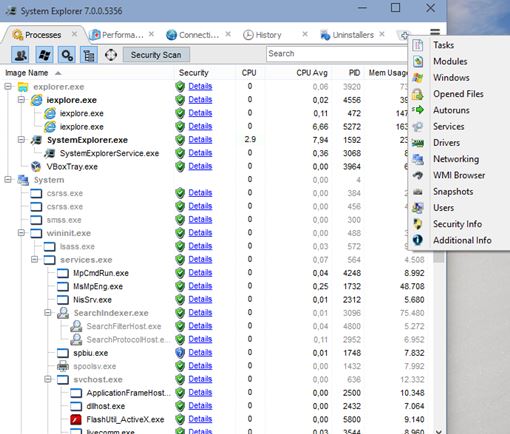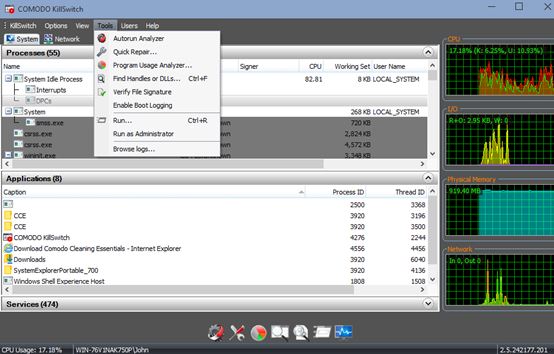Here’s a list of 5 process explorer software for Windows 10 which you can use to keep track of active processes that are running on your Windows 10 machine. Checking what kind of processes are active on a computer will help you find unnecessary programs which are running in the background and wasting resources. Another thing that can be found are malware infections and suspicious processes that are spying on you and stealing your login information.
These applications will help you analyze your PC for any signs of trouble.
Process Explorer
The first application that I’m going to cover is a classic that has a very fitting name, Process Explorer. It’s portable and it will list processes of all the users who are currently active on the system.
Child-processes are displayed, as well as RAM usage, CPU & HDD activity and detailed usage graphs (in the top right section of the toolbar). If present, this process explorer software will show information about selected executable from the list, but your best bet in combating malware is Googling the names of suspicious processes and reading up on their origin.
Get Process Explorer.
Process Hacker
Process Hacker is also portable and in a lot of ways very similar to Process Explorer. After you run it the first thing that you’re going to see is a detailed list of all the currently active processes.
The four tabs underneath the toolbar will let you keep an eye on currently active services, and also which processes are using network and hard disk (their usage). To manage a process just right click on it for the process management options to pop up.
Get Process Hacker.
Also, have a look at Security Process Explorer: Windows Task Manager Alternative.
System Explorer
Like the two previously mentioned process explorer software, System Explorer builds on top of the built-in Windows Task manager and comes with lots of additional features.
It’s not the most interesting one, but I really like the fact that you can do a Google search for a process straight from the right click context menu. Other features include performance graphs (CPU, RAM, I/O), process start-stop history tracking, network activity tracker and dozens of other explorer modules that can be activated (see image above). Security scan will check processes for any suspicious activity.
Get System Explorer.
Comodo Cleaning Essentials
Comodo Cleaning Essentials is a process explorer software created by Comodo, so it’s no surprise that is focuses on safety and security.
What I mean by that is that you will get scanners for suspicious processes, startup programs and detection of system resource wastage due to malware activity. There are graphs for keeping track of CPU activity, network activity, memory usage and input/output activity, see image above.
Get Comodo Cleaning Essentials.
Also, have a look at Get More Details than Windows Task Manager: Process Explorer.
Conclusion
All 4 applications from the list above are very useful and feature packed. I think that you can’t go wrong no matter which one you choose, but the last two from the list, System Explorer and Comodo Cleaning Essentials are the ones that have a slight advantage over the other two in my book. They seem much more feature packed, so give them a try first and make sure to let me know how it went and what exactly it is that you need process explorer software for by leaving a comment down below.