This is a list of 5 free alternatives to IFTTT to perform automated tasks on PC. Using these alternatives, you can easily create various automated tasks by setting up a trigger and an action in response which gets executed automatically. Unlike IFTTT, these services let you add conditions in between the trigger and action such that if the condition is met then they will perform one action and if doesn’t then perform the other action. Apart from that, two of these services (Microsoft Flow and Workato) come with another unique feature using which you can add a loop to the actions such that the same action will be executed repeatedly until a specific condition is met.
The best part about all these services is that they can be used to easily create a long and complex workflow, apart from creating simple automated services. So, if you want to put a step forward and get rid of the 2-step procedure of IFTTT to automate your workflow, then you can start using any of these alternatives right away.
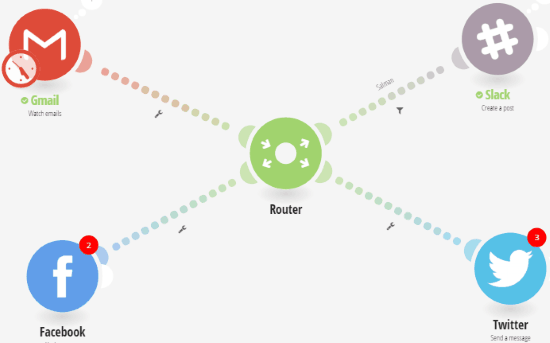
Let us get started with the 5 best free alternatives to IFTTT.
Microsoft Flow:
Microsoft Flow is no doubt one of the best alternatives to IFTTT using which you can automate tasks by integrating your favorite services or apps. It lets you integrate almost all the services (80+ services) supported by IFTTT like Box, Buffer, Dropbox, Facebook, GitHub, Google Apps, etc. But, it also supports some unique services like Outlook, Sharepoint, etc. which the other IFTTT alternatives don’t.
Microsoft Flow did start like a less powerful alternative to IFTTT, but over the time it has added so many powerful features that make IFTTT look like a thing of ancient times. Whereas IFTTT is just a 2-step service, in which you can define only Trigger and corresponding Action, Microsoft Flow lets you create an entire workflow of the tasks to be performed when a particular Trigger fires.
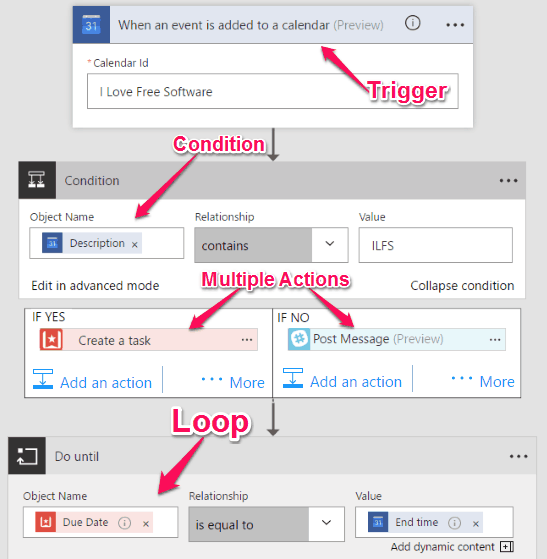
The above image is highly edited to make all the fields fit in one screenshot.
In fact, not only is Microsoft Flow multi-step (so, when Trigger is fired, one action performed, which can then perform another action, and so on), it also adds conditional Triggering of Actions, as well as performing the same action multiple times based on the criteria set.
If you have ever created a Flowchart, then whatever you can do in a Flowchart can essentially be done in Microsoft Flow (and creating a Flow actually does feel like creating a Flowchart; the interface is that simple).
You start by selecting your Trigger. Once you have defined the Trigger, you can assign an action to it.
Now, this is where the fun begins.
Instead of just assigning Action directly to a trigger, you can also add a condition in between. For example, if you are trying to use Gmail as a trigger, then you can set a condition that if email text contains a particular word, then one action should be fired, otherwise another action should be fired. This is a very powerful feature, and just to do something like this in other services two separate tasks have to be created, but you can merge into one in Microsoft Flow.
But wait, the power of Microsoft Flow doesn’t end here; Microsoft has really pushed Flow to its limits.
Once you have defined the initial Trigger, conditions, and Actions, you don’t have to stop there. You can actually add more conditions and actions as the next step, and then continue doing that to create a really long workflow that can accomplish a lot of tasks just based on the initial trigger. And at every step you can add a condition to accurately control which action is fired.
Another powerful feature that Microsoft Flow provides is that you can also add loops in the workflow. This is very helpful if you want the same action to be performed multiple times. You can choose to keep performing the action till a particular condition is met, or you can also specify the number of times the action should be performed.
There are some more features also that you can use while creating your workflow, like, you can add Scope, add comment to different steps, and so on.
All in all, Microsoft has introduced a solid competitor to IFTTT that can really dethrone it. IFTTT had a pretty good run all this time, but it had some crucial features missing, like, multi-step workflows, conditional workflows, etc. Microsoft not only added all that to Flow, but a lot more, and is improving it even further. If things keep going like this, IFTTT and Microsoft Flow might emerge as MySpace and Facebook, respectively. I hope this pushes IFTTT to reinvent, and fast.
The free version of Microsoft Flow is limited to 750 runs per month and 15-minute checks.
It is also available for Android and you can read about it from here.
Zapier:
Zapier is also a decent alternative to IFTTT which makes it easier to automate tasks between different web applications. It comes with support for more than 250 services including some core business related services like Basecamp, Salesforce, NutShell, Hive, OpenERP, and more. Unlike Microsoft Flow, the apps directory of Zapier is pretty huge and gives a close call to that of IFTTT. All the supported apps are scattered across various categories like Accounting, Bookmarks, Calendar, CRM, Customer Support, Databases, E-commerce, Human Resource, etc.
The automated tasks created by connecting different web applications in Zapier are called Zaps. Similar to Microsoft Flow, this alternative to IFTTT also allows you to create automated tasks in the form of a workflow. That means you can add a trigger, action in response to that trigger, and also put a condition in between while creating a Zap.
For example, let’s say you want to create a Zap to receive an email in Gmail each time someone mentions you on Twitter. Then you can put a condition that if the Twitter users who mentioned you are followed by you then perform one action, and if not then perform another action. But, the catch is that unlike Microsoft Flow, the conditions are not free and in order to use them you’ve to first upgrade to the paid version.
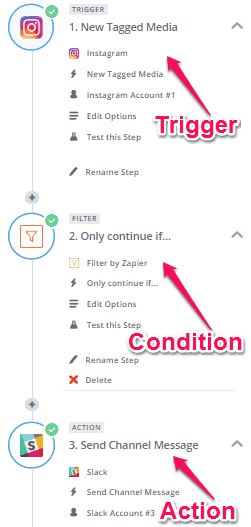
When you’re done selecting a trigger, condition, and an action, the Zap will be ready to be activated.
In the paid version of Zapier, you can create multi-step Zaps and add more conditions. But in the free version you can create zaps with only one trigger and corresponding action.
Once the Zap is completed, Zapier will automatically run it and perform the action in the selected “Action” app when the trigger happens in the chosen “Trigger” app taking the conditions into account.
On the dashboard, you will be able to manage your connected applications and organize the created Zaps. In addition to that, you will also be able to monitor the task history performed by Zapier and know when the tasks are performed, whether they are successfully executed or not, etc.
In the free version, you will get 5 Zaps, 100 actions per month, 15-minute run interval, no multi-step tasks, no premium apps, and no autoreply Zaps.
Automate.io:
Automate.io is another automated task service which is a good alternative to IFTTT. It makes performing repeated tasks easier for you by automating them. Currently, it supports more than 30 applications which you can integrate to create automated tasks. Among all the supported apps, some of them are very useful for sales, payments, and marketing like Zoho CRM, Zendesk, Quickbooks, Intercom, etc. The automated tasks which you can create using this service are known as Bots. You can either create a simple Bot by connecting two applications or create multi-step Bot by connecting more than two apps.
The simple Bot can help you perform simple tasks like when there is a Slack message, send a notification in Gmail. Whereas, the multi-step Bots can come handy in case you want to perform complex tasks like when someone sends you an email in Gmail, first get a Slack notification and then add a new row in your Google Spreadsheet.
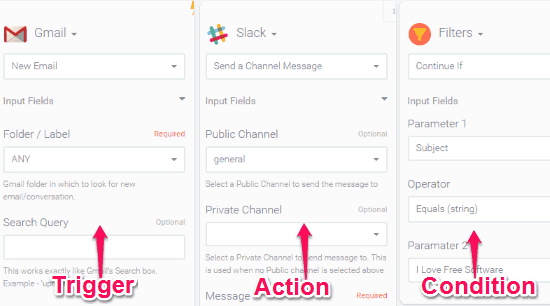
Not only that, Automate.io also comes with the option to add conditions in between the trigger and action, similar to Microsoft Flow and Zapier. Unlike Zapier, you can put the conditions in the free version as well. You can also add multiple actions for the initial trigger and add conditions between each action to achieve your need. While using IFTTT, if you want to perform two different actions for the same trigger, then you have to create two individual applets, but Automate.io make it simple for you by letting you execute multiple tasks from a single Bot or automated task.
One of the unique feature of Automate.io is that you can add a timer before executing any specific action in response to the trigger. For example, if you have created an automated task with a trigger and two actions, then you can add a timer between the actions such that after executing the first action, it will wait till the assigned time and then proceed to execute the other action.
The free version of Automate.io is limited to 5 Bots, 250 actions per month, and 5-minute task run interval.
Workato:
Workato can also be used to create automated tasks and execute them automatically by defining a trigger and an action. It supports the integration of over 150 apps including Asana, Capsule CRM, Deputy, FreshBooks, Chargify, Zoho Invoice, FinancialForce, and more. Using this service, you will be able to create simple automated tasks as well as automate your complex or long workflow with ease. You can simply start with selecting a trigger and an action app and then proceed to customize the task as required.
Similar to Microsoft Flow, this IFTTT alternative also lets you create automated tasks or Recipes (as they call it in the application) with a trigger, an action, and a customized condition. That means apart from simply letting the action fire in response to the trigger, you can also make it run when any specific condition is met by adding a new “Conditional Action” before configuring the primary action. These features make Workato distinct from IFTTT and a good alternative to it and perfect for automating complicated workflows.
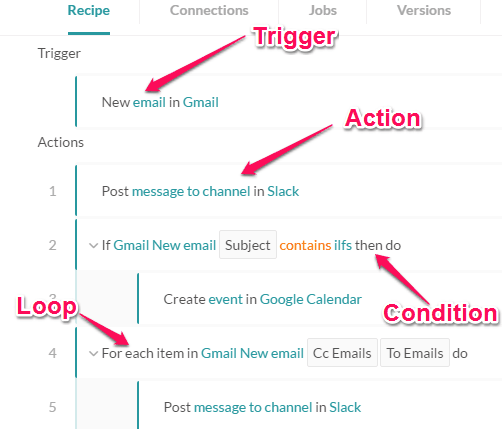
In addition to that, you can also add “Repeat Action (loops)” in the recipes such that the same action can be executed multiple times until the assigned condition is satisfied. You can also add multiple actions to a workflow and then assign an individual condition to each of the actions.
One of the unique features of Workato is that it also allows you to call another recipe created by you inside a recipe in which you’re working on.
For example, if you have created a recipe earlier and now you want to include it in the long workflow such that you don’t have to monitor two different recipes, then in such situation you can call the existing recipe to the new recipe.
I haven’t seen this feature in any other IFTTT alternative in this list.
The free version Workato is limited to 100 actions per month and also doesn’t let you use the core business and professional apps.
Integromat:
The last service in my list is “Integromat” which is also a pretty useful alternative to IFTTT. This service allows you to create automated tasks by integrating more than 120 applications such as Basecamp, Gitter, HTTP, Insightly CRM, Medium, MySQL, and more which are divided into various categories like Aggregators, Analytics, Communication, CMS, CRM, Database, Fitness, etc. The tasks which you create using Integromat are called scenarios.
You can create a scenario by choosing an application as the trigger and selecting another application for performing the action. However, if you would like to make a multi-step workflow, then you can extend a “Route” from the trigger in order to achieve the same.
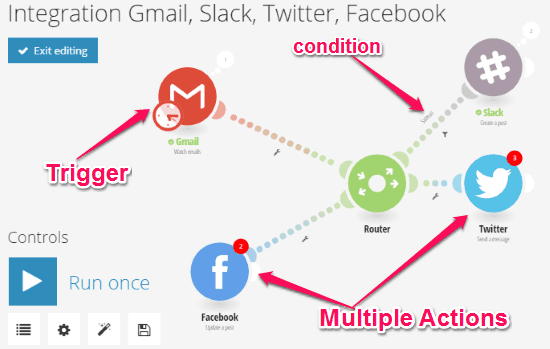
Similar to Zapier and Automate.io, you can also add a filter in between a trigger and action which works as a condition. That means apart from setting up a trigger and an action, you can define a condition such that when the condition is met, one action will be executed, and if not then another action will be fired by this service. The best part of Integromat is that it lets you add as many actions as you want in a recipe in response to a single trigger using a single route.
To make a long workflow you can choose multiple routes from a single trigger and then assign different actions to each route as you desire. You can then simply let the actions fire when the trigger happens or add conditions between the route and the actions such that you get the workflow as per your requirement. Similar to Microsoft Flow, this one also lets you add notes to each step such that, you will be able to easily recall what conditions you have assigned or what will happen when the associated action is executed.
The free version of Integromat is limited to 1000 actions per month, 100 MB data transfer per month, 15-minute run interval, and support for only 1 user.
My Final Verdict:
If you’re looking for perfect alternatives to IFTTT, then all the services explained in this post would probably the best options for you. You can use them to create personalized automated tasks in order to automate any common actions which you need to perform manually on a regular basis. Personally, I like Microsoft Flow as all the features are completely free to use. Apart from that, it also lets you add conditions, loops, and scope in between the trigger and action of the automated tasks.
Go through all of these IFTTT alternatives and let me know which one you liked the most in the comments section below.