This article covers 2 free kiosk browser software for Windows.
Kiosk Software are generally used to secure a computer for use as a public terminal. With a Kiosk software, you can limit the user access to a particular program and lock the rest of the functionality of a computer.
Kiosk Browser is a Kiosk Software that limits the user access to a restricted web browser and can also lock down the rest of the computer functionalities. The right-click context menu and downloading functionality are blocked in Kiosk web browsers. They are of use to public internet access sites such as libraries, schools, Internet cafes, etc.
Also read: Enable Kiosk Mode In Chrome To Open A Specific Site, Hide Address Bar
Here Are 2 Free Kiosk Browser Software For Windows:
OpenKiosk
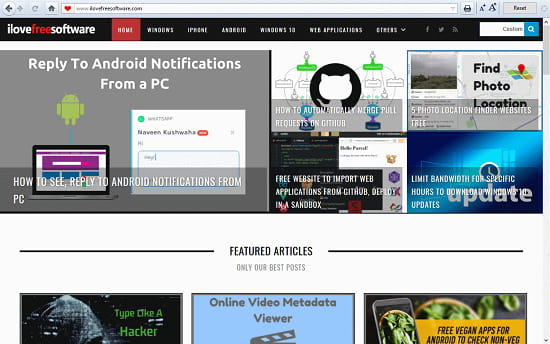
OpenKiosk is a free cross-platform Kiosk Browser software which is available for Windows, MacOS, and Linux. This Kiosk browser is based on an early version of Mozilla Firefox. The installation of this software is pretty simple. It’s a ~15 MB executable file that takes around 40 MB of space on your storage drive when installed. When you launch this software, it gives you a web browser and locks the rest of the functionality your computer. The web browser is restricted as well; copy-paste and download features are disabled in this web browser.
You can download this free Kiosk browser software here.
IntuiFace
IntuiFace is a Kiosk software suite where you can create various types of touch-supportive applications. It’s not a Kiosk Browser but with this software, you can easily create a Kiosk web browser application which you can deploy to various platforms including smartphones.
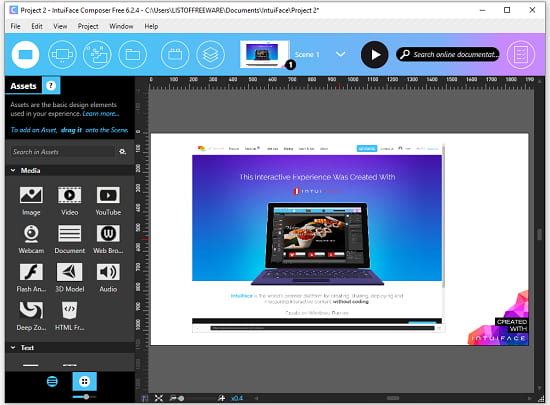
The whole process of creating a web browser application is very easy. Simply create a new project in IntuiFace and select a target device (which is Windows in this case). Once you create a new project from scratch, it will open a “composer” screen. In that composer, go to the first option “Assets” and click on the Media tab. There is a “Web Browser” asset in the Media tab, drag it to the compose area to add a web browser to your project. You can also add additional button(s) or text to it as well.
After that, go to File and click Publish to share or deploy to deploy your project. This will save your project on your IntuiFace account. Then you can download an executable file of your project from the IntuiFace website.
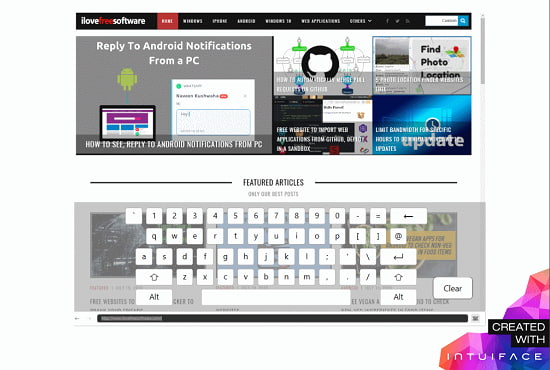
This executable file is a portable Kioski web browser which is based on Google Chrome. It has touch support and also has a keyboard for inputs. Copy-paste and downloading are disabled in this browser and it only has one tab. Unlike OpenKiosk, this browser doesn’t lock the rest of the functionality of your computer. But, if you want that feature, you can add it while creating the project in the IntuiFace composer.
Download this Kiosk browser software here.
Closing Words:
These are the 2 free Kioski Browser software for Windows. These software come handy for public internet access sites like Cafe, Library, School, etc.