This tutorial covers how to get RSS feed of any YouTube channel. Earlier, there was a direct option in YouTube which lets you get the RSS feed of a YouTube channel but later it was removed. Still, it is possible to find RSS feed of any YouTube channel and this tutorial will help you in that. Once you get the RSS feed, you can use it in any RSS reader to get the latest updates related to that channel.
To get RSS feed of some YouTube channel, I have added 3 methods here. One method is manual work and other two methods cover Firefox and Chrome extensions. No matter which method you prefer, one thing is sure that you will get YouTube channel’s RSS feed which you can copy to clipboard and use it or share it.
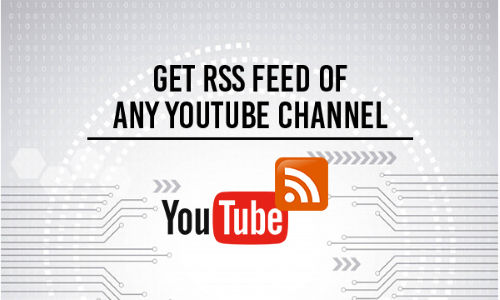
Let’s check these methods one by one.
Method 1: Get RSS Feed of Any YouTube Channel Manually
This is a simple method and doesn’t require any third-party extensions. All you need to do is access a YouTube channel and do some copy paste work.
Step 1: Open YouTube and then go to the channel of your choice.
Step 2: On the address bar, you will see a number something like “UCZpmfLm7iq6Ov1UwY…..” next to “channel/“. This is the channel id. Copy it to the clipboard.
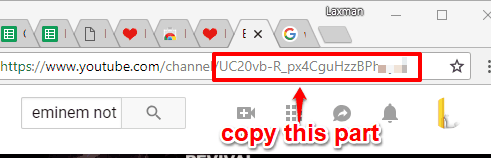
Step 3: Now use the path added here and paste channel id in the required place: https://www.youtube.com/feeds/videos.xml?channel_id=UCZpmfLm7iq6Ov1UwY.....
That’s it! You get the RSS feed of that particular YouTube channel. Share that feed with anyone or use it yourself.
Method 2: Get RSS Feed of a YouTube Channel Using Free YouTube RSS Finder Firefox Add-on
Those using Firefox as their primary browser and want to get RSS feed of a YouTube channel, this “YouTube RSS Finder” add-on is handy. Like other add-ons, it doesn’t show an icon on top right part of Firefox browser. It works from the address bar and its icon is visible only when you open YouTube.
Step 1: Here is the link to access this add-on homepage and install it.
Step 2: Now open a YouTube channel. On the address bar, you will see a RSS icon in red color, just before the Bookmark icon. Click that icon.
![]()
Step 3: A new tab will open. That tab will contain the RSS feed of that YouTube channel in the address bar. Copy that RSS feed and use it.
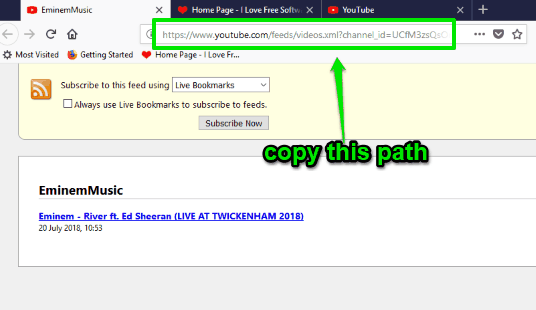
Method 3: Find and Copy RSS Feed of A YouTube Channel Using Free “RSS Finder” Chrome extension
For Chrome users, there is a very simple and useful extension to fetch RSS feed of any YouTube channel. It is named as “RSS Finder“. This extension lets you find and copy RSS feed of a YouTube channel in two mouse clicks. Basically, the extension fetches RSS feed for any webpage (if available), so it is also helpful to find RSS feed of a YouTube channel.
Step 1: Use this link to open RSS Finder Chrome extension homepage and install it.
Step 2: Open a YouTube channel of your choice. Now click the icon of this extension. A pop-up will open where you will see the RSS feed for that YouTube channel. That pop-up also provides “Copy” option. Click there and RSS feed will be copied to the clipboard.
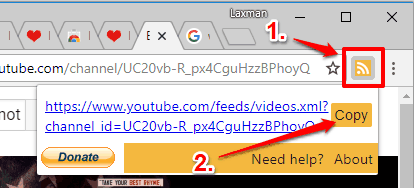
You get the RSS feed, paste it anywhere you want.
The Conclusion:
I wish YouTube will bring the RSS feed option again someday. Until then, whenever you have to fetch RSS feed of a particular YouTube channel, these three methods will be very helpful. Among these methods, I will use method 1 because it doesn’t require any extension installation. Those who prefer extension over manual method, they can use method 2 and 3.