Here, you will read about how to make Chrome browser frameless? Which means, you can remove distractions like address bar, Bookmarks from Chrome browser. Doing so, you can work on any tab without disturbances. Using these methods does not take more time. You can simply install these apps from Chrome and make your Chrome browser frameless.
There are two apps among these three ways. The process of these two apps is same where you need to add URL and open that URL in the interface of these apps. While the remaining method is a Chrome extension. This is slightly different. When you install this extension, It opens the current Chrome tab as a pop-up. In this way, you can make Chrome browser frameless.
Let’s go through each way and understand how do they work?
Frameless Window Wrapper for Chrome
This (Frameless Window Wrapper for Chrome) is a Chrome app. As the name suggests, this app makes your Chrome window frameless.
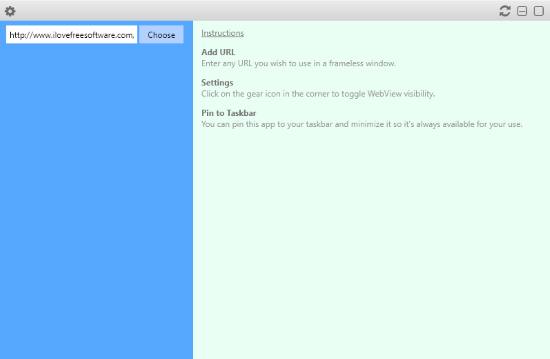
Once you install this app, it takes you to the new tab where you can click on its app icon. After that, an interface opens up. You can add URL of any website in the interface in order to view that content only. Once you add the URL, click on Choose as shown below.
The interface contains the content of that link which you have added. You can open interface in full screen in order to make your Chrome window frameless. To open interface in full screen, you can use the last button on the top right corner in the interface. Also, you can minimize the interface or reload the page.
To exit from the frameless window, you can again click the top right square icon. And, to open the new tab, you can again add another URL by clicking on the setting icon located on the top left of the interface.
Open-as-Pop-up
Just like its name, this extension opens a new window as a pop-up. Using this extension, you can open the current tab as a pop-up.
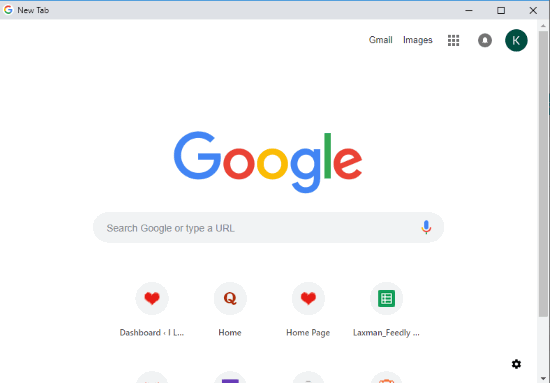
Once you install this extension to our Chrome browser, an icon appears next to the address bar. This extension is a bit different than the above-mentioned Chrome app. Here, you don’t need to add URL of any website. You can directly click on the extension icon while you’re working on Chrome tabs.
For example, If I’m working on 5 tabs and I want to open only one tab without distractions, then stay on that tab and then click on the icon. Doing so, the current window opens in the pop-up.
There is a setting option where you can adjust the size of pop-up, set keyboard shortkeys, etc.
Floating Browser Window
This app by Chrome is much more similar to the first app mentioned in this article. You can add URL and make your Chrome window frameless.

When you install this app to your Chrome browser, a new tab open from where you can access this app. Then, you can click on the Floating window icon.
You can in the image above, you can add URL and then save it. Apart from that, you can read about keyboard shortcuts within the interface. To open the interface in full screen, you can press F11.
In this way, you can make your Chrome browser frameless.
Open Chrome in Borderless Mode without any Extension
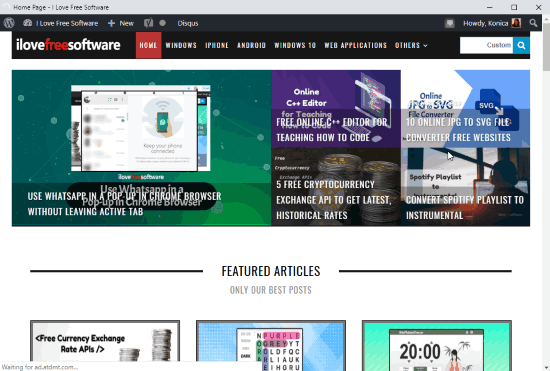
After that, open Command Prompt, and paste the target field path there. Just next to the path, after chrome. exe, add –app=website URL, and press Enter. Replace “website URL” text with actual URL of the website and then Chrome will open in a borderless mode with the specified website only.
For step by step details, you can check the separate review for this method.
In brief
The above-mentioned ways help you make Chrome browser frameless. Doing so, you can use one tab at a time without distractions.