Here are 5 free methods to login to multiple Twitter accounts. By doing so, you can access your different Twitter accounts without logging out from one account and then logging in to another account. This will also save some time and skip the hassle as you can easily switch from one Twitter account to another with just a few clicks.
The methods that I have covered here include some free extensions, an online service, and native feature of Twitter. You can go through all the methods and then use any method. While some methods work in a particular browser, other methods can be used in any modern browser.
Let’s see how these methods are helpful.
Method 1. Using A Free Multiple Twitter Accounts Chrome Extension
This (Multiple Twitter Accounts Chrome) is one of my favorite options to login to different Twitter accounts. Here is the link. The best part is switching from one Twitter account to another requires only two mouse clicks. You can use extension pop-up to add your Twitter accounts one by one and access any of those accounts.
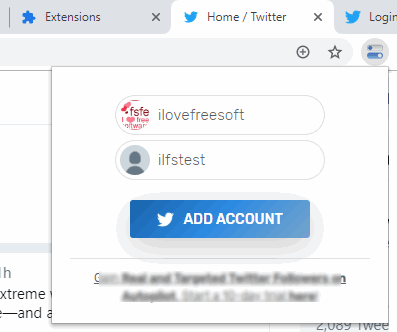
Install the extension and click its icon that will be visible on the top right part of the browser. When the pop-up is visible, use ADD ACCOUNT button. This will open a new tab for Twitter so that you can login with your credentials. Once the account is added, use the same extension icon, and you will see that account. Click on the account username and it will open that Twitter account on the same tab.
In this way, you can add more accounts, and then access any of the added Twitter accounts in two clicks.
Method 2. Login to Multiple Twitter Accounts using Free QuickTweet Chrome Extension
This is one of the easiest methods to access multiple Twitter accounts without any need to sign out from any of your Twitter accounts. This QuickTweet Chrome extension lets you add up to 10 Twitter accounts. You can use its icon available on the top right side of Chrome and then click on any of the added Twitter account. It will simply open that Twitter account in a new tab of Chrome browser.
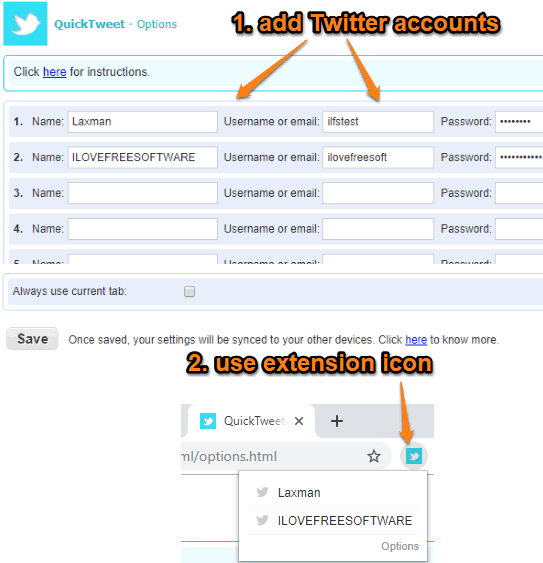
Once you’ve installed this extension, access Options page of it. There you will see 10 different field. In each field, you can add:
- A custom name to recognize a Twitter account easily.
- Twitter username, and
- Password for that Twitter account.
Add details and then save the changes. Before saving, you can also select “Always use current tab” if you don’t want to launch Twitter in a new tab. After that, use the extension icon and you will see the name of all added Twitter accounts. Click on a particular name and that Twitter account will be in front of you. Repeat the similar process to open some other added Twitter account.
Method 3. Login to Multiple Twitter Accounts using Native Feature of Twitter
Recently, Twitter has made changes to its web interface and comes with a built-in feature using which you can login to multiple Twitter accounts. This feature lets you add maximum 5 Twitter accounts. If this is satisfactory, then perhaps you don’t need any other method.
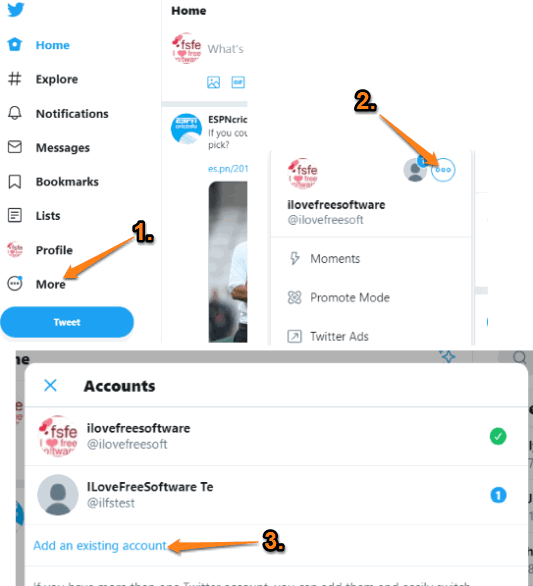
The steps are:
- Login to your Twitter account on any web browser.
- Access your Twitter profile and click on More option available on the left hand side.
- A pop-up will open where you need to click on a circle containing three horizontal dots. See the screenshot above. This will show Accounts section and “Add an existing account” option. Use that option and then you can login to another Twitter account.
In this way, you can add more accounts. Whenever you need to access any of those added accounts, just use More option and select any of the added Twitter accounts. You will switch from the current account to the selected Twitter account.
Method 4. Login To Multiple Twitter Accounts using TweetDeck
There is no need to introduce TweetDeck. It is a very popular service (acquired by Twitter) to manage multiple Twitter accounts. The thing that I like in TweetDeck is its column view interface. You can add those items that you access the most or want to see when you access your Twitter account using TweetDeck.
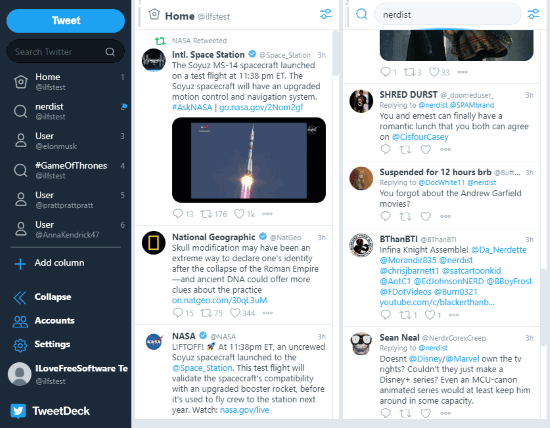
For example, you can view mentions, likes, notifications, messages, activity, list, collection, home, or other column types from any of the Twitter accounts added by you. This way, you can remain updated about different stuff of your different Twitter accounts from a single interface.
Open the homepage of TweetDeck and login with your Twitter credentials. After that, use the left sidebar, and click on Accounts option. This will help you add another Twitter account.
Now, to add columns of your choice, click on Columns option available on the same sidebar. It will open a pop-up where you will see the column types that you can add. Available column types are: Home, List, Mentions, Likes, Search, Notifications, Activity, Collection, Messages, Trending, etc. Just select a column type and Twitter account for that column type. After that, you will see that it is visible on the main interface of TweetDeck.
Method 5. Login to Multiple Different Accounts using Free Temporary Containers Firefox Add-on
Temporary Containers Firefox add-on helps to isolate data (cookies, storage, etc.) of a website opened in a tab from the websites opened in normal tabs. So, when data of a website is isolated from other tabs, that means you can open multiple accounts of a particular site in different tabs or isolated containers. A temporary container will keep the website data in that particular tab only and it will remove all the data once you close that container or tab.
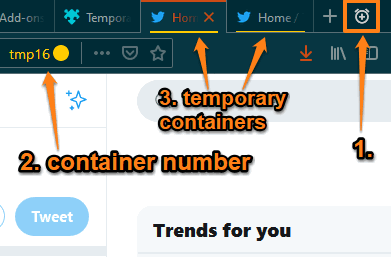
Once you’ve installed the add-on, you will see a clock icon just next to the new tab button on your Firefox browser. Click that icon and a new tab (or isolated container) will open. It is just like a normal tab. So, open Twitter in that and login with your Twitter account. Now, open another temporary container and you will notice that you are able to login with another Twitter account.
You will also see temporary container number on the address bar of a tab and a bar on all those tabs which are opened as temporary containers. This helps to easily identify isolated containers.
This add-on is good for those who use Firefox as their native browser and need some simple option to login to multiple Twitter accounts. However, the thing is you need to open multiple tabs which might be a problem. If not, then this add-on is good.
The Conclusion:
So, these are 5 best methods to login to multiple Twitter accounts. All methods are good enough to help you switch from one Twitter account to another. So, you can try any method that fits your requirements. For me, the native feature of Twitter is the best as 5 accounts option is more than sufficient for me.