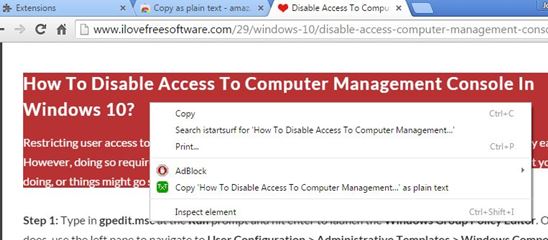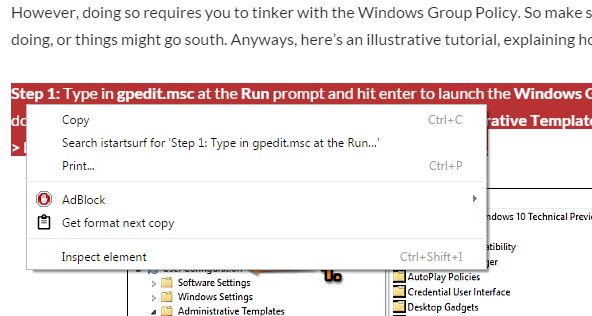Here’s a list of 3 plain text copy extensions for Chrome which you can use to copy text from websites without formatting, in other words to copy plain text. You probably encountered this problem when copying text from websites and pasting it in a Word document. You wanted to copy just the text, but Chrome also copied formatting like bold, different font sizes, hyperlinks, font style and more. With the extensions from the list down below you’ll be able to easily copy text and then paste it inside documents without formatting.
Let’s look at these extensions below.
Copy As Plain Text
As it is the case with a lot of these plain text copy extensions for Chrome, Copy As Plain Text adds itself to the right click context menu.
There it’s going to work alongside the standard copy option (it does not replace it). You know what to do when something needs to be copied as plain text. Just make a selection, right click and select the “Copy as plain text option”, see image above. After that just paste it wherever it is you need the text pasted. Pasted text won’t have any kind of formatting, hyperlinks are also removed.
Get Copy As Plain Text.
Also, have a look at Chrome Extension To Copy Text As Plain Text.
EZ Copy Plaintext
EZ Copy Plaintext works a bit differently from Copy As Plain Text. EZ Copy Plaintext does actually change the standard right click context menu “Copy” option. This means that as soon as you install the extension, you’ll be able to copy plain text using the standard Copy option.
Extension does give you the ability to copy text with formatting, which is the “Get format next copy” option that you can see on the image above. Remember that to copy text without formatting, you just need to use the standard “Copy” option from the right click context menu and go for the other when formatting is needed.
Get EZ Copy Plaintext.
Auto Copy
Auto Copy will automatically copy the text for you as soon as you make a selection. That’s the main functionality of this extension. By opening up settings, you’ll find the options interesting for us today.
What you’ll find is the “Copy without formatting” check mark, which you can activate, see image above. Do that, put a check mark and every time that you make a text selection within Chrome text is going to be automatically copied without text formatting, or in other words, as plain text. Other useful options are available, like you can see at the bottom of the screen. Automatic comments can be added before or after the copied text. You can add browser window title, URL from where the text was copied or a manually typed text.
Get Auto Copy.
Also, have a look at 5 Collaborative Text Editor Extensions And Whiteboards For Chrome.
Conclusion
Auto Copy is my favorite and I suggest that you try it out first. I like it because it’s going to automatically copy text, as soon as you make a text selection on the website. EZ Copy Plaintext comes close behind in the second place and Copy As Plain Text also comes in quite handy. Give them all a try and let me know how it went in the comments down below.