In this post, I have added some free Chrome extensions to scrape Amazon listings. With these extensions, you can scrape listings from Amazon in an Excel file. Here in these extension, you have to specify a scrapping pattern and then they will scrape data accordingly. And the scraped information can be saved in a CSV or Excel file. In one of these extensions, you get limited number of scrapping options but that will be good for small-scale use. These extensions work with Amazon search page and product page. You can easily select elements on the Amazon page and export that quickly.
If you want to quickly get list of products from Amazon in an Excel file then following Chrome extensions will help you. In these, you just have to define the elements on the page to scrape data and then in the end, you will get the Excel file. It doesn’t matter whether you have scraping knowledge or not. You can easily get started with them. There are some paid extensions out there which do the same thing but they use some advanced techniques. But here I have listed the free ones that anyone can easily use to get desired product data from Amazon.
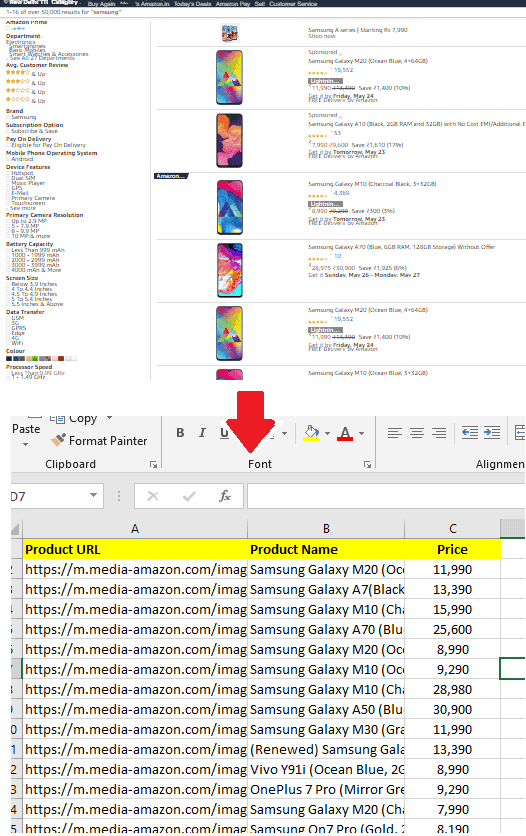
How to Scrape Amazon Listing in Excel with Chrome?
Instant Data Scraper
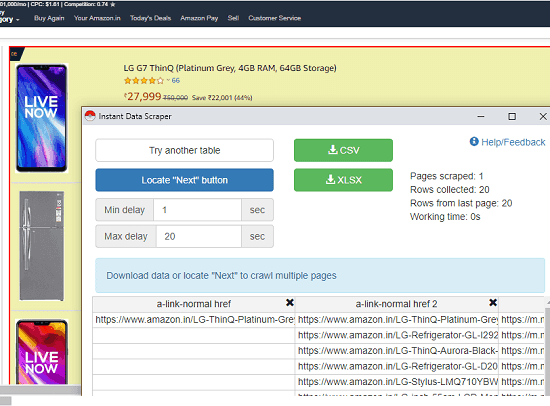
Instant Data Scraper is one of the best free Chrome extensions you can use to scrape Amazon listing. And this tool is specifically meant for this purpose. Here you just have to activate it and it will automatically grab the product data. After scraping data from Amazon, it can save the final output in a CSV or Excel file. It highlights the entire listing table on Amazon when you activate the extension and does its work. You just have to wait a few seconds and then save the data on your PC in Excel files. And if you want to customize the data tables before saving then you can do that.
Install this extension from above. After that, you can go to Amazon and search any product. When the list appears, simply hit the icon of this extension. It will process current page and when it is done, it will show you extracted data. It saves the data it extracts in tabular manner. You can analyze that data and exclude some columns from it as well if you want to. There is a cross icon there that you can use. Next, simply choose any one option from its interface to save as Excel or CSV file. You can read full review of this addon here.
Spider
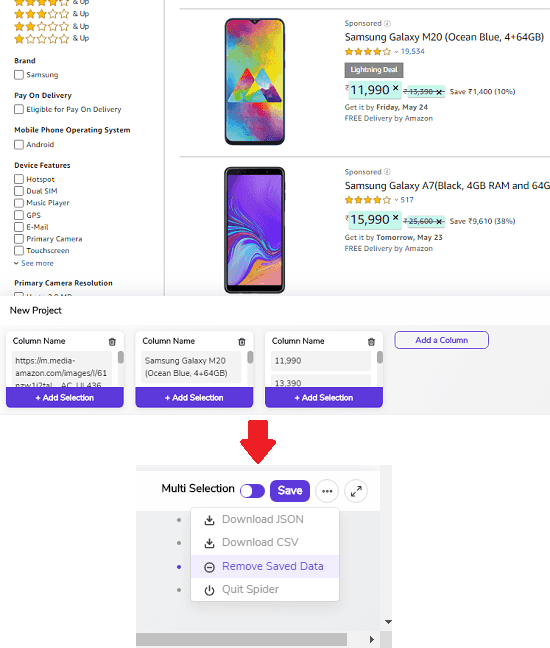
Spider is another handy Chrome extension that you can use to scrape Amazon listings painlessly. Here you basically have to define certain elements on Amazon search page and then get the data. It asks you to specify a CSS selector to select the element from the page accordingly. You just have to define the selector once and it will select all the matching components accordingly. For example, you specify product image as the selector and then it will automatically extract all images from the page. And you can create multiple columns for each data and then save it in a CSV file. You can have as many columns in your scraping and you can easily save then on your PC.
Using this extension to scrape Amazon is so easy. After you install it, go to Amazon search page and search for a product. Next, you can invoke this extension and then it will add a bar at the bottom on the webpage where you will see a few options. Here you can create a project by defining some columns. The columns can be corresponding to the data that you want to harvest from the page. Give a name to the columns.
Now, you click on “Add Selection” and then select the element on the webpage. For example, to get the name of the product, click on its name and it will be highlighted. Similarly, you choose the product image, and price. That is what I did in my case. You can see that in the screenshot I have added above. So, select content like this and then save it. Use the 3-dot icon to download the scraped data in a CSV file.
Web Scraper – GetData.IO
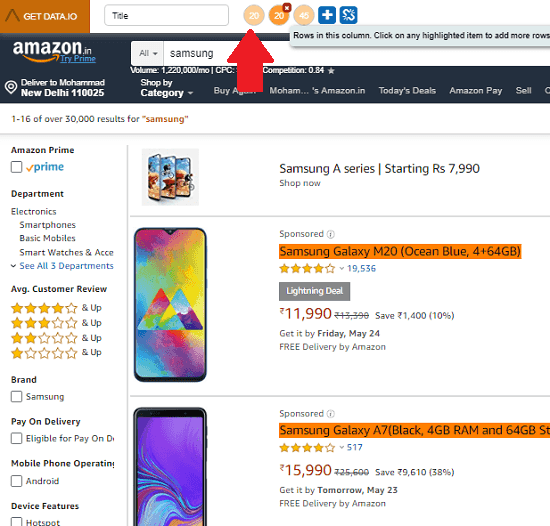
Web Scraper – GetData.IO is a simple and powerful scraper that you can use for scraping Amazon listings. Here just like above extensions, you have to specify some selectors and get the data. However, this is kind of advanced extension for advanced scraping and the free version is quite limited. In the free plan, you can use it to grab 500 records only. But this is good for small-scale scrapping. This tool basically creates a scraping script using the selected you define. After that, it runs that script and give you the Excel file.
The scripts files that it creates run based on the traffic in the queue. This is the limitation of the free version. But when your data is ready, it will give you the CSV file. You will shortly receive email notification for that. In my case, it sent email after 5 minutes I submitted the script. It has a handy interface and anyone can easily use it.
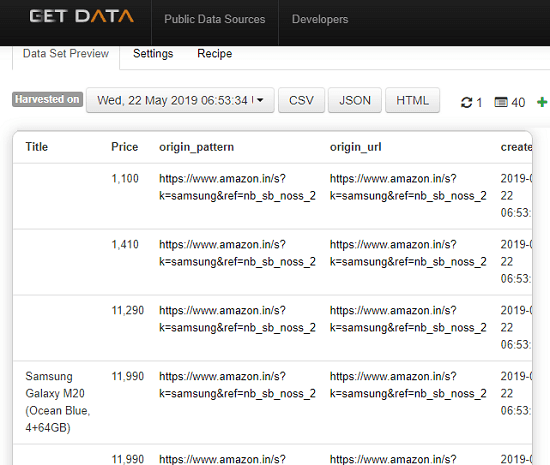
Install this extension from above link and go to Amazon page. Go to the a listing and then activate this extension, Just like Spider above, it will add a horizontal bar at the top of the page. In the similar way, you select the elements and create columns. Create as many columns you want and then it hit the Done button. it will submit your script. Meanwhile, you will also have to sign for the free account. When the data is ready, it will notify you. You can get the data and save that on your PC as CSV. Apart from CSV, it supports HTML and JSON for data export.
Final thoughts
These are the best free Chrome extensions that you can use to easily scrape Amazon listing right from Chrome. Install these extension and then use your scraping knowledge to get the desired data you want. If you don’t have knowledge about CSS selectors or XPATH then you can go with the Instant Data Scraper. But if you have some scrapping skills then you can go with the other two. It is not necessary that you use these Chrome plugins on Amazon only. You can try them on other e-commerce websites and extract information of various products.