Dropbox is a popular and reliable cloud storage platform used for professional and personal purposes. It’s good to keep your files on a reliable cloud storage for safe keeping. But, to do that, you have to log into your account and then upload the files. Well, there is another method to add files to Dropbox. Instead of logging into your account, you add send files to Dropbox by sending them as an email.
In this article, I covered two services that allow you to send files to Dropbox via email. These services provide you with an email address to which you can send files attached in an email to store them to your Dropbox. Let’s get started and discuss these services in details.
Also read: How To Automatically Backup Gmail Emails To Dropbox
Send Files to Dropbox via Email:
SendtoDropbox

SendtoDropbox is a freemium service to send files to Dropbox via email. To use this service, first, you have to create an account and then allow it to access your Dropbox account. The Dropbox permission is a part of the signup process. Once you do that, it gives you a SendtoDropbox email address. When you send files as email attachments to this email address, those files will be uploaded to your Dropbox.
This service offers many options for email to Dropbox. It lets you set email attributes that determine where to store particular files in your Dropbox and allows you to set the date format as per your requirement. Along with the attachments, it also gives you options to save Email Body (HTML or Plain Text). You can also set it to automatically unzip the archive and define what to do in case of a duplicate file. With all these options, SendtoDropbox is a nice service to send files to Dropbox. If you want more, you can subscribe to pro version to get a customizable email address, multiple SendtoDropbox emails, and email whitelist options.
You can try this email to Dropbox service for free here.
IFTTT
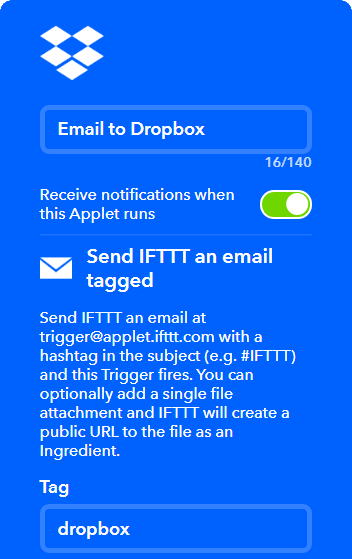
IFTTT (If this then that) is a free web-based service to create a chain of condition statements called applets. With this service, you can select a custom trigger and define an action for that. Fortunately, there is already an applet present in IFTTT library to send files to Dropbox via email. To use this applet, first, create an IFTTT account if you don’t have one already. Then, add this applet to your account from here. After that, when you turn on this applet, it asks you to give IFTTT permission to access your Dropbox account. Once you do that, this applet gives you an email address and asks you to define a tag. When you send an email to this email address with your tag in the subject, it will trigger this applet and send the attachments (30 MB max) to your Dropbox.
This applet creates a public URL to the file as an ingredient. It gives you options to add ingredients to file URL and file name before storing it on Dropbox. And, you can specify the Dropbox folder location to store email attachments.
Do note that, this method works only when you send email from the same email account that is registered with your IFTTT.
Get this Email to Dropbox IFTTT applet here.
Wrap Up:
With these services, you can upload files to your Dropbox by sending an email. These services come handy in situations like when you have 2 Factor Authentication enabled on your account and don’t have your phone with you or have to periodically upload files to Dropbox. Check them out yourself and share your thoughts with us in the comments.