Enhance is a free photo editing app for iPhone by Hootsuite to create compelling photos for social media. Using this app, you’ll be able to easily import your photos from camera roll or capture fresh ones using the built-in camera and then crop to make them ideal for posting on social media. If you’re not sure what to post, then you can also use the photo search function to find astonishing free photos and then edit them as required before posting. You can crop photos for various social media formats like landscape Twitter, Landscape Facebook, Boxed Instagram, Landscape Instagram, Portrait Instagram, Landscaped LinkedIn, and so on.
Apart from letting you ideally crop photos for social media, it also lets you personalize the photos by applying stunning photo filters, adjusting the color tone (exposure, saturation, temperature, etc.), adding artwork (custom watermark, social media logos, borders, etc.), and inserting text to the photos. When you’re done creating visually appealing photos, you can share them across Facebook, Instagram, Twitter, Pinterest, LinkedIn, and more.

Using Hootsuite Enhance Photo Editing App for iPhone to Create Photos for Social Media:
To get started, all you need to do is install the app and open it up. After that, it will display your photo library on the main screen from where you can select any photo you want to edit. You can also use the built-in camera to capture a fresh photo. If you don’t want to use any existing photo or capture a new photo, then you can simply tap on “Search” icon to find and use free photos from the app database.
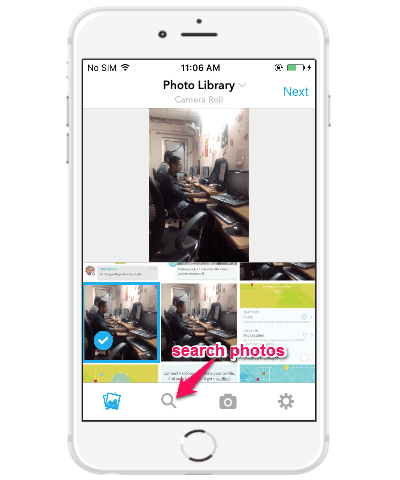
When you’re done selecting a photo, simply hit the “Next” button at the top. As soon as you do that, the “Crop” screen will appear where you can crop the photo and make it ideal for various social networks. At the bottom of the screen, you will see the following crop options: Landscape, Portrait, Twitter Landscape, Facebook Landscape, Boxed Instagram, Landscape Instagram, Portrait Instagram, Landscape LinkedIn, Long Portrait Pinterest, Short Portrait Pinterest, and also for different aspect ratio like 2:1, 2:3, 3:2, etc. There you’ll also see an option to flip the photo horizontally.
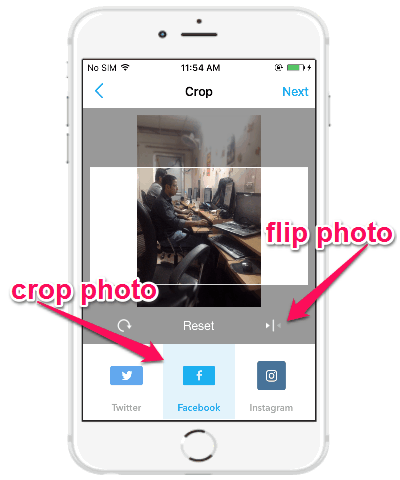
When you’re all set with cropping the photo, you can hit the “Next” button to proceed and personalize the photo. On the “Edit” screen, you’ll see 4 different options named, Filters, Adjustments, Artwork, and Text. The “Filters” option can be used to apply a photo filter such as Coyote, Maple, Bandit, Mason, and more to the cropped photo. If you want to change the color tone of the photo, then the “Adjustments” option can help you do that by letting you adjust the Exposure, Brightness, Contrast, Fade, Highlights, Sharpen, Blur, Saturation, Temperature, and Vignette.
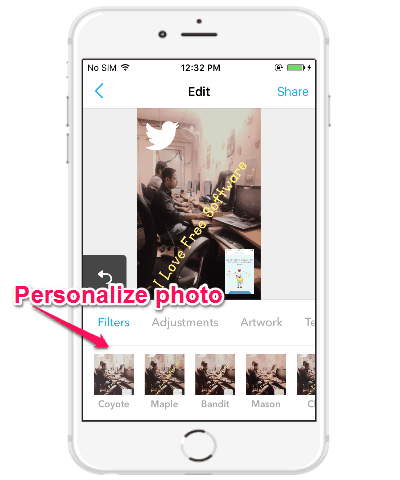
The best part of this photo editing app is that it lets you use the “Artwork” option to add a Watermark to your photos by importing your personal logo from camera roll, add predefined sketches on the photos, insert social media icons (like Facebook, Instagram, Twitter, etc.), shapes, and borders. Personalizing photos with these options can help you stand out on social networks.
When you’re done creating a photo ideal for social networks, you can share it with others by posting on Facebook, Instagram, Twitter, Pinterest, etc. You can also schedule the photo post by using the Hootsuite app (if you’ve already installed in on your iPhone).
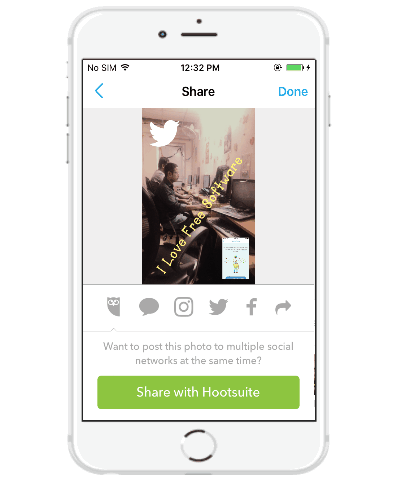
My Final Verdict:
Enhance is definitely one of the best iPhone apps to create stunning photos for social media like Facebook, Instagram, Twitter, etc. Personally, I like the simplicity of this app and how you can easily crop photos ideal for various social networks is just amazing. The additional features such as filters, artwork, etc. also play a vital role in making great social media photos and help you grab more attention of your fans on social networks.