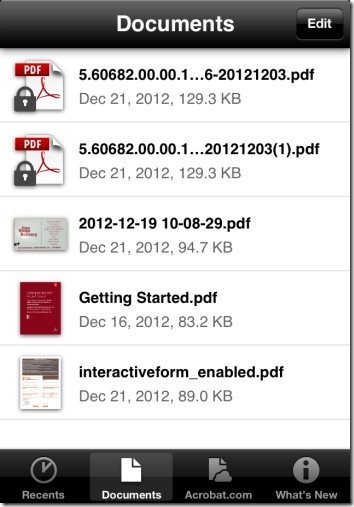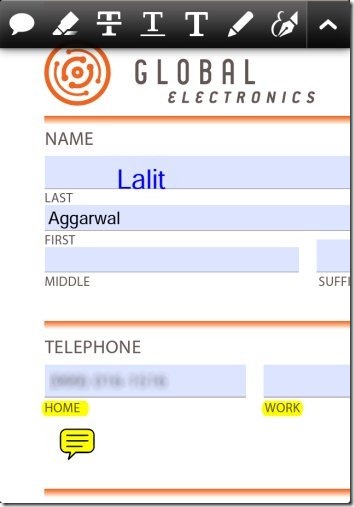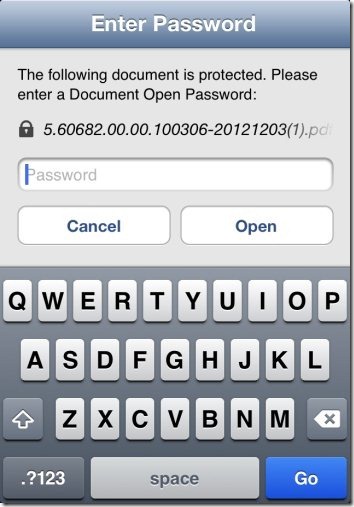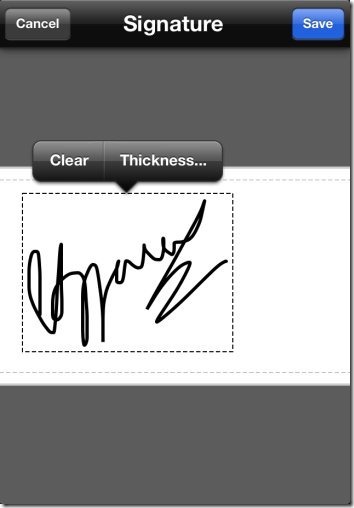Official Adobe Reader app is now available for iPhone. Adobe Reader is a free iPhone PDF reader app to read PDF documents on iPhone. This Adobe Reader for iPhone lets you access and manage all your PDF documents with ease.
The app works nicely on iPhone and iPad. You can easily import any PDF document from Email, Safari browser, and other apps producing PDF documents. The PDF documents that Adobe Reader for iPhone can read include password protected PDF documents, PDF portfolios, PDF forms to fill, and Adobe LiveCycle.
Adobe Reader is a simple app that works with simple and easy to use interface. Documents tab of the app contains all the saved PDF documents. Just browse PDF documents from the long list and let your iPhone read any type of PDF document.
The app also lets you access your content from Acrobat.com
Fill Out PDF Forms on iPhone:
There are fillable forms available in PDF format on web. To fill those forms we need to download the same, and then we can fill those forms on our computer. But, this Adobe Reader for iPhone lets you fill the forms which you download from your iPhone itself. Just open the form which you download from this Adobe Reader app and the app allows you to turn the form into edit mode from which you can easily fill out the form on your iPhone. You can then share the same via email.
Password Protected PDF Form:
The app lets you open the password protected PDF documents on iPhone. You can open any password protected PDF document from your email, browser, or any downloaded password protected PDF document. Just enter the password and access the secured PDF document on your iPhone.
Add signature to PDF document:
Another good feature of this Adobe Reader for iPhone is its adding signature to the PDF document. The app allows you to add your signature to the PDF document which you are accessing. Just tap on the location where you want to add the signature and then enter the signature with your finger.
Also, check out PDF Readers to replace Adobe Reader reviewed by us.
How To Use Adobe Reader App?
Email:
Open the email containing PDF document as the attachment. Tap on the PDF document and your iPhone will open the same in your mail app itself. Now to open the PDF document via Adobe Reader app, you need to tap on the share button in the top bar and then tap on “open” button. Open the document via Adobe Reader.
Safari Browser:
Open the website and then open the PDF document in the browser itself. Now tap on “open in” button in the top bar of your browser. Select Adobe Reader to open the file via Adobe Reader app on your iPhone.
From other Apps:
The same applies to the process of opening the PDF document from any other app. Just tap on “open in” button from the app and open the PDF via Adobe Reader app.
Features Of Adobe Reader For iPhone:
- The app allows you to read and access any type of PDF document on your iPhone.
- Enter the note anywhere on the PDF document which you access.
- Enter the signature anywhere on the PDF document.
- Share the document via email.
- Single page and continuous page scrolling.
- Search text anywhere on PDF document.
- Print document directly from the app.
Download Adobe Reader App For iPhone:
Download and install Adobe Reader app from App Store. You can even get the direct download link of the app by scanning the QR Code below.
Adobe Reader has a desktop version and Android version too. Just download and install this smart PDF reader app for iPhone and read PDF files easily.