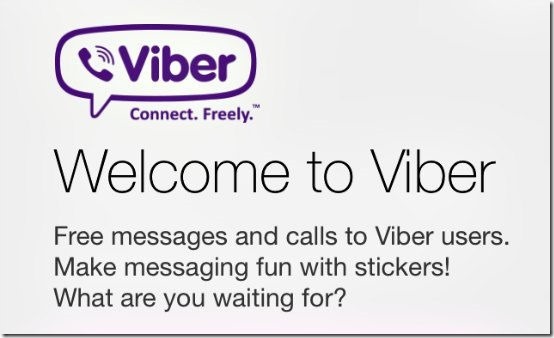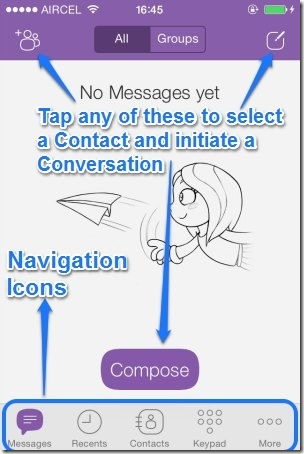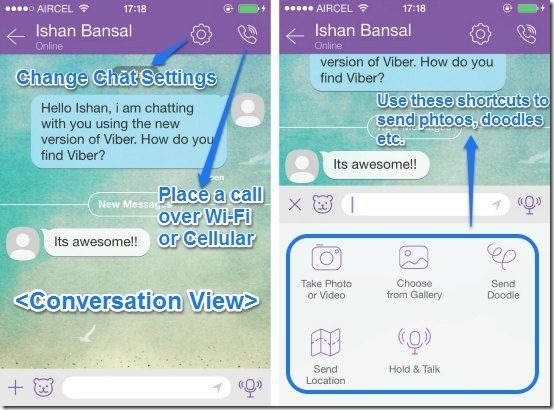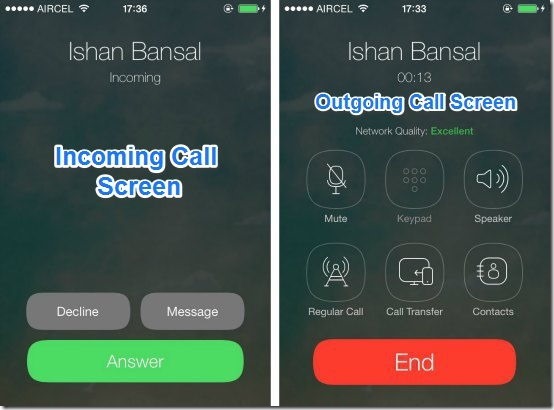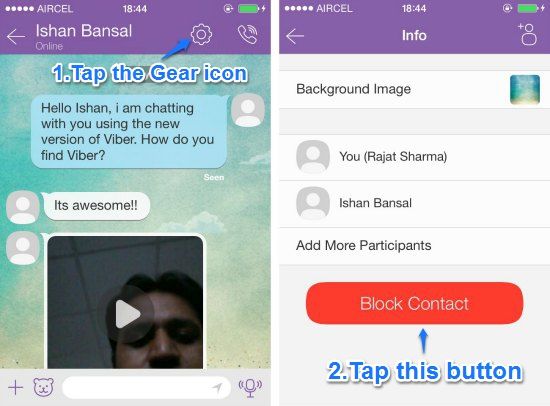Viber has updated Viber for iOS, to bring it in line with iOS 7’s design language. The major focus of this update, announced only hours ago on Viber’s support page, is the completely redesigned UI for iOS 7, that looks a whole lot better than the previous version. Apart from the visual overhaul, the update introduces some nice features as well. Now you can send videos up to 3 minutes long, and you can also send up to 10 photos and videos at once. In addition, you can now block users on Viber that you don’t like or don’t know, and there is a typing indicator to know when contacts of other platforms are typing a message in a conversation.
Viber was already a great app, much better than the overpriced WhatsApp, and this update has made it even better. Let’s dig deeper to find more about this update.
About Viber:
If you have been living under a rock and have somehow never heard about Viber, then a brief introduction to this fascinating communication powerhouse is in order. Viber’s a free app that lets you chat with others over Wi-Fi or Cellular data connections. It is available for all major platforms (Windows Phone, iOS, Android, Desktop, Mac etc.). You can also use it to make voice calls, and for sharing photos and videos as well. Viber also allows group messaging, and you can make your conversations fun with downloadable stickers.
Yep, I also wonder why Whatsapp has so many more users than Viber.
Primary UI: Purple never looked this great
I gotta say, Viber’s iOS 7 interface refresh is absolutely gorgeous. I mean, Viber is a great app as such, filled to the brim with features, but the visual overhaul actually makes using the iOS app a whole new experience. The primary UI is divided into five subsections, and each can be accessed by tapping its respective icon at the bottom. Check out the screen grab:
Looks pretty dope, don’t you think? As I mentioned before, the UI is divided into five subsections and each can be accessed by tapping its respective icon in the bottom bar. Here’s what these sections are used for:
- Messages: All your conversations appear here.
- Recents: The contacts with whom you’ve made audio calls recently appear here.
- Contacts: This section obviously shows your contacts. You can choose to have all the contacts displayed, or only the ones with Viber.
- Keypad: This presents you with a numerical keypad that you can choose to dial your contacts’ number (what else?)
- More: This lets you tinker with all sorts of settings, manage notifications, add a picture to your profile, purchase paid stickers from Sticker Market , and things like that.
How to Send and Receive messages, and a lot more!
It’s really simple. All you have to do is select a contact from your contact list, and start typing. If a contact is not online, the messages are delivered next time he/she logs in to Viber. Pretty standard affair, if you ask me. You can also add a truckload of things to make your conversations interesting. You can add stickers and smileys, you can sketch doodles, take pictures (or use the ones you already have in your Gallery) and send them. That’s a whole lot of stuff!
As illustrated in the above screen grab, you can either directly click photos/send videos and send them in-conversation, or choose the ones you have in your Gallery.
This update lets you send up to 10 photos and videos at once. What’s more, you can now record video messages upto 3 minutes long and send them to your contacts. How cool is that?
How to make voice calls with your Viber Contacts over Wi-Fi or Cellular networks
That’s right! Viber is much more than a simple chat app. It’s got full blown voice calling capabilities. You can make and receive voice calls over Wi-Fi and Cellular networks. Placing a call is as simple as selecting a contact, and pressing the phone icon at the right corner, beside the contact’s name (You can also use the virtual keypad screen and dial your contact’s digits manually!). Here’s how the In-coming and Out-going calls screens look like:
As illustrated by the above combo screen grab, Viber calls offer pretty much the same features as normal cellular calls, and then some more.
- You can mute the calls, or talk through your smartphone’s speaker.
- If you’re placing the call over Wi-Fi and the network strength isn’t good enough, you can convert the call into a regular call over your cellular network, without even having to disconnect. How cool is that?
- You can transfer on-going calls between devices. This means that you can start a Viber call on your smartphone, and transfer it over to Viber’s desktop application and continue talking on your computer, on the fly. This is some seriously amazing stuff, if you ask me.
How to Block a contact in Viber?
Spam messages from people you don’t know (or those you used to know but don’t want anything to do with now), are really annoying. Plus they put your privacy at risk. The latest iOS update to Viber has you covered regarding this as well. You can now block people in Viber. Here’s how to do it:
Step 1: Open up the contact that you want to block, by selecting the contact from your contact list.
Step 2: Tap the Gear icon beside the Viber call button on the top right. From the next screen, tap the big button that says “Block Contact.”
That’s it! The contact is instantly blocked, and you won’t recieve any more messages from it. Cool, isn’t it?
Other cool features that Viber already offers:
- Downloadable stickers to make your conversations fun and visually interactive (Both free and paid options are available and can be had from the Viber market, found in the app settings)
- Ability to block contacts.
- Group messaging.
- Separate chat background wallpapers for each contact.
- Make regular calls to non-Viber users with ViberOut feature (Although you need to purchase ViberOut credits for this).
Conclusion:
Viber is an amazing application. It’s free, works on pretty much every platform out there, and now with the much needed visual overhaul on iOS, looks seriously gorgeous. Plus it comes with a whole lot of features like downloadable stickers, voice calls, audio/video messages and so much more. If you’re getting bored of WhatsApp (and fear that Mark Zuckerberg will mess it up soon, and shove stupid like buttons into it as well!), give Viber a spin. You won’t regret it.