Unetbootin for Mac OS X is a free cross-platform application that allows you to create bootable USB flash drive for various Linux distributions without burning and wasting CDs.
The application is simple, straightforward, and small. With Unetbootin for Mac you can create a live bootable USB disk with real ease and simplicity. And remember the resulting flash drive will only boot on a PC (not a Mac).
This application is useful for those people who would like to create a bootable USB Disk because their PC crashed and stuff. By using distributions like F-secure Rescue, Kaspersky Rescue disk, etc. they can clean up the PC and save the data. The other reason why one would like to use this application is if they want to try out different distros of Linux on their PCs.
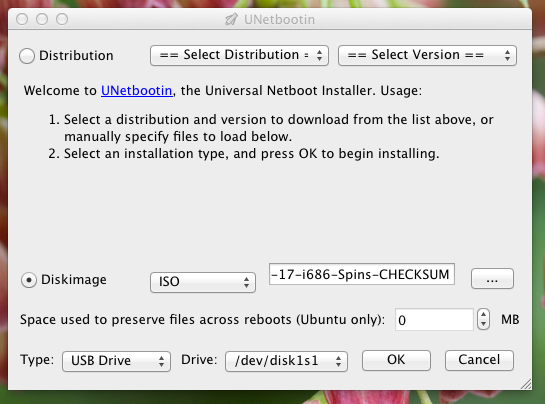
How to install Unetbootin for Mac:
To get started with Unetbootin for Mac click here to download it. After you have downloaded the file just extract it and move Unetbootin for Mac to the Application folder. This application will work with any Mac that is running 10.5 OS X and Above. The application is also supported on other operating systems that makes this app even more cool (we have already covered Windows version here).
How to use Unetbootin for Mac:
Open up the application from within the Application folder, a dialog box will come up and will ask you for admin password. Enter the password and you will see the interface as seen in the first screenshot. The application automatically detects if USB drive has been inserted and if yes then the USB device will show up in the application. Now that it has detected a USB device lets see how we can make this device bootable.
To put a Linux distribution on the flash drive the application provides two ways to achieve this: You can select a distribution from the list and the Unetbootin for Mac, it will automatically download the version of Linux that you selected.
The list of Linux that this application supports is huge, but anyway here is the list of Linux distro that the application can automatically download: openSUSE, Sabayon Linux, Mandriva, gNewSense, Debian, SystemRescueCD, Arch Linux, Dr.Web Antivirus, Gujin,Dreamlinux, Linux Mint, NetBSD,Frugalware Linux, Smart Boot Manager (SBM), Backtrack,Ophcrack, xPUD,Elive, SuperGrub Disk, Fedora, Gentoo, Kaspersky Rescue Disk, LinuxConsole, Zenwalk, Damn Small Linux, Puppy Linux, PCLinuxOS, FreeDOS,NTPasswd, Ubuntu, Parted Magic, MEPIS, F-Secure Rescue CD, Slax, CentOS, Rawhide, FreeBSD, SliTaz.
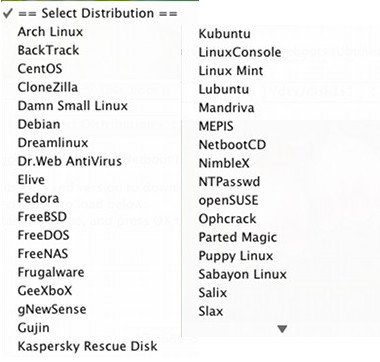
The other method is to provide the application with the ISO file of the distro that you want to install.
After you have selected any one of the two methods above now you are supposed to select a destination USB disk and then click on ok button as pointed out in the screen shot below.
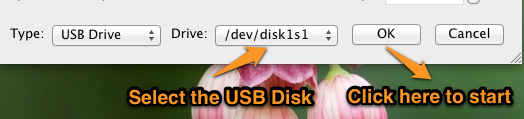
After you have clicked on okay you will see the progress of the process. This process takes some time depending on the size of the distribution of Linux that you are transferring. After the process has been completed, the application will show an exit button, click on that to exist the application. Now you can boot up a PC from this USB flash drive.
Verdict:
One of my favorite feature about Unetbootin for Mac is that it is available as a cross platform application and works for available for Windows, Mac, and Linux. The flexibility offered by this application is amazing; using this application you can create a Bootable USB disk with real ease. Just show this application where the .ISO file is located and let it do its magic or select from a list of distro this will let the application download the Linux distro. After that Unetbootin for Mac will put the distro on the pendrive after the download process has been completed. This application is a really helpful one and saves you from lot of hassles.