MSSQL-to-CSV is a free software to convert SQL Server to CSV. The software can connect to local as well as remote SQL Server database and show databases and tables from that. You can selectively choose tables from the database to export to CSV and also choose a custom delimiter. It creates different CSV files for different tables of the database. Apart from converting SQL Server tables, you can also convert result of SQL Server query to CSV.
Microsoft SQL Server is one of the most widely used database for applications. And if you need to convert any SQL Server tables to CSV without a middleware software, then MSSQL-to-CSV software will help you. The software makes a direct connection to the database and lets you export tables as CSV files.
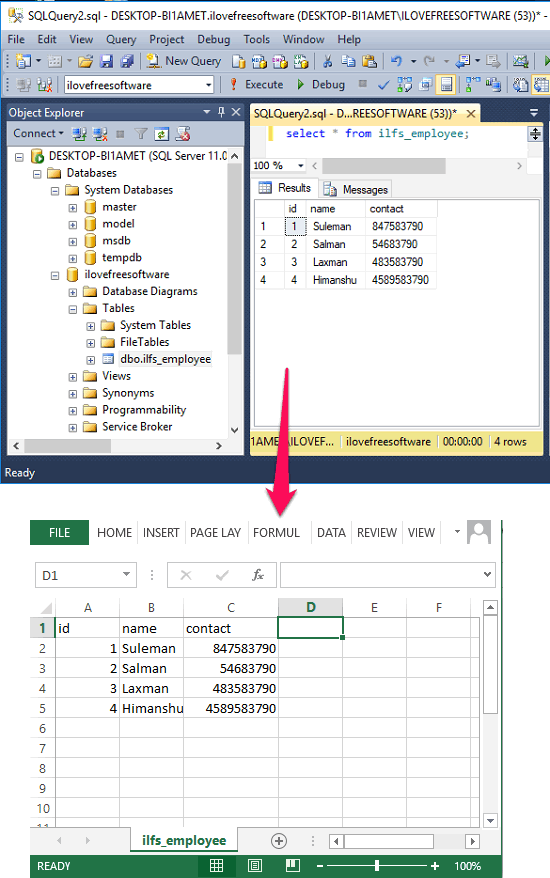
If you instead use MySQL database, then you can use MySQL to CSV converter software and test it on some free online MySQL databases.
How to Convert SQL Server to CSV?
MSSQL-to-CSV freeware comes with a wizard-like interface. So you will have to go through a series of steps to convert SQL Server tables to CSV. You can choose multiple tables that you want to convert to CSV. It also allows you to choose a custom delimiter for the CSV file. Currently, it supports semicolon, tab, and comma as the delimiter for the CSV file. And it also allows you to choose whether you want to export the column names in the CSV file.
Here are some easy steps to convert SQL Server database to CSV:
Step 1: Download and install MSSQL-to-CSV freeware from its homepage. Next, open it up and you will see the first window of the software where it asks you to specify the connection parameters for the SQL Server you want to connect to. It could be local or remote.
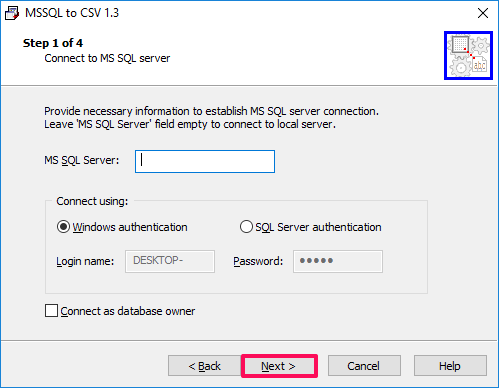
Step 2: Click Next, and it will show you available databases on the server it connects to. From this window of the wizard, you can choose the desired database and also specify other options like:
- Path where it will save the final CSV file.
- You can choose to include the field names in the final CSV file. Or, you can also opt to include table definitions only.
- You can specify what delimiter you want to use in the final CSV file. For that, it lets you choose from semicolon, tab, and comma.
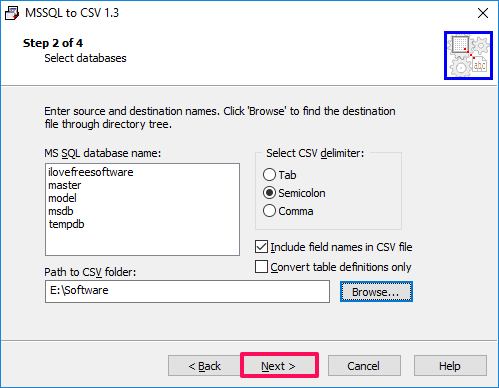
After specifying all these, hit the Next button.
Step 3: Now, it will show you data tables from the database and you can selectively choose which tables you want to convert to CSV. If you want to convert all tables to CSV, then simply click on the Add All button and then all tables will be selected. Or, if you want to convert only specific tables, then you can select the tables from the left side and then add to the right side.
From the same wizard window, you can also specify a SQL query to convert the query result table to CSV. For that, you can click on Add Query button and then a window will pop-up where you can specify the SQL query and the name of the query result table.
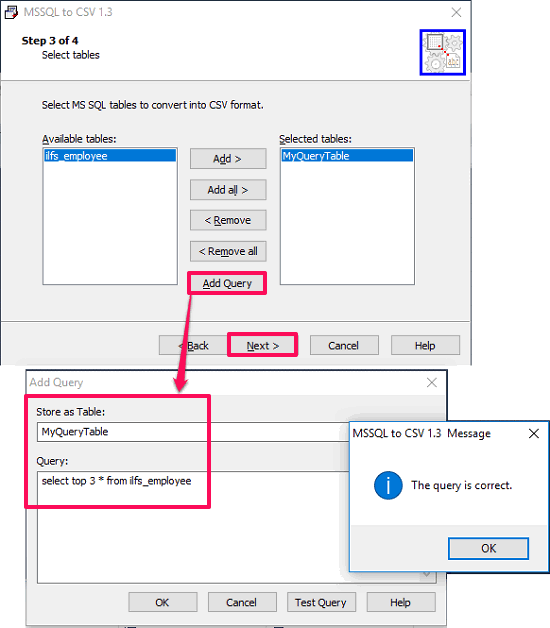
Step 4: Now, all the settings have been configured. To start the conversion process, hit the Next button and the CSV file will be exported to the output folder you have already specified. If you have selected multiple SQL Server tables to convert to CSV, then it will create a separate file for each.
After going through the above steps, you will be able to easily convert SQL Server to CSV. And it is very easy when you use MSSQL-to-CSV freeware. Just a bunch of wizard windows and then you will have your CSV file.
Final Words:
MSSQL-to-CSV is a very simple and nice tool to easily convert SQL Server database to CSV. The process is also very handy. And the more advantageous thing about this software is that it even lets you convert a SQL query result to CSV.