New version of Notepad was released recently (version 6.9), and it comes with a very useful feature. Notepad++ now offers you the option to add folders from your computer as a workspace. Notepad++ in its previous versions did give you the ability to create and manage a workspace, but it wasn’t huddled in one manageable real area where you could access a particular project. However, now you can do that.
This free source code editor has also fixed issues regarding touch screen hanging issues, automatic HTML auto-tag close, updated C language based keywords, etc.
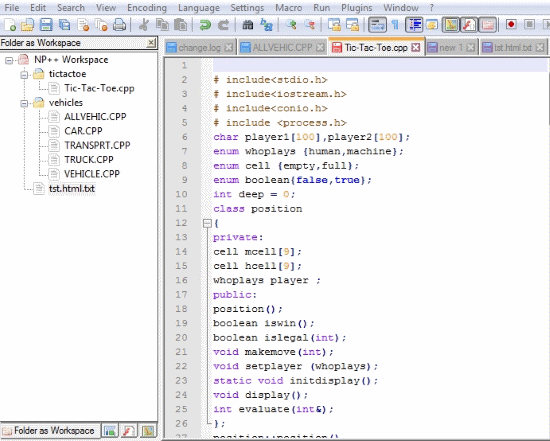
Notepad++ is a well known free source code editor which provides extensive support to a whole host of programming languages. You can edit the source code of almost any program in a structured format like HTML, C++, Java, etc. The only thing it can’t do is the compilation of the source code into a program.
Notepad++ contains a lot of tools to help you edit or write a source code like a numeral system converter, language support, plug-ins, encoding, etc. You can also record and play a macro to make editing easier.
This post focuses only on the latest change in Notepad++. If you want a full review of Notepad++, click here. Also, check out these very useful plugins for Notepad++.
So let’s check out how to add a Folder on your computer as a Notepad++ workspace.
How to Add a Folder as Workspace on Notepad++
The latest release of Notepad ++ has enhanced significantly in terms of space management and ease of use. Earlier we had to use the default file explorer to access the source code file.
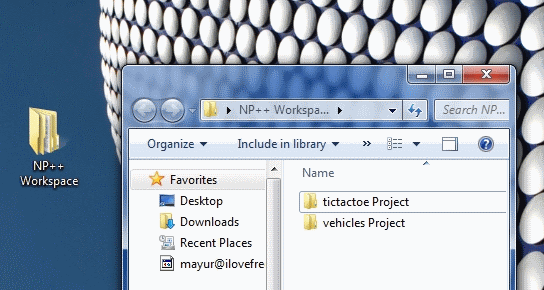
Now with the Folder as Workspace and Project docks, you can arrange your source code files in a workspace folder on your desktop and add it on Notepad++. To do that:
- Setup your source codes hierarchically structured in a folder using your file explorer
- Next open Notepad++ and in the View menu, tick mark Folder as Workspace
- A tab will open on the left side, right click on the tab and click Add and locate the Workspace folder to add to it.
- If you don’t like your selection, remove them with Remove All
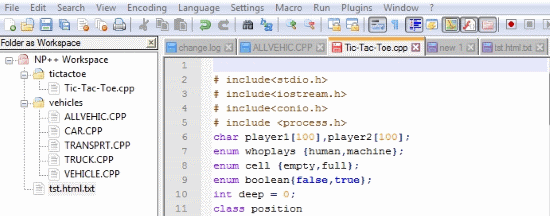
The folder and files appear as branched structure like they are shown in File Explorers. You can drop down a folder to view its content and roll it back up with a click.
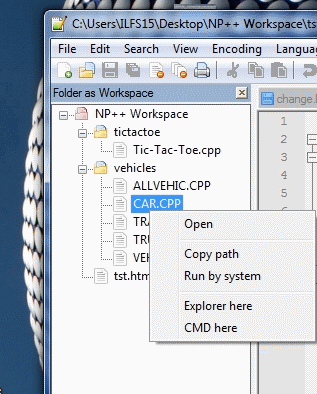
You can do a lot more on the Folder as Workspace dock, which includes copying the file path, running the file, etc. I liked the fact that they have added CMD here button in the right click option which opens the current folder in command prompt. This is a very useful shortcut if you are compiling a JAVA program without a JAVA IDE and need to compile using command prompt.
Other Features of Notepad++
Notepad++ has made some more changes:
- Touchscreen hanging issue has been fixed when Notepad++ has been activated
- You can now prevent HTML tags like <br>, <hr>, <img>, etc from auto closing
- Keywords have been updated for C, C++, JavaScript, Python, and YAML
- You can now add file extension of Lazarus Pascal
- Users can now add user defined extension to associate workspace file
- SHIFT+END and SHIFT+HOME are now more consistent when word wrapping is enabled
Final Words
This new release seems much more helpful since you can now arrange your source files easily in the folders they are saved. This free source code editor helps you focus on your source code on one place rather than unorganized source codes all over your system. I give this awesome update, 5/5 in score.
Do try this new release and share your experience in the comments!
If you would like to try more free source code editors, click here.
Get Notepad++ here.