This tutorial explains how to change the default media download directory of WhatsApp. When you go through this tutorial, you will be able to change the destination folder where all your WhatsApp media files will be downloaded. You might have noticed that WhatsApp downloads the media files to your phone’s internal storage and doesn’t provide any direct option to change the default download directory. But today I have found a way using which you can now change the default download directory of WhatsApp to your SD card. However, there is a catch as this can only be done on rooted Android phones.
So, if you’re using a rooted Android phone, then there is actually a free Android app called “FolderMount” which can be used to change the download directory of WhatsApp to microSD card. This app lets you choose any folder on the SD card and WhatsApp will start downloading media files to that folder.
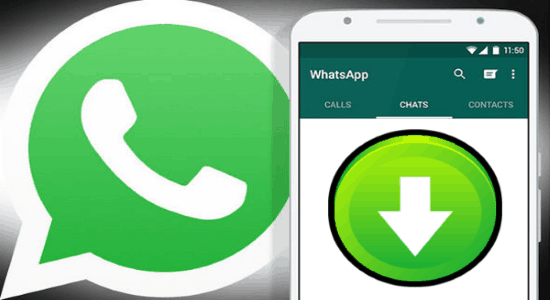
You may also like these interesting tutorials on WhatsApp:
- How To Record WhatsApp Video Calls On Android
- How to Backup WhatsApp to Dropbox
- How to Get WhatsApp Messages on Slack
How to Change the Media Download Directory of WhatsApp:
Step 1: First, install and launch “FolderMount” app on your rooted Android phone. After that, tap on the “+” button to create a new folder pair.
Step 2: Now, give a name to the folder pair and tap on the “Source” input field. As soon as you do that, all the folders on your internal storage will appear from where you need to select “WhatsApp → Media” folder. As soon as you do that and tap on the “Tick” icon, it will ask you to choose a destination folder. You can either let the app create a destination folder automatically or choose a custom directory on your SD card.
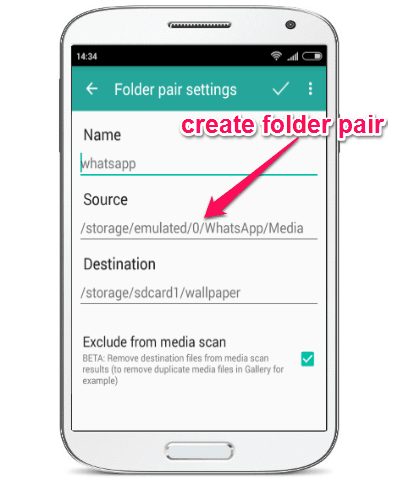
Step 3: To choose a custom directory, you can tap on the “Destination” field and then select any folder you want on the SD card. When you’re done selecting the source and destination folder, it will ask you to select whether you want to exclude the destination media files from media search on your Android phone. This will prevent your phone from showing duplicate results in the phone gallery or any other apps.
Step 4: To avoid duplicity, simply check the box associated with the “Exclude from media scan” option and save the folder pair. After that, on the main screen of the app, you need to toggle “ON” the slider button to activate the folder pair.
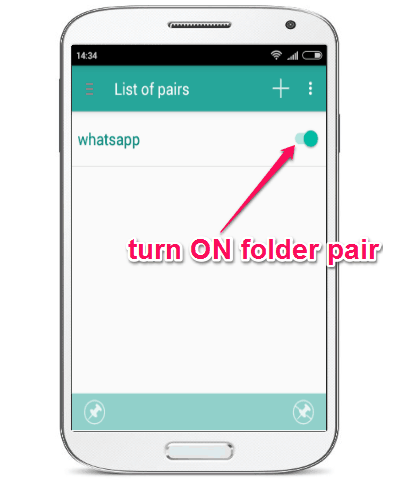
Step 5: As soon as you activate the folder pair, all the WhatsApp media files will be downloaded to the destination folder which you have assigned on your SD card. It will also prompt whether you want to move the existing files from the source folder to the destination folder.
How this Whatsapp folder moving app actually works?
When you have setup this app, you will see that now your WhatsApp media files exist in 2 folders: In the default folder that WhatsApp creates on internal storage, as well as in the SD card in the folder that you created. So, this seems to defeat the whole purpose of moving WhatsApp media folder to SD card.
But actually, that’s not the case. This app is very clever.
What this app does is that it physically moves WhatsApp media files to your SD card, and it does not leaves a copy of them in the default WhatsApp folder. However, if it completely deleted the file from the WhatsApp’s default media folder, you won’t have been able to browse images and videos on WhatsApp, as no media files would exist in WhatsApp’s media folder. So, to get around this situation, this app leaves a link to the file in WhatsApp’s media folder, and moves the original file to SD card. Now, it does this in a manner that WhatsApp (and actually other apps as well) think that there is a physical file in WhatsApp’s media folder, even though it is only a link to the file in SD card. So, in this way, you are able to move WhatsApp media files to SD card, and still view them in WhatsApp. Clever, isn’t it?
Also, do note that if you want to copy the media files to your PC, you will actually need to copy them from your SD card. Unfortunately, I wasn’t able to copy the files from SD card to PC; not sure if something else needs to be done before that. But I am happy that I am able to move WhatsApp media files to SD card and keep my internal storage free from tons of junk media files that I keep getting on WhatsApp.
My Final Verdict:
FolderMount makes it very easy to change the default media download directory of WhatsApp. All you need is a rooted Android phone to do the same. I have a rooted Android device and I was able to easily change the download directory to SD card after going to the steps explained in this tutorial. So, go ahead and follow the steps to change the WhatsApp download directory to your SD card.
Currently, I couldn’t find any method to do the same on non-rooted Android devices. But, if I do then I will surely share it with you on our website.