This tutorial explains how to get notifications when someone edits your shared OneDrive files in Windows 10. Whenever someone start editing your shared OneDrive file, you will receive a desktop notification on your Windows 10 PC. Apart from that, you will also receive a notification when someone shares a particular folder from his/her OneDrive account with you. This is a native feature of OneDrive’s desktop client of Windows 10.
To enable desktop notifications for shared files of your OneDrive account in Windows 10, you need to use Settings of OneDrive desktop client. After that, anytime a person starts editing your shared file or shares a file/folder with you, desktop notification will appear.
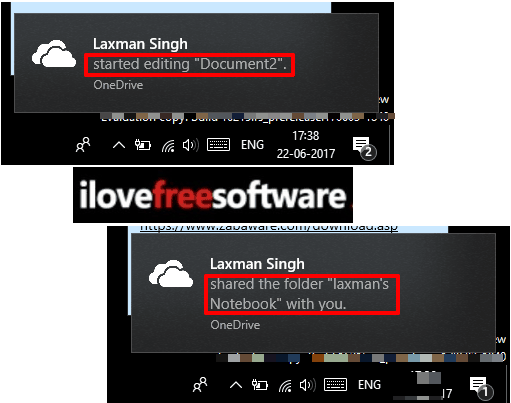
In the screenshot above, you can see two different notifications. One notification is for notifying that someone has shared a folder with me and another one is showing that a particular person has started editing my shared OneDrive file.
How To Get Notification when Someone Edits or Share Your OneDrive Files in Windows 10?
Step 1: Right-click on the OneDrive icon available in the system tray of your Windows 10 PC. You will see “Settings” option. Tap on that option.
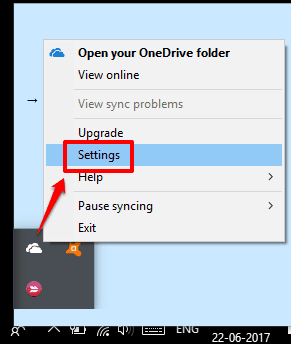
Step 2: A window will open. There you will see “Settings” tab. Click on that tab and then multiple options will visible. You need to turn on “Display notifications when people share with me or edit my shared files“.
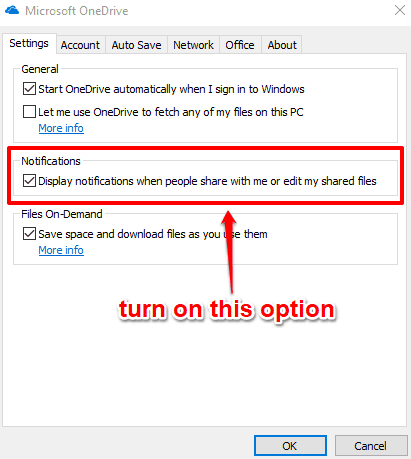
After enabling this option, press OK button.
That’s it! Now whenever someone edits a file that you have shared with him/her, a desktop notification will be sent to you on your Windows 10 PC.
You may also check What is OneDrive Files On-Demand Feature And How to Enable and How To Map OneDrive As Network Drive In Windows 10
The Verdict:
This is actually a very useful feature for all of those who have installed OneDrive on their Windows 10 PC. You will be able to know when someone started editing your OneDrive file and when someone shared a particular folder with you. Try it.