Microsoft recently added a new feature to Microsoft Forms using which you can now add images as choices in multiple-choice questions.
This could be of great help in a lot of scenarios. Like teachers can use this option to now judge students based on image choices in multiple-choice questions.
In this article we will explain how you can carry out this step.
How it Works:
1. Navigate to Microsoft Forms and click on the button ‘New Form’.
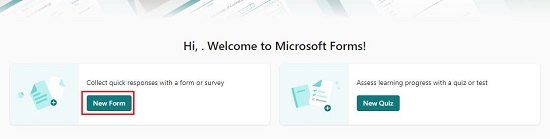
2. Click on ‘Add New’ and choose to add a multiple-choice question by clicking on ‘Choice’.
3. Type your question and click on the image icon on the option line. This will open a panel on the right-hand side of the forms page.
4. Click on the OneDrive tab, browse to the folder that contains the image that you wish to insert, click, and select the image and then click on the ‘Add’ button to insert the image as an option. You can also select multiple images and insert them at one go.
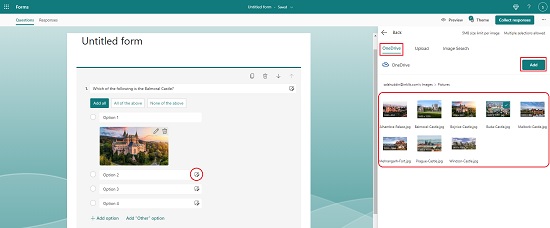
5. To add an image from your local drive, click on ‘Upload’, navigate to the folder that contains the image, select it and click on ‘Open’ to insert it.
6. You can also click ‘Image Search’, type the search string to find any image, select the image from the results (provided by Microsoft Bing) and click on ‘Add’ to insert the image in the option.
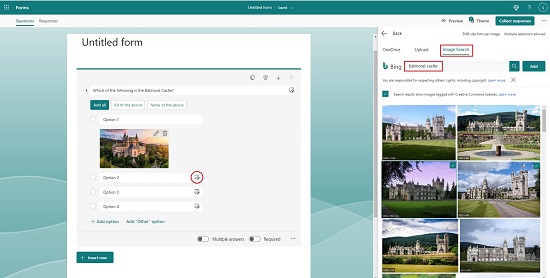
7. Additionally, you can also copy-paste or drag and drop the image that you wish to insert as any option in the multiple-choice question.
8. Images can also be added in multiple-choice questions in Quizzes by using the same method described above.
Closing Comments:
This feature was long awaited, and Microsoft finally released it in Dec. 2022. It is a very handy feature that easily helps you to add images in multiple-choice questions from your local drive, OneDrive or by way of Image Search.