This tutorial explains how to close all virtual desktops at once in Windows 10. We know that Windows 10 has a built-in virtual desktop feature that lets you create hundreds of virtual desktops. You can create as well as delete or close any virtual desktop with just two mouse clicks. However, the thing is you can’t close all the virtual desktops in a single shot. Only one desktop at a time can be closed. But, there is a simple trick or I say a script that lets you close all the opened virtual desktops together.
To close all virtual desktops at once in Windows 10, I have used a Windows PowerShell Script. This script works with just two clicks. As soon as virtual desktops are closed, applications, files, and folders opened in those desktops are moved to the primary desktop. So, there will be no work loss.
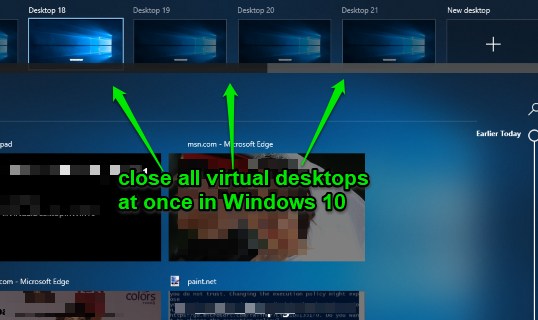
How To Close All Virtual Desktops At Once In Windows 10?
Step 1: Get the script file that is needed to close all virtual desktop at a time. You can get that script using the link I placed at the end of this tutorial. A zip file is downloaded that contains the PowerShell script (*.ps1 file) to close all virtual desktops.
Step 2: Extract that zip and then you will see “CloseAllVirtualDesktopInWin10” name script. You need to run it. It won’t run with double-click. You need to right-click on that script and choose “Run with PowerShell” option.
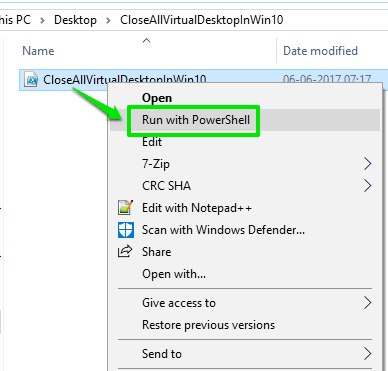
You should also open some virtual desktops to check yourself if the script works.
Step 3: The PowerShell window is opened prompting you “Do you want to change the execution policy“. You can type “y” for yes and press Enter.
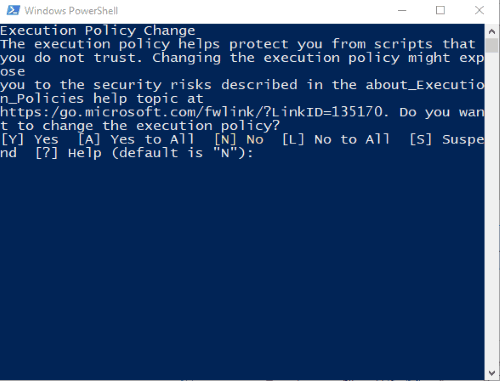
You need to do this only once. This prompt won’t appear the next time.
That’s it! Now the script will run and it will close all the virtual desktops. To check this, you can tap the “Task View” button and you will see that no virtual desktops are visible. The next time you’ve opened so many virtual desktops and want to close them with two clicks, this script is all you need.
The Conclusion:
Earlier, I covered a separate tutorial that helps to close only empty virtual desktops. But those who want to close all the virtual desktops (empty as well as those where applications are opened) together, this script is awesome. The best part is there is nothing to configure. Script execution is all you need to do and it will close all virtual desktops at once in Windows 10.