This article explains how to create Messenger Rooms from Instagram. Messenger Rooms is a new feature by Facebook that is basically a virtual room for video calling. This is similar to Zoom, Skype, or any other video calling platforms. Unlike many popular platforms, Messenger Rooms can support up to 50 participants, there no time restriction, and it’s completely free.
Facebook is pushing this new feature to all their platforms now. The feature is made available on Facebook instantly at the launch. And now it’s rolling out to other apps by Facebook including WhatsApp and Instagram. The addition of Messenger Rooms option to these allows you to easily create a room within a few taps. Since anyone with the link can join the room, you can invite your friends from the respective app to join the room.
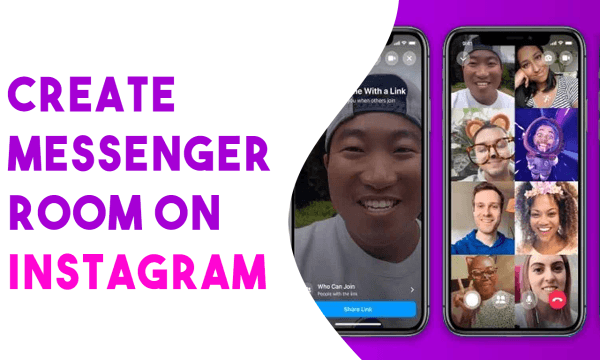
Also read: How to Share Screen In Messenger Rooms?
How to Create Messenger Rooms from Instagram?
The option to create Messenger Rooms from Instagram is quite new. To get the feature, first, update the Instagram app to the latest version. You don’t have to install the Messenger app. If it’s already installed, that’s a good thing, otherwise, you can proceed with a web browser. Also, you don’t necessarily need a Facebook account to create a Messenger Room. You can do this without an account as well.
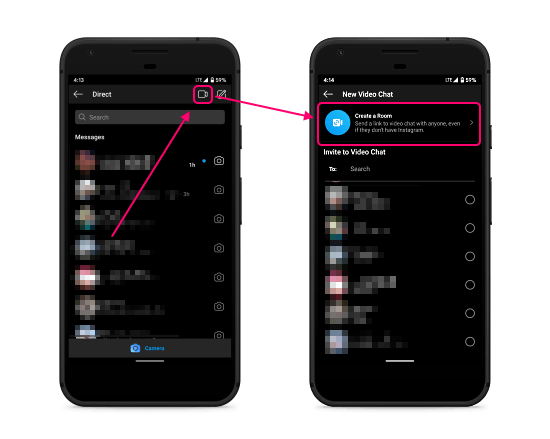
Open the Instagram app on your phone and head to the DM section. In the DM section, click the video calling button from the top. This lists your Instagram friends for a video call. Along with the friend list, this screen gets a new option to create a room, click that option.
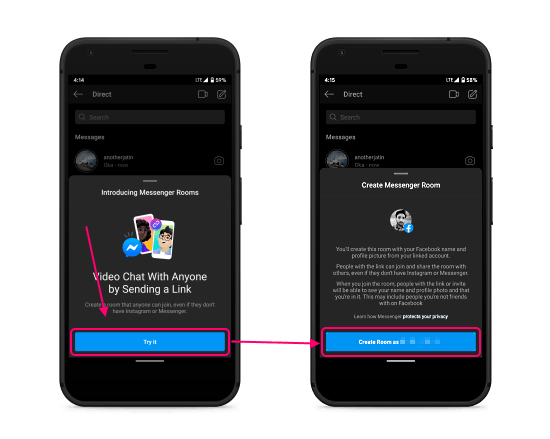
Choosing the room option opens a card on the screen. The card briefs you about the Messenger Rooms and how you can use even without an account. Do note that you must use a Facebook account to set up a room. Simply click the “Try it” button from the card. Now the popup gives you an option to create a room. If you have Facebook Messenger installed, it automatically picks your account from there. Otherwise, it proceeds with the built-in browser and asks you to continue with your Facebook account.
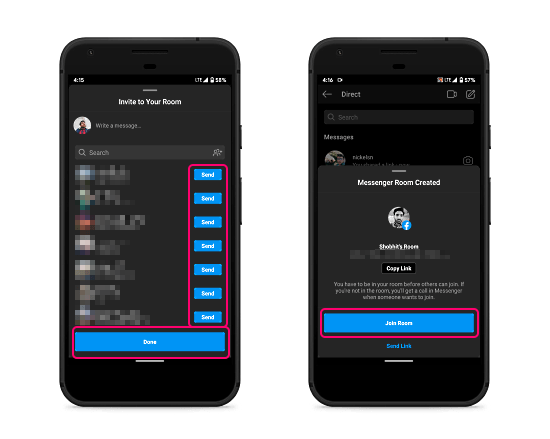
Once the room is created, the next screen again shows a list of your Instagram friends. From here, you can select the people you want to invite to the room. Doing this sends them a link to the room to join. After that, it shows you the link to the room along with options to copy link, share link, and join the room. The people with the link to your room can join anonymously by entering a screen name or continue with their Facebook account.
Closing Words
This is how you can create Messenger Rooms from Instagram. Instead of building such a feature into all their apps, Facebook created it for Messenger and integrated it into all the other apps. It is nice and easy to set up, as long as the host has a Facebook account. Give it a try yourself and do share your thoughts with us in the comments.