In this article, you will read about how you can play only audio of a video file in Windows.
Video files are great to play when you have some free time to watch it. However, there are times when you would only want to listen to the audio of the file and not get distracted by the video images. For this, there are various tools available in the digital market. The one simple tool that we have been using since time immemorial in our windows PC to play audio or video file is VLC.
VLC media play is one of the simplest and most easy to use media player tool. You can use it to play different kinds of media in your PC any time.
How to Play Audio of a Video file in Windows?
It is simple to extract audio from any video file in your PC. You can either do it online using various web applications or you can use offline tools such as VLC media player. To know how you can only play audio from a video file using VLC media player, you can follow these simple steps.
- Download and install the VLC Multimedia Player into your PC. If you already have it installed in your PC, then simply open the video file in the VLC program.
- When the video file opens up, right-click on the video. You can pause the video if you don’t like to continue with the video playing in the background.
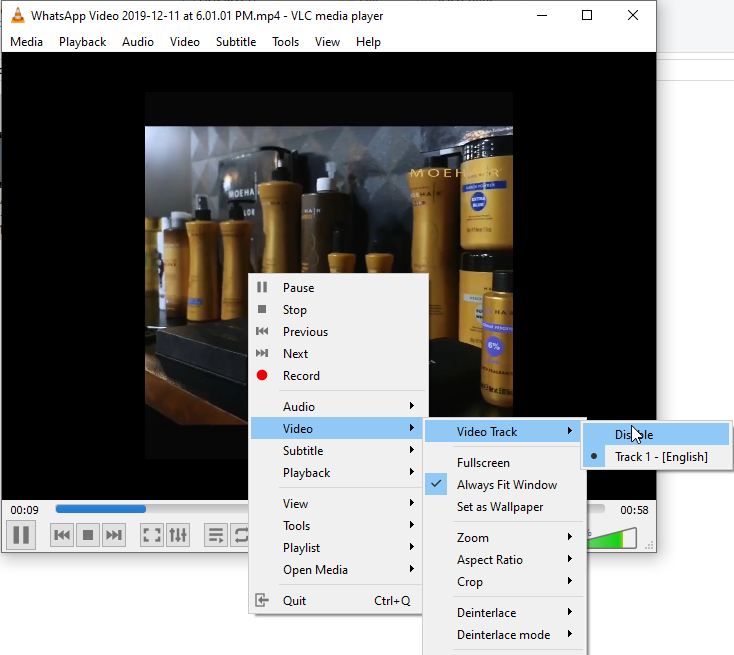
- Upon Right-click, go to Video > Video Track > Disable.
This action will disable the video and the audio will continue to play. Of course, this is not a permanent change. Hence, once you close the file and open it again, it will play with the video and audio together.

However, to make this a permanent setting, you can click on Tools option and then go to Preferences. From there, select the tab showing “video” settings and clicking on the small box to uncheck “Enable Video” option. This process will make sure that the VLC media player will not play video upon playing any video file and only open up as an audio file (as a default).
If you would like to change the setting in the future, you can go to Tools > Preferences > Video > Check Enable Video.
Alternatively, the similar process exists for disabling the audio if you want to silently watch the video.
In Brief
While using a web application may change the video file to audio permanently, using the VLC multimedia player tool can help you enable/disable the video playback whenever required. It does not permanently change the file but changes the way the file is presented in the VLC media player.