This article covers how to split Firefox tabs in multiple rows. You will be able to add one or two extra rows for Firefox tabs. This will help you easily access a particular tab. Tabs width also remains maintained when multiple tabs are opened in different rows of Firefox. This way, you can jump to a tab of your choice without putting extra efforts in finding that tab. While natively it is not possible, this can still be done with the help of a CSS trick.
Like Chrome and many other browsers, Firefox doesn’t support the feature to add multiple rows for tabs. Tabs width become shorter and shorter when you add more and more tabs and all opened tabs are visible in a single row. It becomes a bit difficult to access a particular tab when lots of tabs are opened. Therefore, this option is gonna help a lot.
In the screenshot above, you can see that multiple tab rows in Firefox are visible.
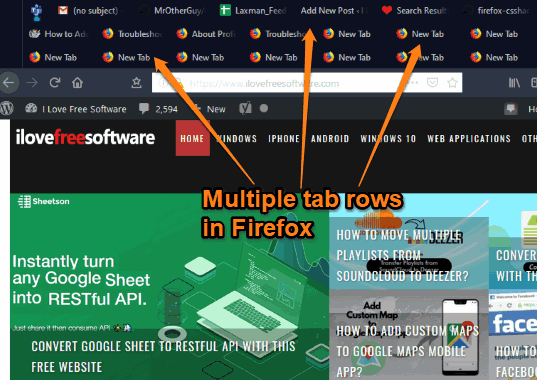
How to Split Firefox Tabs in Multiple Rows using a Script?
Step 1: First of all, access this link and download the zip archive of Firefox-css script file.
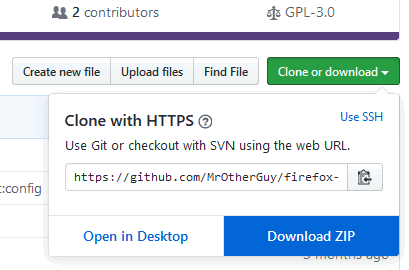
Step 2: Extract that zip file. After that, copy all files and folders present in the extracted folder. There will be userChorme.css, userContent.css files, chrome folder, etc.
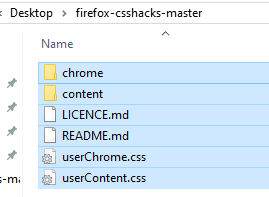
Step 3: Open Firefox browser, type “about:support” in the address bar and press Enter. It will open Profiles page of Firefox. Click “Open Folder” button available just next to Profile folder row. This will open your Firefox profile folder.
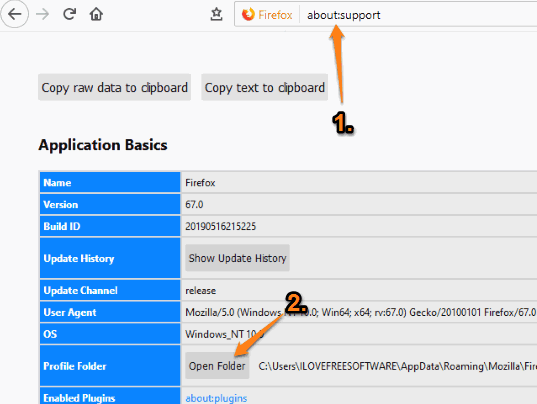
Step 4: In Firefox profile folder, access chrome folder, and paste all the files and folders that you copied in step 2.
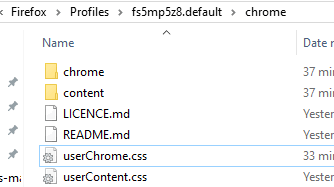
Step 5: Double-click on userChrome.css file available in Chrome folder. It will open with Notepad. You will see different theme options and styles. You can remove all of them or keep them to apply all those changes in Firefox. To add multiple tab rows, enter “@import url(“chrome/multi-row_tabs.css”);“, and save it.
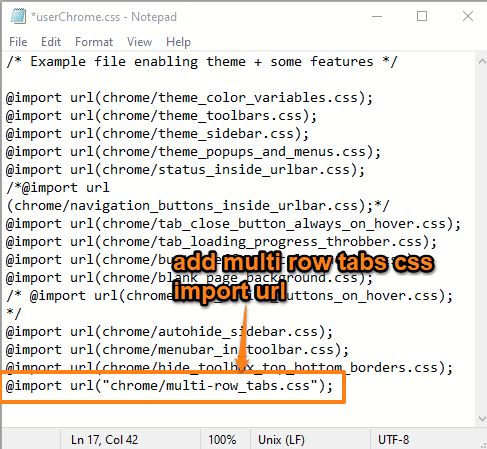
Step 6: Now restart Firefox and open multiple tabs. You will notice that a new row is automatically added when more tabs are opened.
Step 7: By default, maximum 3 rows are added for tabs. You can adjust the number using “multi-row_tabs.css” file available in Chrome folder. Open that file in Notepad and change value ‘3’ in “–multirow-n-rows: 3;“.
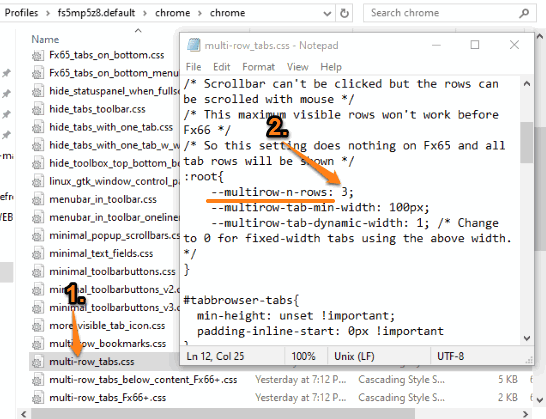
Add the value, save the change, and restart your Firefox browser.
You may also check how to add Windows Group Policy support to Firefox.
The Conclusion:
This is a simple way to split Firefox tabs in multiple rows. Steps look a bit complicated but it ain’t so. You just need to carefully follow the steps once and then you’ll always have multiple rows to open tabs in Firefox. Try it.