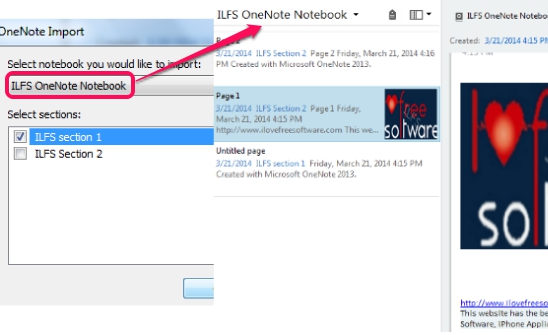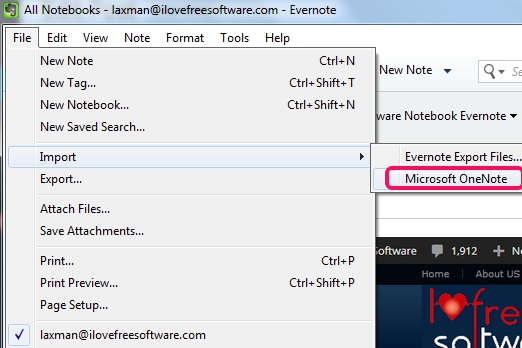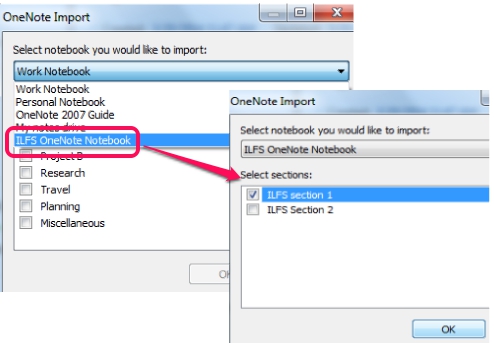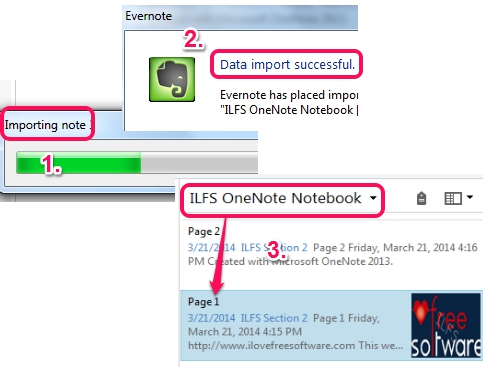This tutorial explains how OneNote notebooks can be imported to Evernote account.
Evernote is a popular service to create and store notes. It provides a built-in feature to import all or just required OneNote notebooks to your Evernote account. No third-party app or software is needed. This will help you to easily move notes from Onenote to Evernote. All notebooks of your OneNote account with all pages and notes can be transferred in exact format to Evernote with just few mouse clicks. But only a single notebook can be imported at a time.
All you need to do is select notebook, sections, and start import process. After that, you will be able to view those notebooks on your Evernote account, like visible in screenshot above. It can also be considered as a backup process for OneNote notebooks, as notebooks will remain stored on your OneNote account as well.
Also check out How to import Evernote Notebooks to OneNote.
How To Import OneNote To Evernote?
Steps are quite simple to import OneNote notebooks to Evernote. Before starting the importing process, make sure that OneNote is already installed on your PC and notebooks are available on your OneNote account. Then only notebooks will be fetched. Perform these steps to start transferring OneNote notebooks:
Step 1: Open Evernote interface and login with your username & password.
Step 2: After login, use File menu and go to Import option. This will provide you Microsoft OneNote option. Click that option to open OneNote import window.
Step 3: In OneNote import window, search for required OneNote notebook using drop down menu, and click it. Immediately, categories (or sections) of that notebook will be visible to you, like visible in screenshot below. From the list of sections, simply select required ones or all sections, and tap on OK button.
This will start the process of importing selected notebook. Process could slow down if notebook contains huge number of sections and notes. Once the process is completed, you can view imported notebook from the available option on Evernote interface.
By default, notebooks are imported to local notebook on your Evernote account. But you can move imported notebook to synchronized notebook as well, just after completing the import process. Synchronized notebooks can be accessed from any devices (mobiles or other computers). So, it would be beneficial for you, if you will import the notebook to synchronized notebook.
Conclusion:
Evernote makes it quite easy to import OneNote to Evernote. You can choose to import any notebook and can further choose which sections you want to import. Pretty Neat.