BlogTrottr is a free web based service that lets you stay updated with the latest updates from all of your favorite news, feeds, blogs etc., using RSS feeds. However, as such it’s not a RSS reader. BlogTrottr mashes up RSS feeds with Email newsletters to deliver all of the latest updates from your favorite websites, blogs etc., in the form of curated Email digests. You can choose the frequency of the Email digests as per your convenience (for example: you can choose to receive the digests every 2 hours, 6 hours, 12 hours or real-time. You can even choose to receive a daily digest). Apart from that, BlogTrottr also lets you selectively pause and resume the feeds that you don’t want to be included in the Email digests. You can also add social sharing icons from major social networking services (Facebook, Twitter, StumbleUpon etc.) to each item in the Email Feed Digest in order to easily share them with others. Sounds just like what you need? Head past the break to find more.

BlogTrottr: Signing up for an account
Although you can directly choose to deliver a website’s RSS feed to your Email from BlogTrottr’s homepage, that’s not exactly an elegant way to do it. So first step is to create a free a BlogTrottr account. Doing so is a pretty routine affair, and all you need is an email and password. Simply go to the sign up page, enter the details and you’re sent an activation email on the registered email address. Click the link in the activation email, and you’re good to go.
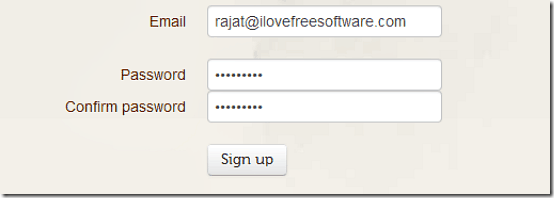
How to add and schedule RSS feeds for your BlogTrottr Email Digests?
Once your account is verified, you’re logged in. The next step obviously adding the RSS Feeds to be included in your Email digests and scheduling them. It’s actually a pretty simple process. Here’s how to do it:
Step 1: From the header, click on My Subscriptions, and then Subscribe to a new feed.
Step 2: The next step asks you to enter the URL of the website, blog etc., whose RSS feed you want to subscribe to. In most cases, BlogTrottr will automatically detect the feed URL, however there maybe a few times when you have to enter it manually. Apart from the URL, you can also choose the schedule of the delivery of the RSS Feeds’ digests to your inbox, via the Schedule drop down menu (You can choose from Real-time, Daily digest and Hourly digests varying from 2 to 12 hours).

Step 3: Once you’ve added the RSS feed URL and set the digest schedule, simply click on the Feed Me button to save your choice (You can also tick the check-mark box here, doing so will also send you a one time email containing all the items available on that feed at the current moment the digest is pushed out to your Email address).
That’s all there’s to it. You can add as many RSS feeds as you want to your BlogTrottr account using the method described above. All of the included RSS feeds will be pushed out as individual Email digests to your registered Email address. How cool is that?
How to Pause/Resume or Change Schedule of your Feed Email Digests?
BlogTrottr lets you selectively pause/resume the delivery of Email digests consisting of RSS feeds from a specific website, blog etc. You can also change the delivery schedule of Email digests on a per feed basis. Here’s how to do it:
Step 1: From the header, click My Subscriptions. Once you do that, a list of all your active Feeds is displayed. It also consists of separate buttons to pause/enable/delete your RSS feed subscriptions. There’s also a drop down menu to change the schedule of delivery of Email digests.
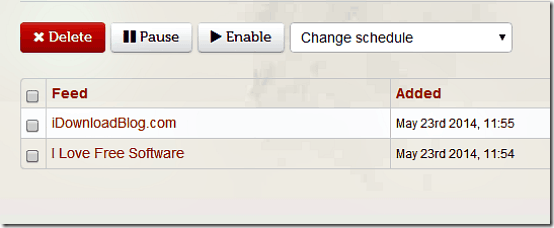
Step 2: To effect a change on any of your active RSS Feed subscriptions, simply select it by it corresponding check mark box, and make the change. For example, to pause the digests for a feed, select it by its checkmark, and click Pause. To resume, select it again, and click Enable. Ditto for changing the digest schedule. Pretty simple if you ask me.
Account Settings
Clicking the Account Settings link from the header directs you to the settings page. Apart from configuring basic account information like Email, First & Last Name, Time Zone, Password etc., you can also change some of your Email digest preferences here. You can stop/resume digest emails, choose whether to include a table of contents to your email digests or not, as well as select which social sharing services’ icons you want to appear in the footer of each item included in the RSS feed digest for sharing on social networking websites (The list includes Facebook, Twitter, LinkedIn, Digg, Delicious, and more).
How do the Email Digests from BlogTrottr look like?
Here’s a little animated graphic, illustrating how Email Digests look like when they get delivered to your inbox:
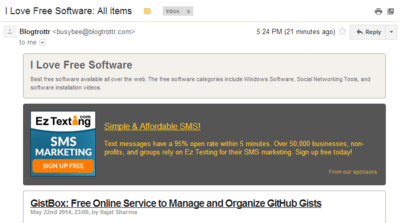
Conclusion
BlogTrottr is a really useful web application that lets you stay in touch with the latest updates on your favorite websites, blogs etc., all from the comfort of your email’s inbox. The ability to read your favorite articles anywhere without having to use any RSS reader is really cool. On top of that, BlogTrottr offers quite a handy selection of features like the ability to selectively pause/resume feeds, social sharing etc., which make it even more useful. If you’re the kind of person who scours multiple websites, blogs etc., on a daily basis to stay updated, BlogTrottr is something you should definitely give a try. You’ll love it.