Taskmenizer is a free task manager to create new tasks, add unlimited contacts, assign tasks to contacts, view task reports, share files and more. Create as many tasks as you want and also attach files like audio, images, documents, and more to the tasks. It is quite similar to other online task managers such as Wunderlist, TeamTaskManager, Mission Control, and Thunder Task, as it also provides a simple and easy way to manage all your tasks. In addition to that, it also shows feed when you create a new task, task accepted by any contact, completed tasks, and for all other activities.
You can add unlimited contacts by inviting them with their phone numbers or email addresses. While creating a task, you can assign it to any of the contacts or you can keep the task for yourself. The best part of this Taskmenizer is that it also shows reports for your ongoing, active, and completed tasks.
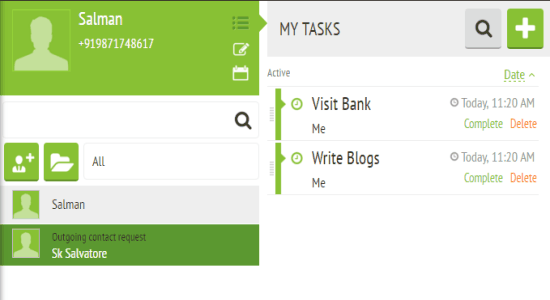
Note: Taskmenizer is free to use with 50MB storage, but some additional features like unlimited document storage and recurring tasks are paid.
How to Invite and Add New Contacts:
Step 1: Simply visit the homepage of Taskmenizer and sign up to start managing your tasks. After that, you will see 4 different tabs named Home, Feed, Reports, and Files on the left. The Home tab is divided into two sections, like Contact List and My Tasks.
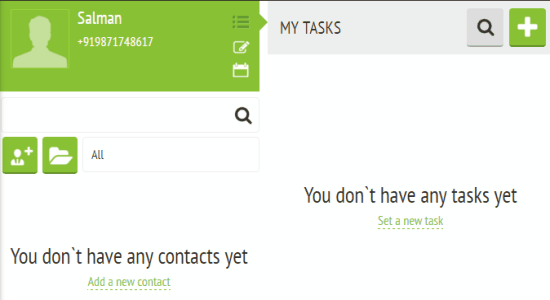
Step 2: Click the “Add Contacts” icon in the “Contact List” section to add a new contact. As soon as you do that, it will ask you to enter the name and contact number or the email address of a user. When the user signs up with your invitation, you will see the contact added to the list.
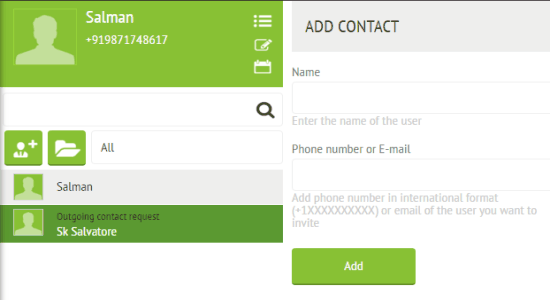
How to Create Tasks And Assign Them to Contacts:
Step 1: To create a new task click the “+” button at the top of the “My Tasks” section. You can simply enter a title, add a description, assign contact, set start & end date, set start & end time, attach files, write a comment, and save the task.
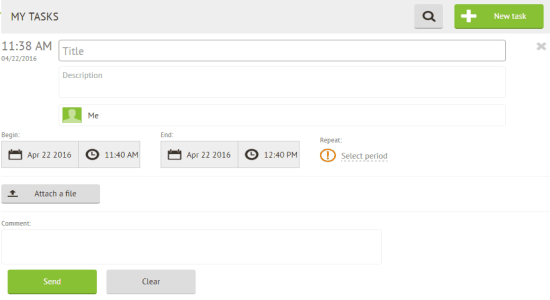
Step 2: Below the description field, you will see the “Assignee” option where you can either select a contact or simply choose “Me” to assign the task. Selecting the option “Me” indicates that you want to perform the task by yourself. All the personal tasks will be visible in the “My Tasks” section of Home tab.
Step 3: When you click the “Attach a File” button, you will be able to insert various files like images, documents, audio, video, etc. to the task. The free version allows only 50MB of storage, which means the files that you attach with all your tasks must not cross the limit of 50MB. You can upgrade to the paid version for unlimited storage.
How to View Feed and Task Reports:
Step 1: Simply click the “Feed” tab on the left to see all your activities like new task created, accepted tasks, completed tasks, assigned tasks, and so on.
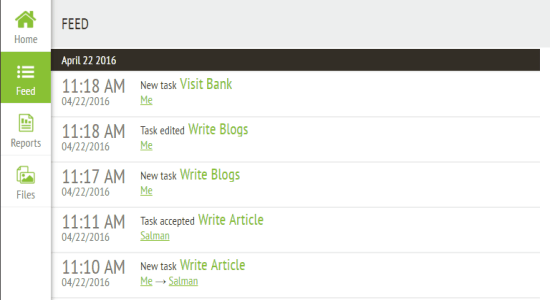
Step 2: To view the report of all your assigned as well as personal tasks, simply go to the “Reports” tab. You will be able to track ongoing, active, and completed tasks with additional details like due date and the executor’s name of each task.
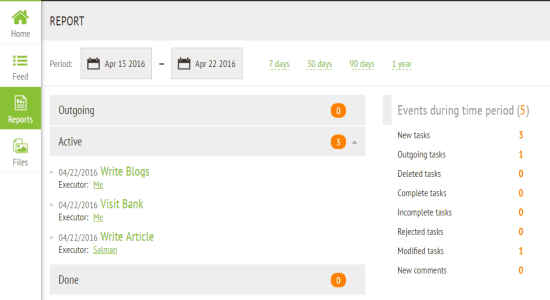
Step 3: To view reports, you can select the time interval for 7 days, 30 days, 90 days, and 1 year. It also has the option to choose the time period manually.
Step 4: Additionally, it also shows the overall events like new tasks, outgoing tasks, deleted tasks, completed tasks, incomplete tasks, rejected tasks, modified tasks, and new comments.
My Final Verdict:
Taskmenizer is quite a useful online task manager using which you can create unlimited tasks, add unlimited contacts, assign tasks, view activity feed, view task reports, and more. You can even attach files (50MB storage in free version) like images, audio, video clips, and documents to all your tasks. Creating and managing tasks have never been easier.