Hemingway is an awesome free web based minimal text editor that lets you write in a more clear, understandable and unambiguous way. It achieves this by highlighting the errors in words, sentences, grammatical structure etc., of your writing and suggesting improvements in real-time. There are different color coded highlights for different types of errors. For example, if a sentence is excessively long, it’s highlighted in Yellow. Similarly, if a sentence is so complicated and dense that its entire structure and underlying logic is lost, it’s highlighted in Red. Apart from sentence structure, Hemingway also offers suggestions about things like replacing a complex word with a simpler one, replacing passive voice with active voice etc. Apart from that, Hemingway also keeps a real-time updated count of the total number of characters, paragraphs, and words that you type. Sounds interesting, right? Head past the break to find out more.
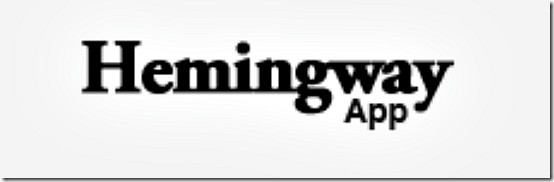
Hemingway: Primary Web Interface
Hemingway is pretty minimalistic and extremely straightforward to use. There are no accounts, no sign-ups, nothing. All you have to do is just go to the homepage and start doing your thing. Here’s a screenshot of its main user interface:
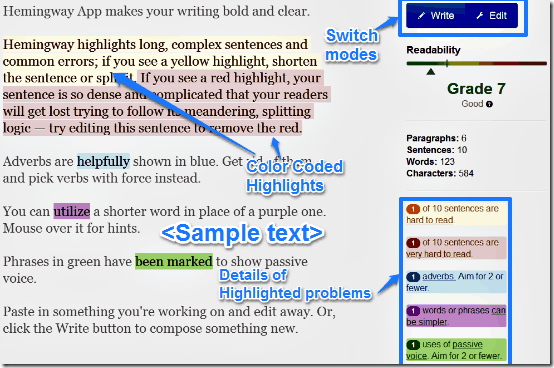
Hemingway’s user interface primarily consists of the text editing area, which is already populated with some sample text. Some specific sentences and words in this sample text are highlighted in different colors, as a means to give the user a first hand idea about what these color coded highlights mean. The highlighted sentences and words themselves clearly explain the meaning of the color they are highlighted in. However, here’s a little lowdown anyway:
- The sentences that are long and complex, and contain some common errors are highlighted in Yellow.
- A sentence that is too dense and complicated in such a way that its underlying meaning and logic is obscured or lost, is highlighted in Red.
- Hemingway suggests limiting the usage of adverbs in your sentences. Adverbs are highlighted in Blue.
- If you’ve used a complex word or phrase in your writing, Hemingway suggests replacing it with something simple. Such words or phrases are highlighted in Purple.
- Hemingway also suggests limiting the usage of passive voice, highlighting any instances of its usage in Green.
Apart from this, a section in the right corner also lists the meaning of these color coded highlights, and maintains an individual count of the highlighted issues as well. If you want a little bit more control, you can switch the highlighting for different elements (adverbs, passive voice etc.) on/off. To do that, simply hover over an individual highlighted issue’s listing and flip the virtual toggle to Off position. Check out the screenshot below:
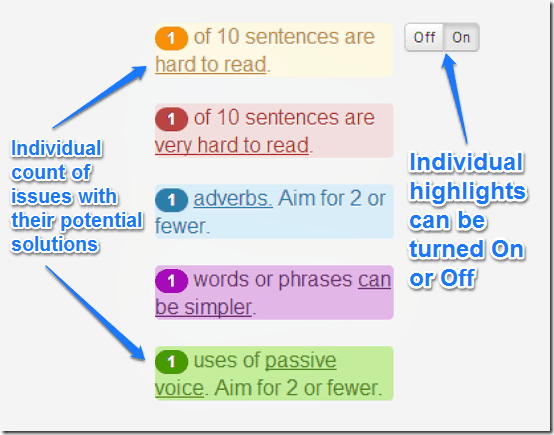
If you don’t want all these additional feature and just want simple online distraction free writing editors, you can try this, this, or this.
Other UI elements
Although Hemingway’s minimal user interface consists of the text editing area, it also has a few other goodies as well. Check out the screenshot below:
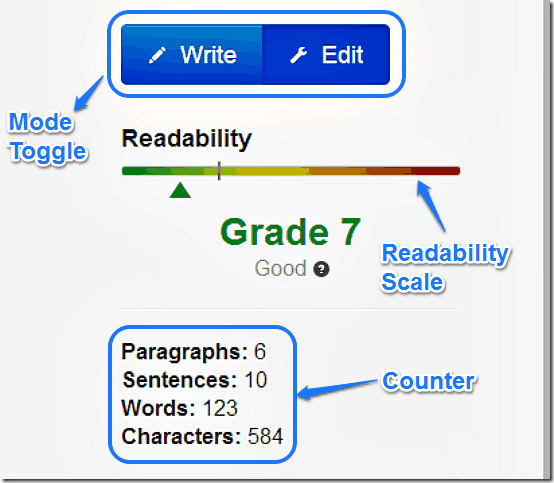
As illustrated above, the right pane consists of a number of useful UI elements. These are briefly mentioned below:
- Mode Toggle: This lets you switch between the Writing mode and Editing mode. There’s not much difference between the two modes, except that Edit mode is the default one, with correctional color coded highlights. However, if you switch to Write mode, the UI becomes even more cleaner with just the text editor visible, and everything else (highlights, counter etc.) hidden.
- Readability Scale: This is a very interesting feature. The Readability scale is a real-time updating scale that tells you the minimum education level needed to understand your text. It’s color coded, and progresses from Green to Yellow to Red (in order of difficulty). To ensure that your writing is clear and understandable, Hemingway suggests you keep the scale below Grade 10.
- Counter: This is simply a real-time updating counter that tells you the individual count of total number of paragraphs, sentences, words and characters as you type in Hemingway.
How to write/edit in Hemingway?
It’s really simple. If you just want to write and then see Hemingway’s highlighted suggestions, select Write from the mode toggle and start typing away. However, if you wish to see the highlighted revisions in real-time, you can simply start typing in the default Edit mode. Here’s a little animated graphic:
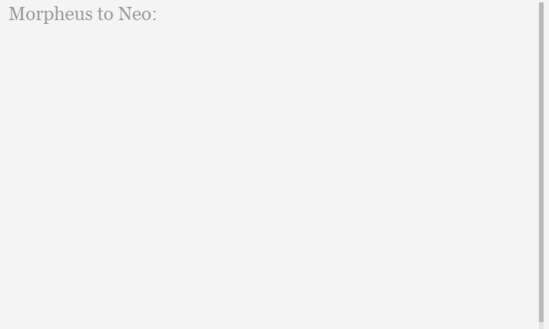
Conclusion
Hemingway is an amazing web application that lets you draft clear and understandable write-ups. It’s a must use for everyone who wants to write efficiently, using a language that’s simple yet easy to understand. And if that’s not enough, there are features like readability scale, real-time counter, and of course, color coded highlights that let you become even better at writing. I suggest you do give this thing a try, it’s amazing.