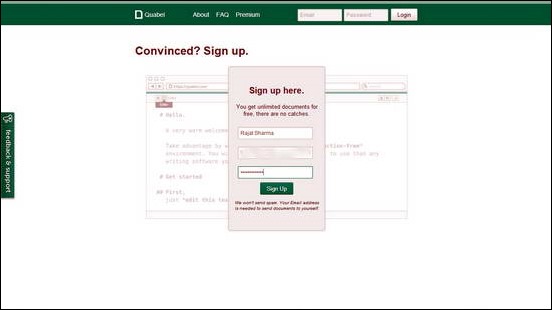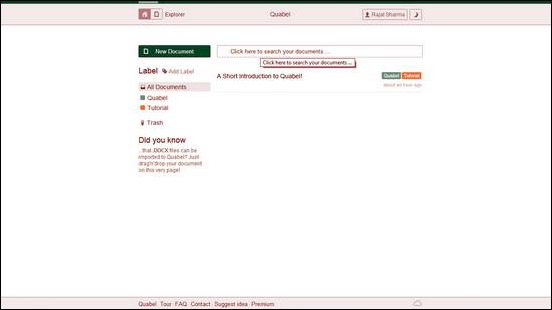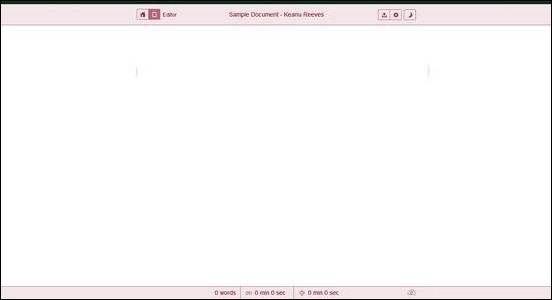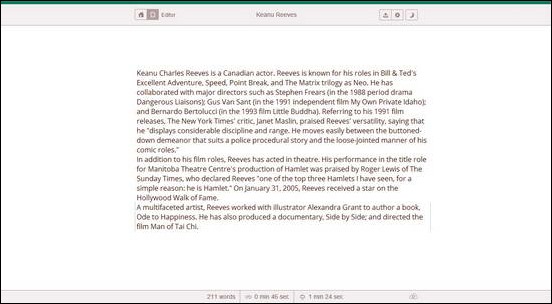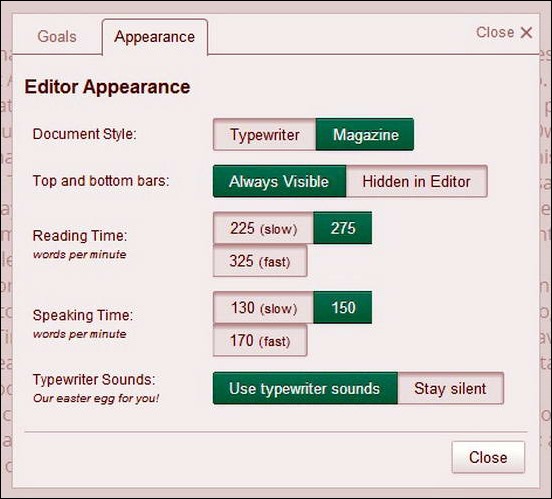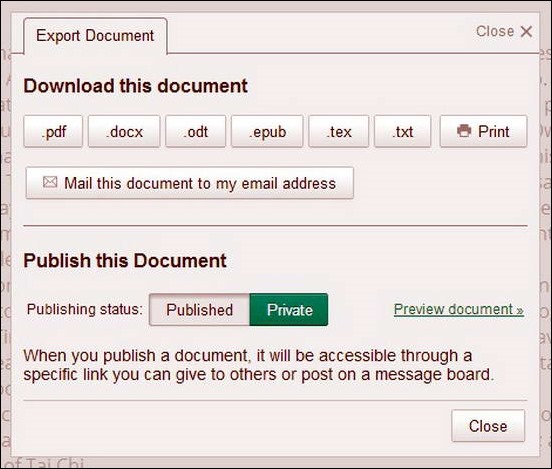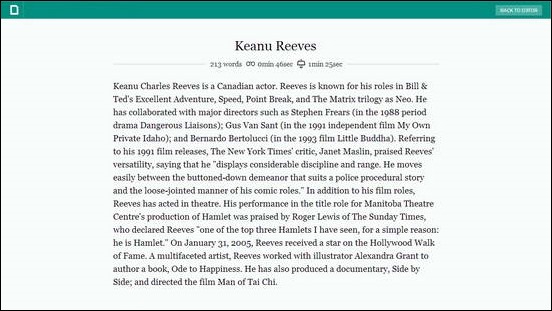I believe writing is one of the best and most important capabilities that human beings possess. The ability to express whatever we think or feel about anything, into words is one of our greatest qualities. Personally, I love writing. It gives me immense pleasure to pen down my thoughts into words. And I think, almost everyone of us loves to write as well. Geeks like me and my friends here at ILFS love to write about the latest tech, some people might like writing about politics, while others may fancy penning down their thoughts on the latest in Hollywood. And quite a lot of people love to maintain diaries or journals of their daily activities. And since technology has transformed (and is still transforming it) the way we carry out almost every activity of ours, it’s only obvious that writing is feeling the impact too.
But don’t you guys ever feel the need for something simple to help you write in the most effective way possible, now that our pens & papers are increasingly being replaced by keyboards and web apps like Penzu and OhLife? Something, that doesn’t bombard you with a bucket load of editing/collaborating features of Cloud Apps like SkyDrive and Zoho Docs, and just allows you to write whatever you feel? Read on to find out about a web app that just might be the answer to that.
Quabel: A great looking online text editor.
Quabel is simply great. I stumbled across this great web app recently, and instantly fell in love with it. Quabel features one of the most beautiful designed interfaces ever, and provides a ton of features for those who love writing. Granted, it’s a freemium model based service, but even the free service level should suffice for majority of the users. It provides unlimited memory storage for all your thoughts, and you can export your written stuff to popular formats like PDF, DOC or even the good ol’ TXT.
As I always say, a picture’s worth a thousand words. So let’s cut to the chase and jump to a visual tour of this great distraction free text editor.
The homepage allows you to either try the service as a ready to use demo, or sign up for an account. Let’s do it. Here’s how the signup screen looks like. Enter the details, and hit Sign Up. You’re taken straight to the main UI.
The EXPLORER view
Upon signing up, you’re greeted with a beautiful, minimalistic interface. This view is called the EXPLORER, and it consists of a list of documents/notes that a user has written. As illustrated by the screenshot, there is an existing entry called, “A Short Introduction to Quabel”. This provides a brief overview of the web app’s features.
The above screenshot illustrates a few key features of Quabel. They are briefly outlined below.
- The “horizontal” top bar has two small buttons on the left. The button with a “house” icon takes you to the EXPLORER View, while the button adjoining it opens up the EDITOR.
- The left pane consists of two default “labels”. This explains that we can create as many labels as we want, in order to categorize our documents.
- Finally, there’s a search box, allowing you to find out the document you’re looking for.
- The big, NEW DOCUMENT button, serves the obvious purpose.
The EDITOR view
The Editor view is accessed by either pressing the Editor button on the top left end of the navigation bar, or by pressing the New Document button. Let’s see how it looks.
I don’t know about you guys. But in my opinion, this has got to be one of the most minimalistic (keep reading, it gets better) and beautiful interfaces ever designed for writing. Just picture the default document view of Microsoft Word, and you’ll immediately see how beautiful and uncluttered Quabel looks in comparison.
Some important features, as highlighted in the EDITOR view of Quabel are outlined below.
- Ultra minimalistic and functional. Just the look of this editor makes you want to write.
- The bottom status bar shows the word count, and the reading and speaking time (more on these later).
- Everything you write is automatically saved and synced to your account in real-time, as indicated by the little cloud icon at the right of the status bar.
Here’s how a sample text, written in Quabel’s distraction free editor looks like. Beautiful, isn’t it?
It indeed looks great. But some of us like to write while keeping the lights off (Even though it’s not so healthy to do so), with just our screens providing enough light to see the keyboard. To them, all the whitespace of the editor might look a little too much glary. Don’t worry, Quabel has got you covered. Just hit the small “moon” icon on the top right end of the navigation bar, and see night mode work its magic.
The Settings
The settings menu (accessed by pressing the small gear icon on the right of navigation bar) shows you a few tweaks that can make Quabel even more incredible to work with. Here’s how it looks like.
The options are pretty straightforward. Still, here’s a brief explanation.
- Document Style: Allows you to choose between two font styles for your editor.
- Top and Bottom bars: When hidden, the top and bottom navigation and status bars auto hide in the editor, leaving you with just the white (or black) vast expanse to pen down your thoughts. Now that’s minimal and distraction free.
- Reading Time: Here, you can set a limit for your document, based on your reading speed (WPM).
- Speaking Time: This allows you to set a limit for your document, based on your rate of speaking (WPM).
- Typewriter Sounds: Make Quabel make those incredible typewriter key sounds to give you an even better feeling while writing down.
The Goal tab allows you to set your document limit, according to your reading or speaking time preference.
Document Publishing
This is one of the features of Quabel that I like the most. The only thing better than writing your thoughts is to share them with others. And Quabel’s Publish features allows you to do just that. It can be accessed via the Publish button on the top right of navigation bar.
The Publish menu allows you to:
- Export your document to a variety of formats (including PDF and E-reader friendly EPUB).
- Mail your document to your E-mail address (only for premium account holders, though).
- PUBLISH the document to the web, where it can be accessed via a unique link. How cool is that?
To Publish your document, just click the publish button, and click on Preview document. This will open your Published document in a new tab (or window), where you can copy the unique link and share it with others.
Here’s how a published document looks like. And I must admit, it looks absolutely gorgeous.
Conclusion
Writing is great in all forms, whether practiced as a hobby, or a profession. It allows us to express our thoughts and share them with others in the best way possible. But modern text editors like Microsoft Word, and Online office suites offer too much stuff that at times, becomes a little off-putting. This is where distraction free writing apps like Quabel come into play. With minimalistic interfaces, and features that allow us to write our hearts out without getting in the way, Quabel is surely the go-to solution for anyone and everyone who loves to write.
What do you guys think about Quabel? Let me know in the comments section below.