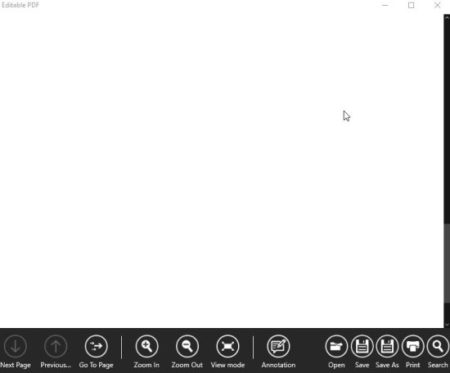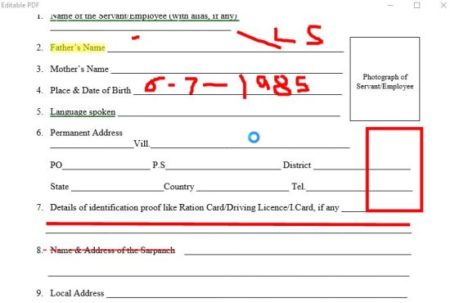Editable PDF is a free Windows 10 PDF reader and editor app which lets you add various annotations to your PDF file. The app lets you open a PDF document to edit and then save it with the changes that you highlighted.
The Windows 10 PDF reader and editor app can be downloaded from the Windows 10 store or from the link given at the end of this article. When you start this app you will come across an interface which can be seen in the screenshot below.
When the app starts it will open up with all the options as seen in the above screenshot. A browse and open window will also come up along side. Using this window you can browse for the PDF document that you want to open for editing.
The above screen that you see has options to save a pdf document after you have edited it or you can use the save as option if you want to save it under a different name. The print option lets you print the PDF file that you are working on. The Search option will let you search for any particular word or phrase in the PDF document open. Zoom in and out do exactly what they say, go to page option can be used to jump to a particular page in the document.
When you open up a document and want to add annotations to it, click the button for the same. This will open up the annotations tool bar at the bottom of the page, as can be seen in the screenshot below.
The annotations toolbar has the following options:
Ink: to add anything to a PDF document in free hand writing style.
Highlight: This is for highlighting a particular phrase, words, or paragraph in the document.
Underline: this will underline words, sentences, or even paragraphs you like.
Strikethrough: This will strike through words, or sentences that you do not want in the document.
Line: this will add a line anywhere in the document.
Rectangle: Add a rectangle to the document to highlight something or add notes using the ink option.
Elipse: Same with elipse add it to the document to highlight a part or can even add a note in it using the ink option.
Undo: Undo any additions that you don’t like or which were added by mistake.
Redo: Redo a change which you erased.
Below screenshot shows some of the annotations that I used in my PDF document.
All options worked well, apart from the ink option which I did not like much. Because even with free hand writing, the notes added are not very neat. You can change the thickness of the ink pen that you are using.
Features of this Windows 10 PDF reader and editor app:
- View PDF documents.
- Edit PDF documents.
- Save PDF documents after editing.
- Add various annotations to it.
- Zoom in or out of a page.
- Undo changes that you added.
- Search for text with in a document.
Conclusion:
Editable PDF is a nice app to add annotations to your PDF documents. The app does not let you make any changes to the original structure of the PDF document or the original text content. You can only add annotations and notes using the options provided. So in a way you are editing the document, but are not able to change text in the original PDF document.
Check out Editable PDF for Windows 10 here.