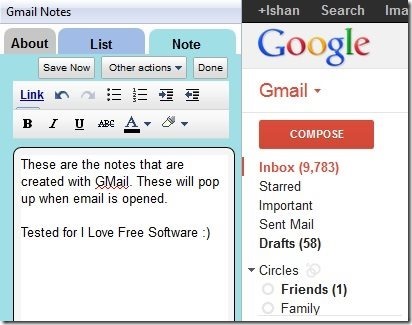Update 2022: This addon doesn’t exist anymore. Use this one instead.
GMail Notes is a free Firefox plugin that lets you add notes to GMail. You can select any email and add notes to that email. When you open that email again, you will be able to see the notes stored with it.
I have felt a need to add notes to GMail since quite some time. However, GMail does not provides any way to do that. When I came across GMail Notes, I found that it does exactly what I was looking for: store notes with any email, and notes pop up whenever I open that email.
Do note that GMail Notes is a Firefox plugin and notes can be added and viewed in Firefox only. If you try to access the same email from some other browser or smartphone, then you won’t be able to see the notes.
As you can see in the screenshot above, GMail Notes appear in sidebar of Firefox browser. You can open this whenever you need to, so that it does not takes up sidebar space all the time.
How to Create Notes with GMail:
To start with GMail Notes, install this Firefox plugin by using the link given at end of the article. Once installed, you need to enable it in the sidebar. For that, go to “View” –> “Sidebar” –> “GMail Notes”; or use can just press Ctrl + Alt+ G.
When you open it for the first time, it will ask you to authorize with Google account that you are using in your GMail. It uses oAuth authentication, so you don’t need to share your username / pwd.
Once you have done that, you are all set to adding notes with your mails. Just open any mail. You will see option of “Create Note”. Click on that and write any note that you want to be associated with that particular email. You can also do basic formatting in your email, like, add hyperlinks, bullets, numbering, indentation, bold, Italics, Underline, Strikethrough, font color, and background color.
After creating note, click on Done button, and note will be associated with that mail. Whenever you open that email, GMail Notes will automatically open that saved note in the sidebar for quick reference.
To see all the notes that you have created, just click on the tab of GMail Notes that says “List”. This tab will show two options: Download Notes from the Server, and “Display Notes”. You need to first click on Download Notes from the server, and subsequently on “Download” button. Once you have done that, all the notes will be visible in that tab. You can click on any note and go to the email with which that note is associated.
If you use Chrome, then you can use Notes For GMail Chrome extension. Do note that both these extensions are not compatible with each other and notes created in one are not available in another.
Verdict:
GMail Notes is a nice extension that adds a much-needed missing functionality to GMail. Of course, the big drawback is that it works on Firefox only and your notes are not available if you are using some other browser or email client. Nevertheless, if you primarily use Firefox as your email client, then you will find GMail Notes very handy.