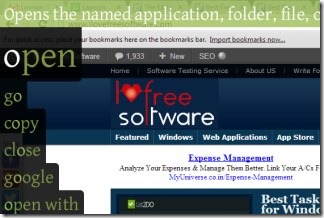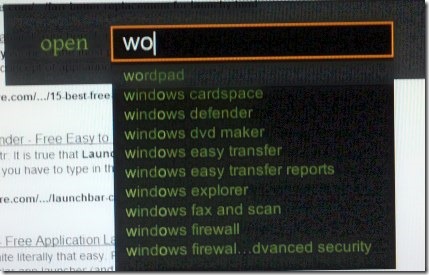EnsoLauncher is a free application launcher available for Windows which helps you navigate using keystrokes. It’s a keystroke launcher with which you can easily access applications, installed programs etc. by just entering initial characters of a desired application. It provides a simple and meaningful way to access your computer stuff along with the ability to switch through active windows without any need of mouse.
You don’t need to go to a specific area on your computer for entering characters (as it is needed in Windows Start Menu). You can directly open and use it while working on any active window, even while browsing on Internet. Thus it works as a replacement of Windows start menu and lets you start a search and find desired item with ease.
Similar applications: Launchy, FARR (Find and Run Robot), LaunchBar Commander, and Promptu Launcher.
How To Work With This Application Launcher?
Working with EnsoLauncher is an easy task. Once after installing it to your computer, you can start it by pressing and holding ‘Caps Lock’ key. It will run from your system tray. As you could see in the above screenshot, you can provide any valid command to EnsoLauncher for performing actions. For example if you wish to switch to another opened window, then you can use ‘go’ command that will help you to switch to your desired window or application.
Likewise if you wish to search for any desired application then you can use ‘open’ command that will provide ‘argument input box’ to look over that specific application. You don’t need to type the whole word, just type initial few characters of that application, and you will find suggestions related to that application. As you could see in the screenshot below, write initial characters and you will find suggestions. Access any desired option using arrows keys and hit enter.
This way, you can use keystrokes and commands to use EnsoLauncher. Using it first time, might be difficult, so you can access help option of EnsoLauncher that will let you learn and understand about its commands.
Other than this, you can set preferences of EnsoLauncher and can change it easily. It means if you want Enso to remain always active, then you can change it by accessing its system tray icon.
Download & Installation:
You can use this given link to get Enso Launcher for you. Download it and install it and use it by Caps lock.
In a single line, EnsoLauncher is a simple and effective keystroke launcher for accessing applications and programs in a faster way. Use it for free on Windows.
Don’t forget to check out these best free application launchers for Windows.