DeleteTemporaryFiles is a free command line tool to automatically delete files older than a specified number of days. You can simply download it and then execute a simple command to delete files from any folder automatically which are older than any number of days you specify. By older, it means the files which have not been used or modified in the specified number of days. The files which are deleted by this tool will move to Recycle Bin such that you can restore them if required.
Apart from running this tool directly, you can also create a scheduled task on your PC and add multiple actions to it. Doing so, you will be able to run this command line tool for multiple folders and automatically delete files which are not in use for a specific number of days.
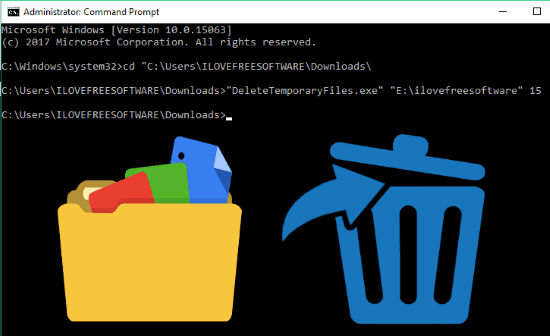
There are many other software available which also allow you to delete files automatically after a specified number of days, but all of them require you to manually install and configure complex settings to do the same. But, using this command tool is super simple as all you gotta do is run a command in Command Prompt to auto delete files. It also doesn’t require any installation.
How to Automatically Delete Files Older than a Specified Number of Days using this Command Line Tool:
To get started, the first thing you need to do is download “DeleteTemporaryFiles” tool on your PC. You will find the EXE download link at the end of this post.
After that, you would need to run this command line tool using the Command Prompt. To do this run “CMD” on your PC and then go to the path where you have downloaded the tool. As an example, you can see that I have accessed the download location of the tool in Command Prompt.
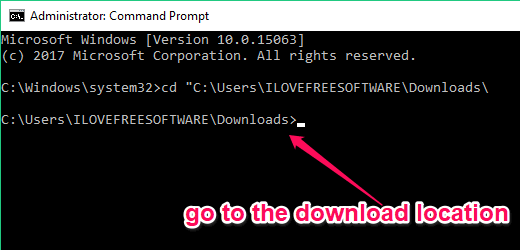
Now, you can proceed to automatically delete files from any folder which are older than a specified number of days. For this, the first thing you would need is to enter the following command in Command Prompt.
"DeleteTemporaryFiles.exe" "[folder path]" [number of days]
Here, the folder path will define the location of the folder from which you would like to delete files automatically. The number of days will specify the time interval for deleting the files older than that. For example, let’s say you have a folder named, “ABC” and its location is in “E” drive, and the number of days which you want to specify is “15”, then the complete command will look like:
"DeleteTemporaryFiles.exe" "E:\ABC" 15
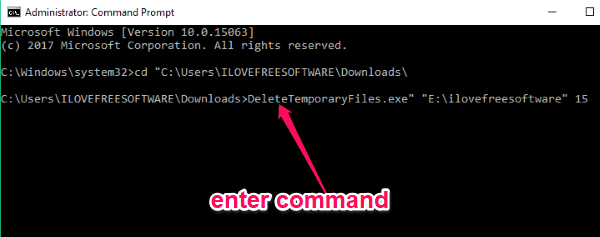
After entering this command in the Command Prompt, all you gotta do is hit Enter. As soon as you do that, all the files which are older than 15 days residing in the selected folder will be deleted automatically. This way you can delete files from any folder you want which are older than any number of days. All the deleted files will be moved to Recycle Bin such that you can restore them if you want.
Now, if you want this command line tool to keep deleting the files automatically, which are not being used or modified, after a specific number of days then you can go ahead and create a scheduled task for that. One advantage of creating a scheduled task is that you can add multiple actions to the task such that the application can run for different folders and delete files on a regular basis.
To create a scheduled task, you can see the detailed tutorial from here.
Closing Words:
DeleteTemporaryFiles is a pretty useful command line tool which makes it quite easy for you to delete files from your PC which are older than a specific number of days. No more manually finding and deleting files like system temporary files, unused downloaded files, etc. This tool can do that for you automatically.