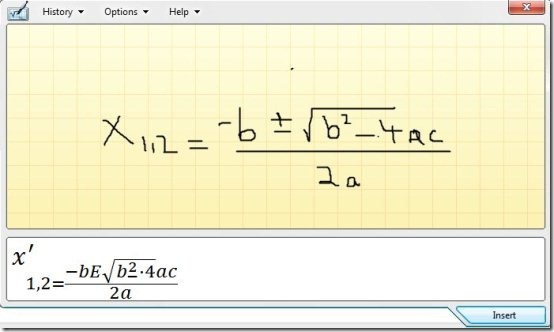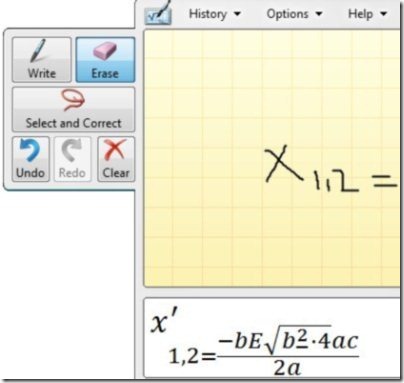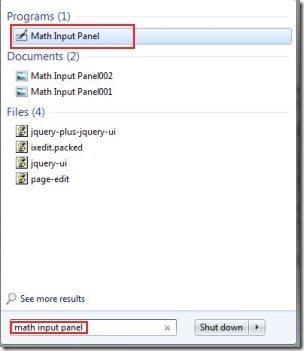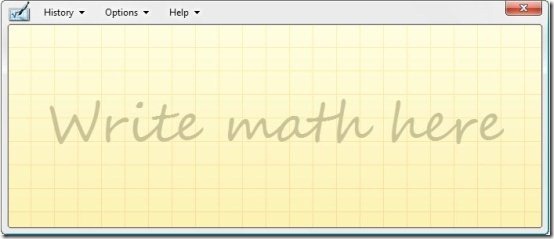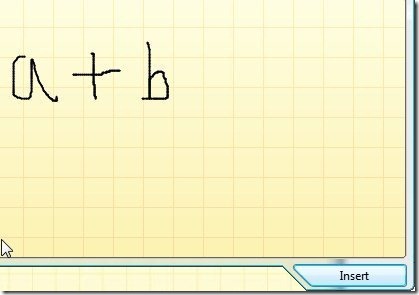Windows 7 includes a very nice feature called Math Input Panel which allows to easily convert text to equation. This program basically allows you to write math equations using your e-pen or mouse in your own handwriting. And Further it allows you to insert your handwritten equation in a program which supports Mathematical markup language. This program makes use of Windows 7 inbuilt math recognizer to recognize math equation which is hand written.
Math Input Panel is very useful to users who create presentations and documents which contain math expressions for example teachers and professors. Because it makes their work simpler, neat and natural. This program to convert text to equation does the work of conversion easily with the help of some user-friendly tools. It includes buttons for pencil, eraser, undo, redo, clear and “Select and correct” which helps you to draw equations as if you have written them on a paper. Moreover you can also arrange these buttons to the left side or to the right side of the writing area by clicking on “options” tab. And Note that you would see these buttons only after you write something in the input text window.
Don’t miss to check out free math learning software.
Use “History” tab to fetch the equations which you have already written before. Click on “show on-screen keyboard buttons” to make use of “Del” and “Enter” button. Delete button performs the normal function of deleting characters in your formula, and enter buttons performs the same function of the enter key. I tried using these buttons “Del” and “Enter”, but I was not able to use them.
Also check out Math Problem Solver.
Some Key Features of this Program to Convert Text to Equation:
- Create Equations in your own hand writing.
- No download or installation required, as it’s a Windows 7 program.
- Use “select and correct” button to correct the equation which you have written.
- Use Clear button to get back to the default screen.
- History tab allows you to fetch the already written equations.
- Help tab to help you out in case if you are facing problem while working on this program.
- Options tab allows you to arrange the buttons to the left or right side of the writing window and more.
How to Use this Program Which Convert Text to Equation:
- Simply click on “Start” button.
- Search for “Math Input Panel” in the search box. Or you can look under All Programs ->Accessories -> Math Input Panel.
- Click or Enter on the top most result “Math Input Panel” under programs.
- The Program will open up.
- Write any math expressions in the writing area.
- When you complete the equation then click on “Insert” button at the bottom of the screen, to insert your math expressions into a Word document.
If you do not use Microsoft word, then remember that after clicking the insert button the equation would be available on the Windows Clipboard. So you can paste it by CTRL+V in any program that supports MathML.
Math Input Utility is a Windows 7 program which helps you to write a math expression in your own handwriting and convert text to equation to use for neat presentation or any other purpose.