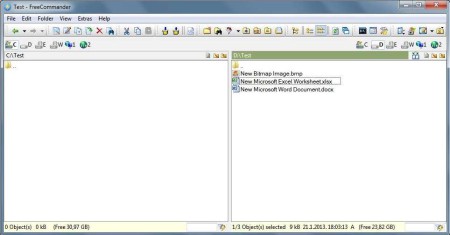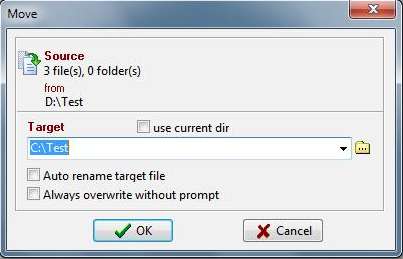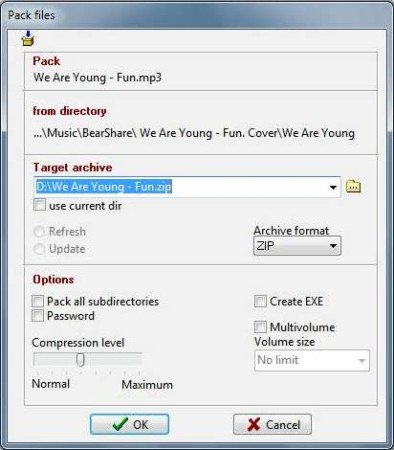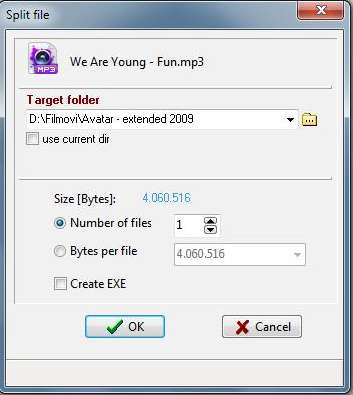FreeCommander is a free file manager and a Windows Explorer alternative. It is very simple to use, relatively fast, and secure. Main use of FreeCommander free software is for transferring or copying data, especially large amounts of it and most frequently from another computer linked in the same workgroup.
In the picture above, we can see the main window of FreeCommander free file explorer software. On the top you have the standard menu from where you can access all of the FreeCommander options. Below that you have a toolbar menu. There, frequently accessed options and tools of FreeCommander are available. Beneath them, you have your quick-access menu, for instant switching through available partitions or devices connected via network.
On the left and on the right you have two big windows for file browsing. It’s not strictly defined which is destination and which is starting location, you simply change that by working in different window (left or right). If you are working in the right window, then location in your right window will be the starting location and location in your left window will be the destination location and vice versa.
Some Key Features of this Free File Manager:
File view: If you press F3 or click on this button you will be able to preview videos or audio file with FreeCommander embedded file viewer.
File edit: Pressing F4 or clicking on that icon will open notepad for text editing.
Copy/Move: Pressing F5 or clicking on copy icon will start the process of copying your files, and pressing F6 or clicking on move icon will start the process of moving your files (shown in the picture below), these are the options that you will probably use the most. When you click the OK button, process will start and standard window for copying/moving will open.
Pack/Unpack: Tools for creating and unpacking archives (opens new window shown below), you can choose from few types of archives (ZIP, CAB MSZIP, CAB LZX).
Split file: An option for splitting file into few smaller files (shown below), you can choose to split a file into exact number of files or into exact size (number of files will be automatically generated), also, you have an option to instantly convert them to ZIP
There are more of these options available, for instance, on the top right you have few icons which will give you access to basic windows components like Control Panel, Start menu, etc. File view can also be changed, which means that you can switch between icons and thumbnails for images and video. Advanced filtering is available, for quickly finding files.
Conclusion:
FreeCommander free file explorer gives you good alternative to default windows file explorer. With that you also get a few extras, above mentioned option for packing files which brings instant help when you need to create an archive. You also have an option for splitting files, which is something you will definitely use to save space. Free download.
Also, try Cubic Explorer and SE-Explorer reviewed by us.