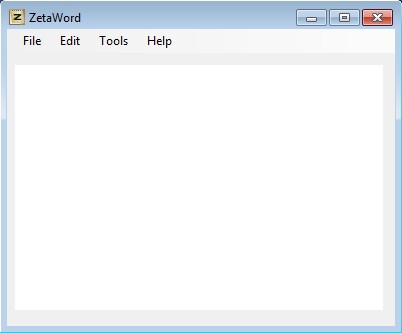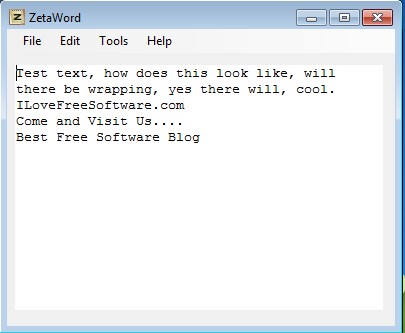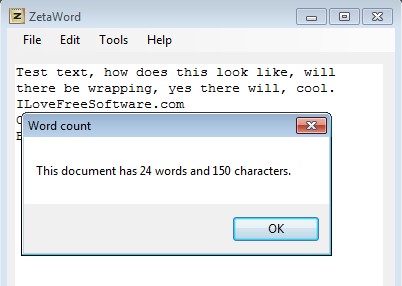ZetaWord is a very small and very lightweight text editor. It’s a great Notepad alternative, with some very useful additions like word count, line sorting, case conversion and so on. Size of ZetaWord is just 90KB, which makes it one of the most compact and smallest not just text editors that we’ve tested, but also one of the smallest applications in general tested by us.
Interfaces of ZetaWord and Notepad are very similar, practically the same. Menus in the top left corner are the only thing that’s different, more precisely some of the options from the menus are different.
Similar software: Mext, Drive Notepad, 5 Free XML Viewer For Windows.
Some difference is also noticeable in design, but the first major improvement that we noticed when we started using this free text editor is that text is wrapped automatically. This means that when you’re typing something, when you reach the end of the window, line doesn’t just continue on, instead it moves to a new row, not to a new line, that still stays the same.
Key features of ZetaWord are:
- Simple and lightweight – just 90KB in size – uses less than 10MB of RAM
- Automatic text wrapping – text is wrapped, without long continues lines
- Word Count – find out the exact number of documents that you edit
- Line ordering – list lines based on alphabetic ordering
- Case conversion – convert lower case to upper case and other way around
- Find and replace tool – find text on the document – replace available
- Printing – print documents created and edited inside ZetaWord
Most of us you would agree that Notepad is incredibly simplistic, yet someone who’s not very demanding probably still uses it. If for some reason you need more features, and if some of those features are available in ZetaWord, here’s a few tips to help you get started more easily.
How to create and edit text documents with ZetaWord
As soon as you open up up this free text editor, a blank document will be available. To edit existing documents, you need to select File >> Open.
Words Wrapping is activated right away, to access all the other tools that we mentioned you’re gonna have to select open up Tools from the menu. On the screenshot above we already used some, first we sorted lines alphabetically, based on the first letter of each line, and then we reversed the sorting.
Tools >> Word Count is gonna open up a pop-up where you can of course find out word count and the number of characters in the document. To use the Find and Replace tool, you’re gonna have to open up Edit from the menu.
Conclusion
ZetaWord is perfect for all those who need a little bit more features than what’s available in Notepad, but don’t want overly complicated interface, with sidebars and menus, and would still like to enjoy the simplicity of Notepad. It’s one of the smallest programs that we’ve tested, very lightweight. Give it a try and see how it goes.