YBook2 is a free eBook reader that gives you an enhanced paperback experience while reading eBooks through it. How does it deliver the paperback experience? Well, to answer that it gives you a two page layout like a real book, instead of one. It also provides a real book-page based background texture and a ‘page turning’ motion when you change the page.
If you don’t get the paperback feeling, you can change the options mentioned above. You can change the background texture and the color of the text. You can also change the borders and line spacing to suit your needs. If you’ve stressed your eyes reading the small words, you can increase the size of fonts too. Not many eBook readers allow you to change the text font, but yBook2 lets you do that.
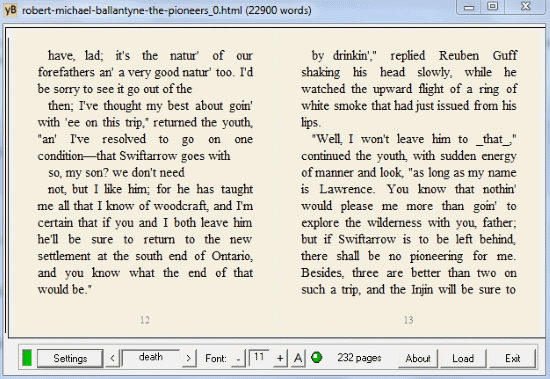
This free eBook reader can read files like PDF, txt, rtf, ePub, html, etc. An awesome feature that yBook2 provides you is the ability to download free eBooks from the Project Gutenberg. You can also use the copy/cut content from your clipboard and read it on yBook2. A very handy feature isn’t it? And not just the clipboard, you can also load a webpage into yBook2 to read its content.
Ybook2 also has a search option when you need to search for a particular word or phrase in a book. You can also bookmark pages to come back to them later.
Let’s take deeper dive in this free eBook reader. But if you like reading ePub files more, then you can try these free PDF to ePub converters.
How to Read an eBook using yBook2
To open a new book on yBook2, you can click on Load in the menu bar on the bottom or right-click the text space and select File>Load. On the new opened window, click on Choose New File and select the eBook (with the extensions mentioned previously) you want to read.
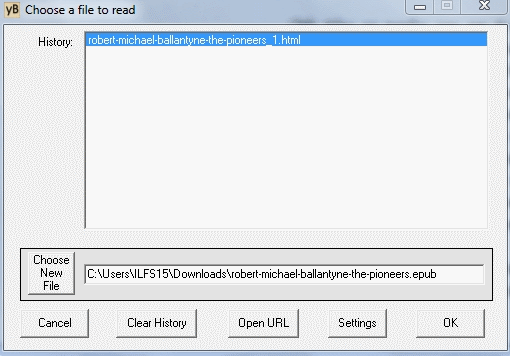
You can also open a web page to read its content. Click on Open URL and enter the URL of the page you want to read. You can also read the content that you have copy/cut on your clipboard. To read that, right-click on the page interface and select File>Read from Clipboard. If you like what you read then you can print or export the file in a text file. Go to File>Print or File>Export to do that. A bookmark can be added to a page by right-clicking the text interface and selecting Bookmark>Set Bookmark. You can jump back to a bookmark by clicking Jump to Bookmark under the same option above.
How to Read eBook like a Real Book in yBook2
If you’re not comfortable with the overall feel that you are getting with the default yBook2 text and background, you can change them. To do that you can change them from Settings tab in the bottom menu or right-click and select Page Setup. You can change the color of ink, highlight and page numbers by toggling the RGB (red, green, blue) color sliders. If you don’t like the background texture, you can select the alternative textures that are given. If you don’t like textures at all, untick Textured Paper and adjust the RGB sliders for Paper to select a colored background.
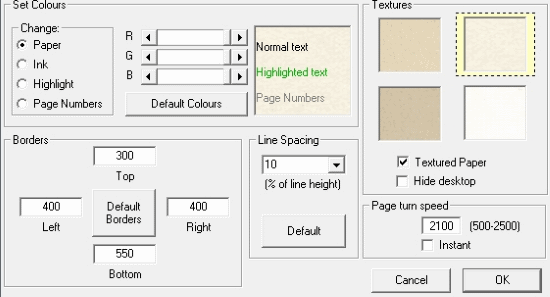
How to Change Font Style and Size in this free eBook Reader:
If you want to change the text layout, you can change the eBook borders in the Settings tab. The font can be changed by right-clicking the text interface and selecting Change Font. You can change font to Vivaldi with a light brown background to get the 1900’s script feeling! The page turn can feel fast for some users, to slow it down you can edit the Page turn speed in the Settings tab. If you feel the words are too small to read, you can increase it with the ‘+’ sign on the bottom menu.
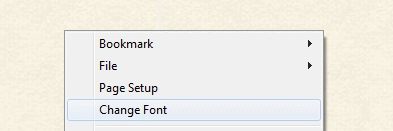
How to Download and Read Free eBooks using yBook2
YBook2 offers you tons of free eBooks that it can download and save in its folder from Project Gutenberg. To download and read a book, right-click on the text interface of this free eBook reader and click on Gutenberg Books.
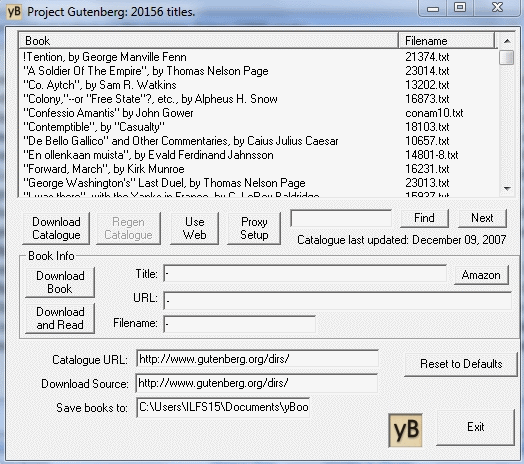
On the following window, you’ll get a catalog of books on the Gutenberg site that you can download. Select the desired book and click Download and Read to download and read it. The books will be downloaded to the yBook folder in My Documents folder of your computer. You can also refresh the catalog by downloading a new one with Download Catalogue option. A search bar has been provided where you can search for a desired book. You can browse the list of free books on the Gutenberg site by clicking Use Web.
Final Words
I really liked this free eBook reader because of its simple design and the ability to download thousands of eBooks from the Gutenberg project. The only thing I didn’t find appealing is the inability to add your own background texture instead of the stock textures. I love reading from ePub eBooks, and yBook2 enhanced the whole reading experience I had. You should definitely try this software.
Know a better free eBook reader? Do tell me in the comments below!
Get yBook2 here.