PDFill PDF Tools is a free software to add header and footer to PDF files. This software provides some very good options to add header and footer to all the pages of your PDF file. You can enter custom text, select font type, font size, font style (Regular, Italic, Bold Italic, or Bold), and top, left, right, and bottom margins from edges. It also gives you choice to insert only header or footer to the pages of PDF files.
Along with header and footer, you can also add page numbers to the pages of PDF file (like ILoveFreeSoftware 1 of 10, ILoveFreeSoftware 2 of 10, etc.). So, you don’t have to use some other tool if you have to add page numbers to PDF. Another feature that I like about this software is you can set alignment for header and footer separately. For example, you can set ‘center’ alignment for header and ‘left’ alignment for footer. All these features make it a very good PDF header and footer software.
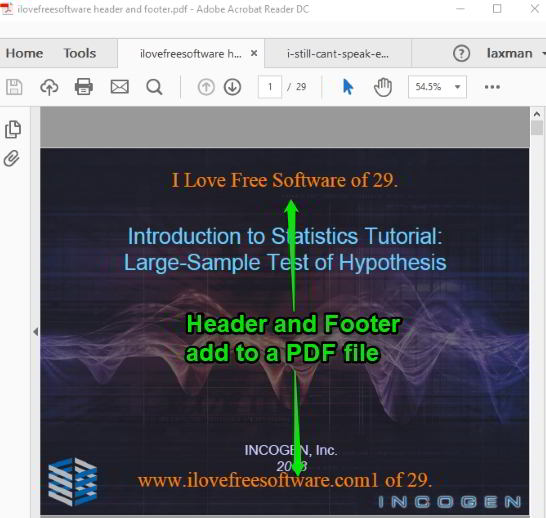
In the screenshot above, you can see header and footer added in a PDF file using this software. The header and footer can be added to only one PDF at a time, but the options available for header and footer are very good.
PDFill PDF Tools is actually a PDF suite that comes with PDF merger, PDF rotator, PDF watermark, PDF splitter, PDF header and footer, and other tools. Here, I am just covering the PDF header and footer tool of this software, which is a rare to find free tool.
How To Add Header and Footer To PDF Files Using This Software?
Step 1: Get the setup of this software and install it. This software needs GhostScript and .NET Framework 2.0 or higher. During the installation, if the software doesn’t find these two tools, then it first lets you download them and then installation process will complete. So, you don’t have to worry about anything.
Step 2: Open its main interface and you will see multiple tools. You need to click on “Add Header and Footer” tool.
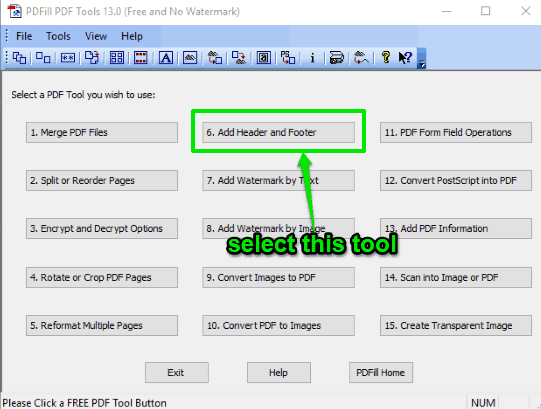
Step 3: It will open a window to select the PDF file stored on your PC. When the PDF is selected, Add Header and Footer window will open. In that window, you will see:
- Add Header option on the left side and Add Footer option on the right side. By default, both the options are selected, but you have the choice to use both or a particular option.
- Text boxes to enter custom text for header and footer.
- Show/Hide Page numbers.
- Alignment options for header and footer text.
- Font selection drop down menu. Times New Roman, Arial, Arial Black, Book Antiqua, Tahoma, Segoe UI, and other popular fonts are available.
- Font size and font color options.
- Margin from edges option.
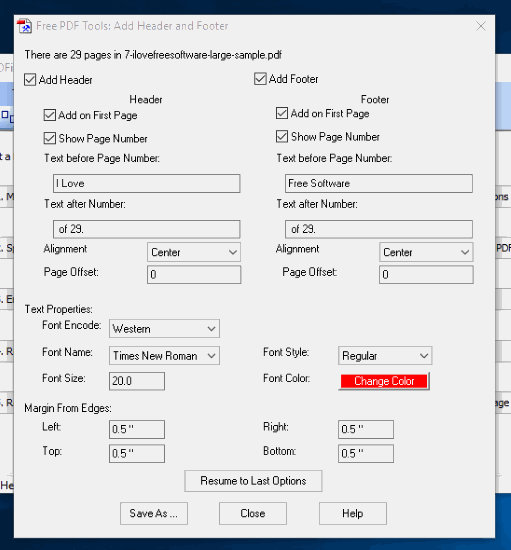
Set these options and when you are ready, click on Save As…button. You can’t preview the output. So, you first need to save the output PDF using Save As button.
When the output is generated, you can open PDF in Adobe Reader DC or some other PDF reader software to see header and footer in the pages of PDF file. In this way, you can add header and footer to other PDF files.
If you want to use online tools to add header footer to the pages of PDF files, then you may check this list.
The Conclusion:
This is a very good software to add header and footer to PDF files. Its options to set separate alignment for header and footer, choice to select the font, font size, and text color are simply good. I can easily recommend this PDF header and footer tool of PDFill PDF Tools software. If you know about some other free PDF header and footer software, you may share it with us using the Comments section.