ChatKey is a light-weight downloadable tool for Windows that allows you to create and use your own ChatGPT and GPT-4 prompts in any application that enables you to input text. All that you need to do is run the application, highlight and choose the specific text that you want as input, click hotkey, then choose from prompt menu and wait for some time to get a response.
ChatKey requires an Open AI API key to function. Click here to get your free Open AI API Key if you do not have one. Before launching the application you have to make sure that the OPENAI_TOKEN environment variable has been configured with your API key.
You can configure the hotkey and add any Prompt that you wish by editing the Config.ini file as explained below:
Hotkey: Change the value of the key ‘popup_menu_hotkey’ in the Config.ini file. The default value is ‘Alt + .’ You must remember that the modifier keys are identified as Ctrl = ^, Alt = !, Shift = +. So, if you want to configure the hotkey as ‘Shift + /’ then the value of ‘popup_menu_hotkey’ should be ‘+/’.
Add Prompts: Appending a new section in the Config.ini file will help you add a new prompt to ChatKey. For example, if you wish to add a prompt that translates any text to Spanish, go ahead and append the following paragraph to the Config.ini file

Remember to include the new prompt in the section named [popup_menu]in the Config.ini file to be visible in the pop up menu, the syntax is as follows:
[popup_menu]—
prompt_translate_to_Spanish
— can be used as separator in case you want to configure multiple prompts. There is no need to restart ChatKey as all the changes to Config.ini are automatically applied except for the ‘popup_menu_hotkey’ value.
Working:
1. Click on this link to download ChatKey zip package from GitHub. Unzip the contents to a specified folder.
2. Next, you must configure the OPENAI_TOKEN environment variable with your API key. Click here before launching the application. Click here to learn about how to set environment variables in Windows.
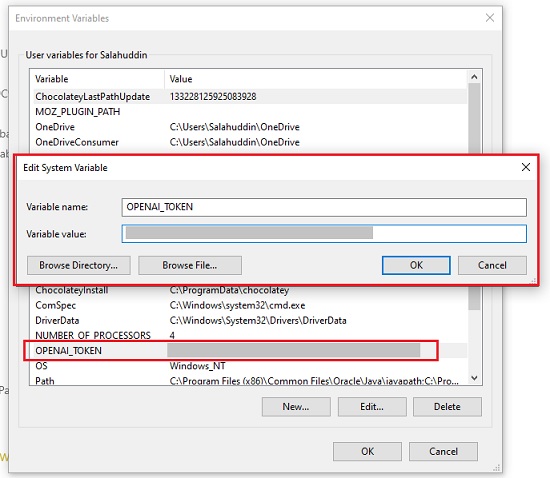
3. Now launch the file ChatKey.exe and start typing in any application that supports text input.
4. Select the text that you want as input and click on Hotkey to display the pop-up menu (Default: Alt + .)
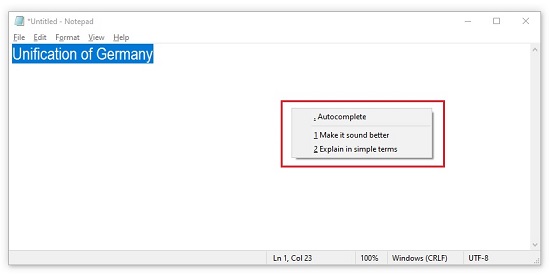
5. Next, choose the desired prompt from the pop-up menu and wait for some time for the response to be generated in another pop-up window.
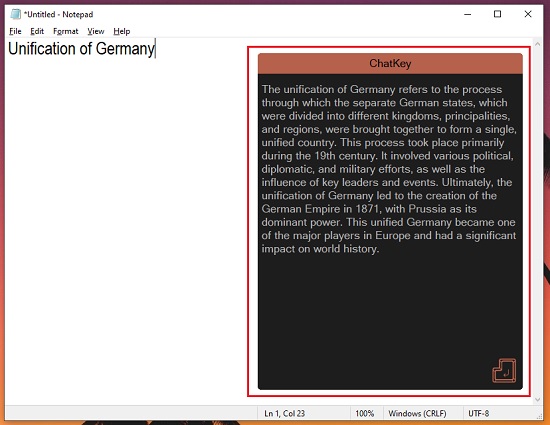
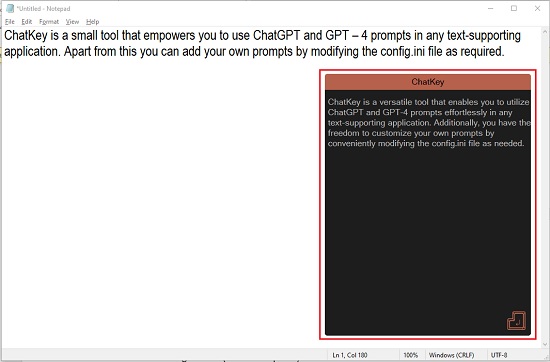
6. You can now review the response that has been generated and Press ‘Enter’ to either replace or append the existing text in the application based upon the value of the ‘replace_text’ key in the Config.ini file. (Default: replace)
Closing Comments:
ChatKey is a small tool that empowers you to use ChatGPT and GPT – 4 prompts in any text-supporting application. Apart from this you can add your own prompts by modifying the config.ini file as required.
Click here to download ChatKey for Windows.