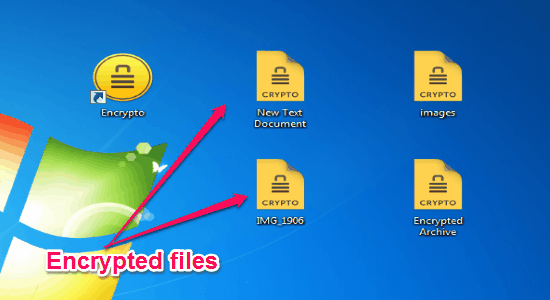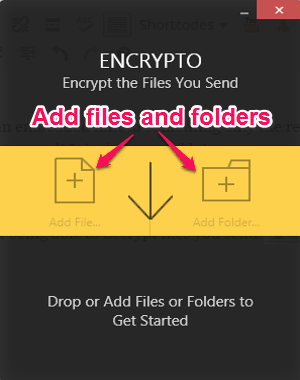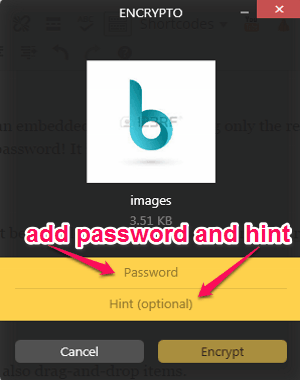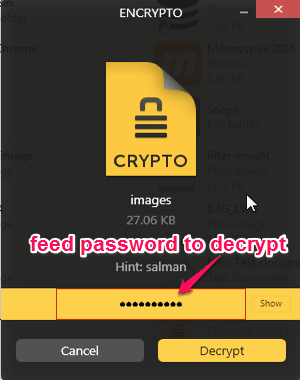Encrypto is a free tool for Windows to secure files with AES-256 encryption. You can easily encrypt any file or folder with a password that you want to share with your friends or family. It lets you secure files with a custom password in order to avoid unauthorized access. After encrypting you can send them via email, Dropbox, and other sharing applications. The only catch is that the person to whom you are sending the files must know the password and have “Encrypto” installed in his system.
Similar to other file encryption software, “Encrypto” also uses high-level AES-256 encryption for files and makes it completely risk-free while sharing. All you have to do is add files and folders to this tool and assign a password for access. The best part of this tool is that it also allows you to embed a password hint which will be visible to the recipient. Ultimately, this tool offers one of the best ways to encrypt files and folders before sharing.
The below snapshot shows the encrypted files by this tool.
Note: Never forget the password, if you do so then it is completely not recoverable. This tool is available for both Windows and Mac.
How to Secure Files and Folders with AES-256 Encryption:
Step 1: You can install this small but useful tool from the homepage or from the link provided below in this post.
Step 2: After you open the tool for the first time, it will ask you to add files and folders from your PC or you can also drag-and-drop items.
Step 3: All your encrypted files and folders will not be accessible directly as shown in the first screenshot. To access these files, you have to feed the password which you have created while encrypting. You can either encrypt a single file or add multiple files to make an encrypted archive.
Step 4: As soon as you add files, you can create your own custom password and embed an optional password hint with them. This feature is quite useful as if the recipient can understand the hint, you won’t have to share the password manually.
Step 5: After you’re done with assigning a password and a hint, simply click the “Encrypt” button to secure the file. Save the file to your PC and share it with others via email, Dropbox, Google Drive, etc.
Step 6: In order to access the encrypted files and folders on your PC, you have to feed the password. Simply type your password and click the “Decrypt” button to access files. It is very helpful to avoid unauthorized access to your confidential files.
My Final Verdict:
Encrypto is a simple tool for Windows which lets you encrypt any file or folder with AES-256 encryption before sharing. You can also keep those encrypted files on your PC to avoid unauthorized access. Personally, I like this tool as it allows us to embed a password hint while encrypting the file. If you wish to secure your files easily then give this tool a try.
Try this useful tool from the link here.