HD Speed is a really useful free software to check disk data transfer rate. Featherweight and easy to use, HD Speed can analyze and determine both the burst and sustained data transfer rates of your computer’s disks. You can use it to either measure the disk transfer rate continuously, or run it for a specified time to get the transfer rate for that particular time period (specified in MM:SS). HD Speed supports measuring the transfer rates for read as well as write cycle, and can also combine these two. The results are also illustrated visually by a graph rendered in real-time. But probably the best thing about HD Speed is that it works with just about any type of storage device (Hard Disks, CD/DVD ROMs, Flash Memory, and even the ancient Floppy Disks). Sounds interesting? Let’s dig in a bit deeper.
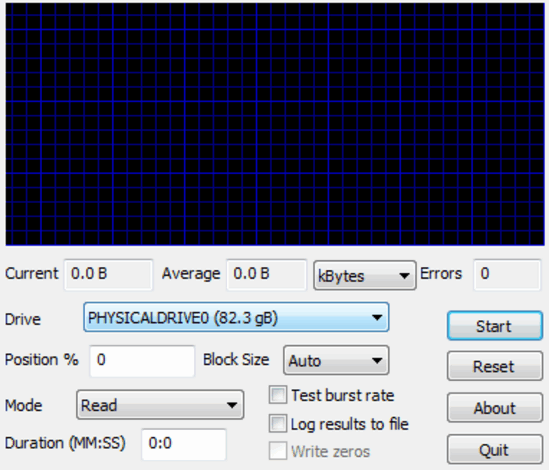
HD Speed: User Interface
The fact that HD Speed is available as a standalone, portable application makes it a joy to use. No complicated installation, configurations or anything of that sort. All you have to do is go to the homepage, and download the zipped application from its homepage (make sure you download the right version, as HD speed is available for both x86 or x64 architectures), extract it, and fire up the executable. Here’s how the user interface looks like:
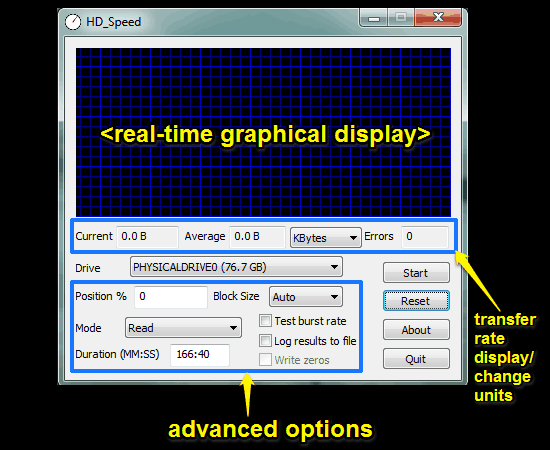
Pretty bare-bones, don’t you think? The singular window displayed above is all that HD Speed’s user interface is comprised of. It’s simple and intuitive. The top section consists of a graphical display panel, where the disk data transfer rate is displayed as a real-time rendered graph. Below that, are all sorts of options and buttons. Both Current and Average disk transfer rates are displayed below the graphical display. HD Speed automatically detects all the connected disks (including the entire hard drive and its constituent partitions), and you can easily select the disk whose transfer rate you want to measure from the drop down list. There’s also a couple of advanced options, that can be used to manually specify block sizes, change the mode (read, write or both), set up timed tests etc. A couple of buttons on the right let you start/stop the data transfer rate test, reset it, and close the program. Pretty simple stuff.
How To Use This Free Software To Check Disk Data Transfer Rate?
Using HD Speed to analyze the data transfer rates of your computer’s disk drives is super simple, just like the application itself. Here’s a little step by step process, detailing how to do it:
Step 1: Start up the application. Make sure you launch HD Speed with elevated privileges, as the application needs to be run in administrator mode to function properly.
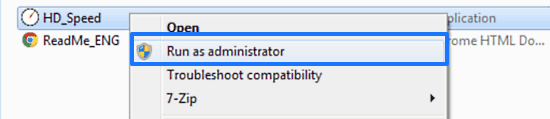
Step 2: Once started, HD Speed will automatically detect all of the connected disks. Select the disk whose data transfer rate you want to measure, using the drop down list. If you want, you can also specify the block size (the size of the data chunks that the application requests from the OS) manually, as well as configure advanced options like the testing mode (Read, Write or both). If you don’t want the test to run continuously but for a specified duration, you can also specify the same in MM:SS format.
Step 3: When everything is set and done, hit the Start button. Once you do that, HD Speed will start checking the disk data transfer rates, and will display the results as a real-time rendered graph on the display. That’s all there’s to it. Not that hard, right?
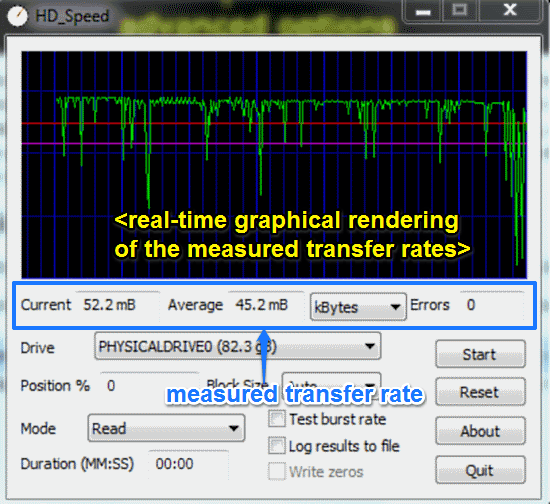
Also See: Free Hard Disk Benchmarking Software
Conclusion
HD Speed is a really nifty software to check disk data transfer rate. It’s simple, intuitive, and works the way it’s supposed to. Features like compatibility with all kinds of disk drives (even floppies), timed tests, optional result logging make HD Speed quite useful overall. On top of that, it’s incredibly lightweight (just about 100 KB), and portable. What’s there not to love? Give HD Speed a try, and let me know your thoughts in the comments below.